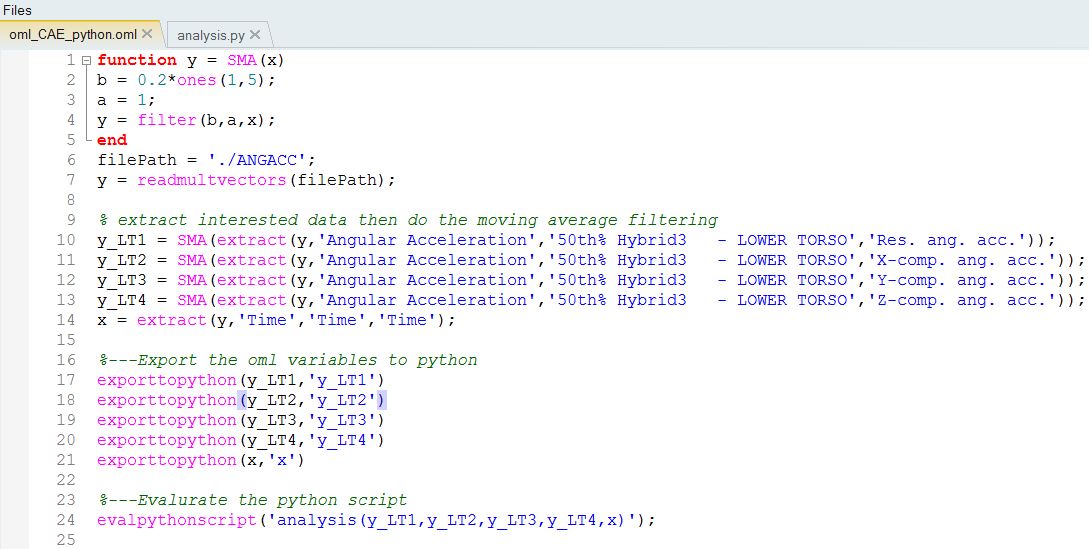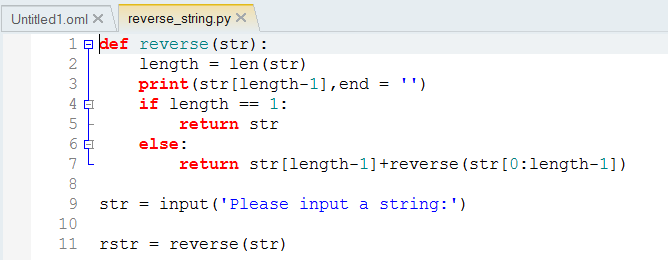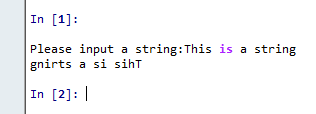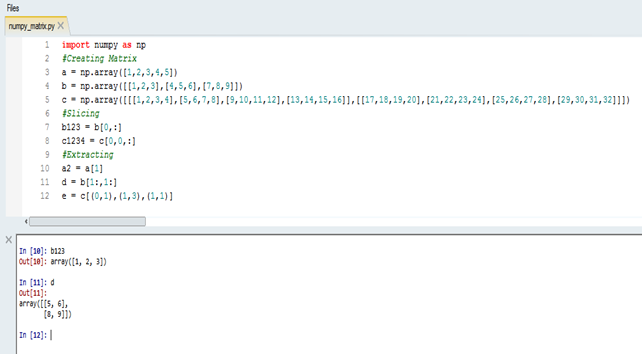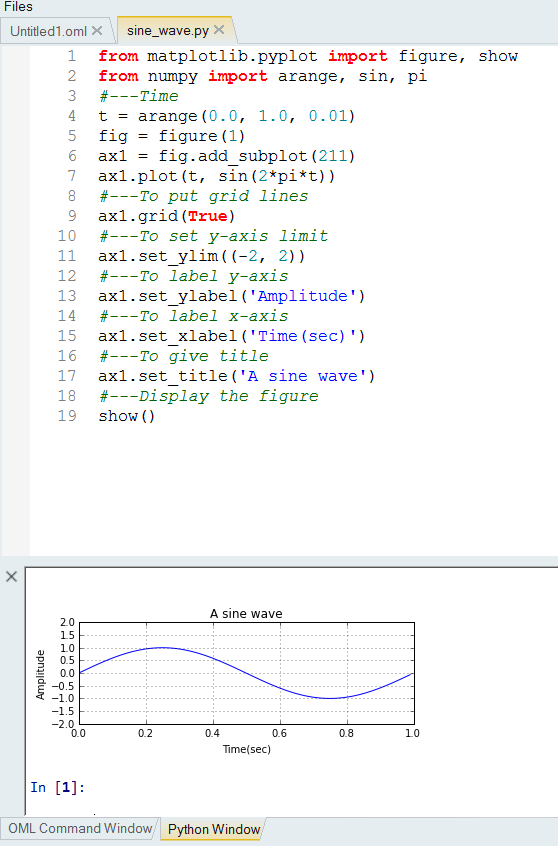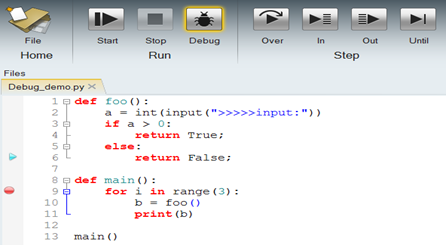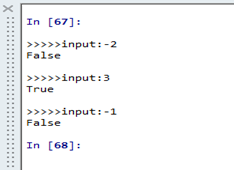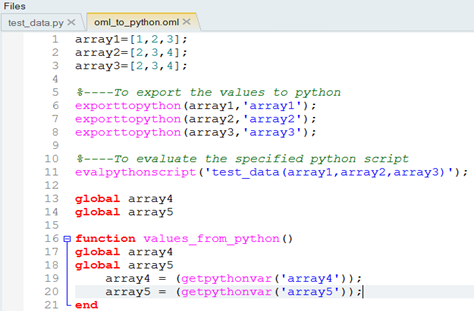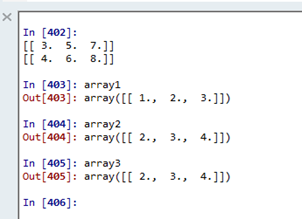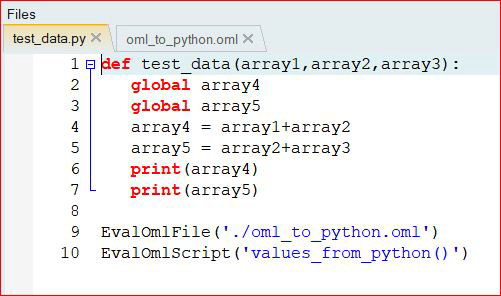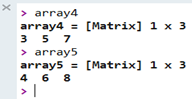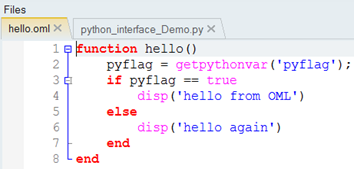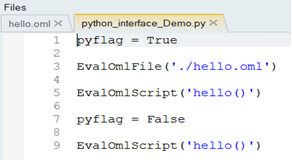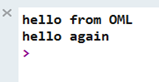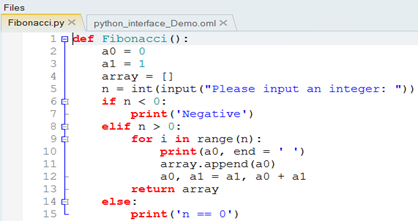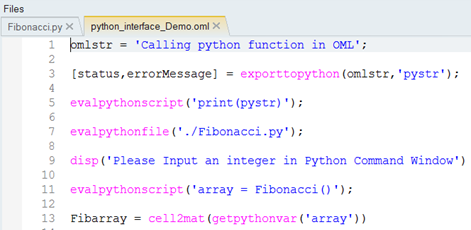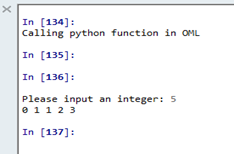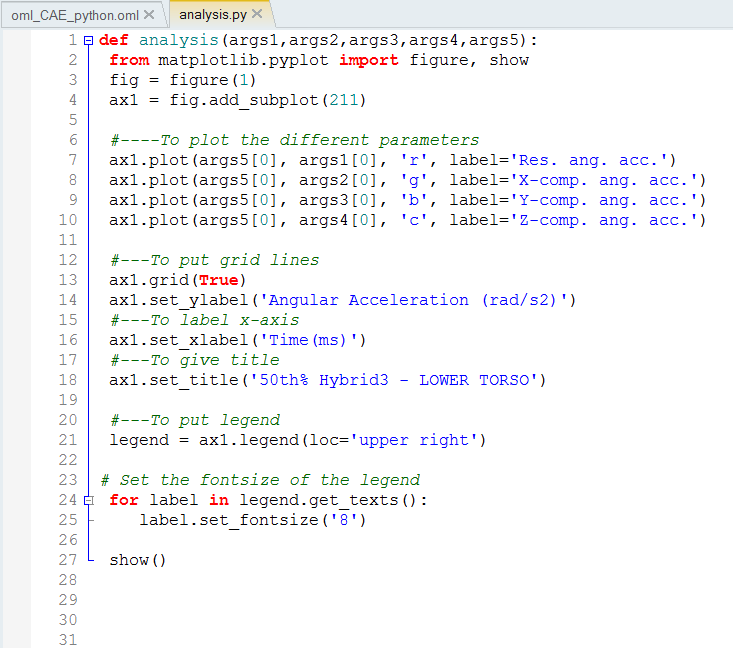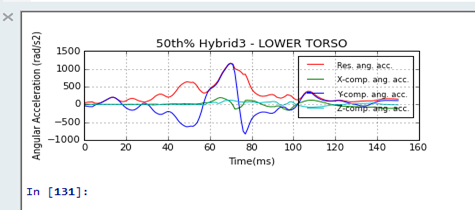Compose-5010: Using Python and OML in Compose
Compose is a multi-language Integrated Development Environment (IDE), where OML, Tcl, and Python are supported.
This tutorial explains how to:
- Use Python in Compose and introduces the bridge that enables communication between Python and OML.
Introduction to Python Support in Compose
Math and Plotting in Python Scripts
Debugging Python Scripts in Compose
Bridge from OML to Python
Python and OML Collaboration
- Execute OML scripts in Python.
- Execute Python scripts in OML.
CAE Readers from OML through Python Scripts
If a file is passed to readmultvectors(), it returns a cell containing all the information in the file in the following format:
- The first entry contains the Type.
- The second entry contains the Request.
- The third entry contains the Component.
- The fourth entry contains the data vector specified by the information in the corresponding first three entries. Each row contains a different data set.
This command is used in <installation_dir>/tutorials/Python/oml_CAE_python.oml and illustrates how to export the variables from the Compose OML script to Python.