Synchronize Referenced Contents
Use the Synchronize feature to ensure that you are always working with the most up-to-date information.
When a new version of a content is checked in, any contents that refer to previous versions of the newly checked in content are flagged, notifying you that their content may be out of date.
For example, suppose a Solver Deck Plane.fem references three include files: RightWing.fem, Fuselage.fem, and LeftWing.fem. Plane.fem version 1 refers to version 1 of the three include files.
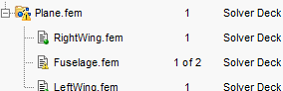
Figure 1.
Notice that the content image for Plane.fem is flagged, alerting you. Viewing the references, you can see that his version of Plane.fem, version 1, is referencing version 1 of Fuselage.fem, while a newer version, version 2, exists in the library.
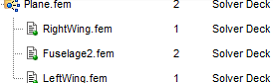
Figure 2.