Selection Methods
Advanced Entity Selection Menu
The extended entity selection menu provides a number of entity selection options. To access the extended selection menu, click the data type button on the current entity selector.

You can then select an option from the extended entity selection menu. These selection options are displayed for all of the entity types in HyperMesh. Selections that are not valid for the current entity type are displayed in dimmed text. Mouse over each technique for a description and click on a technique to see a short video demonstrating the advanced selection technique.
Quick Window Selection
In addition to selecting one entity at a time on the screen, you can select multiple entities via quick window selection (hold down the SHIFT key and drag your mouse to create a window.)
While holding the Shift key, a single click and release displays the entity selection pop-up menu:
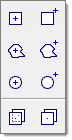
From the entity selection pop-up menu, choose one of the first six quick window selection modes: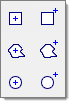
- Inside of rectangle selects the entities that are inside of a rectangular window.
- Outside of rectangle selects the entities that are outside of a rectangular window.
- Inside of polygon selects the entities that are inside of a polygon window.
- Outside of polygon selects the entities that are outside of a polygon window.
- Inside of circle selects the entities that are inside of a circle window.
- Outside of circle selects the entities that are outside of a circle window.
Then select from one of the last two quick window selection modes from the pop-up menu:

- Visible only off takes all of the elements inside of a selection window into account.
- Visible only on takes only the visible elements inside of a selection window into account.
- Visible means, that the element centroid is visible (for solids at least one faces centroid).