Report Templates
While post processing, it is common to do the same steps repeatedly for different iterations or runs of your model. This allows you to better study the results with respect to one another.
Report templates are ASCII text files that contain statements for creating reports. Report templates are similar to session files except they contain parameters which hold string or numeric data. Report parameters are specified in the Flexible Report Templates dialog.
The most common use for a parameter in a report definition is to hold the filename of a data file which is read when the report is generated.
A report can have any number of parameters. There are four types of parameters:
- Filename
- String
- Integer
- Double
Parameters can also hold filter frequencies, scale factors and annotation text.
The Report Template capability available in HyperWorks Desktop allows you to generate templates with one file and allows you to perform the same operation for other iterations, thus preventing the need to repeat all the steps again.
This section shows you how to generate report templates and use the appropriate utilities to automate your post processing.
In this section, you will learn how to:
- Accessing the Flexible Report Templates dialog
- Use the Parameter Browser for report template creation and parameterization
Reports Toolbar and Flexible Report Templates dialog
The Flexible Report Templates dialog is accessed through the Reports toolbar. To turn on the display of the Reports toolbar select View > Toolbars > HyperWorks > Report.
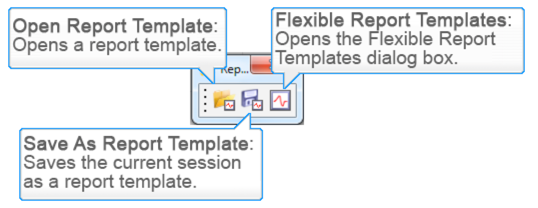
The Flexible Report Templates dialog allows you to add (append, replace, or overlay) predefined page sets in report templates to the current HyperWorks Desktop session. A report template automates the processing of different sets of similar data. Report templates contain a list of report definition statements that specify how to process results for particular test or analysis data files.
Within the Flexible Report Template dialog, there is an area where the Mode is selected. The options available are Overlay, Append, and Replace. Options are also available for when Overlay is selected. When Overlay has been used, the Layers button can be used to turn on/off the layers. Use the interactve image below to see a description of each option within the Flexible Reports Template dialog.
Once a report template is loaded, the parameters are updated and the appropriate files are selected. The next topic discusses how to create parameters using the Parameter Browser.
Parameter Browser
The Parameter Browser (used with Report Templates) allows you to parameterize almost everything in a session file or report template and automate repeatable processes of generating entire analysis sessions in HyperWorks Desktop. The reality of automation is that it's not always desirable to re-apply automation scripts exactly as they were originally defined. To remedy this, the Parameter Browser includes a graphical user interface for defining parameters that can be changed when an automation script is executed. After the parameters are defined, you can save the automation script and run it from the Reports panel.
The Parameter Browser displays all windows and pages in the current session, including the attributes assigned to each entity. Under each entity is a list of the entity's attributes. Activating the checkbox next to any attribute includes the attribute as a parameter in the parameter table (located in the lower half of the browser), which is defined or kept in its default state when the process is re-run.
To display the Parameter Browser, click View > Browsers > HyperWorks > Parameters.
Use the interactive image below to change the selected Attribute and see how the Available Parameters change.