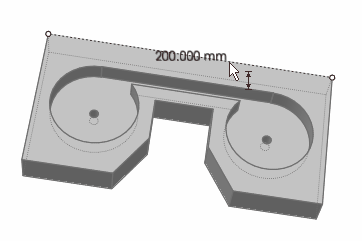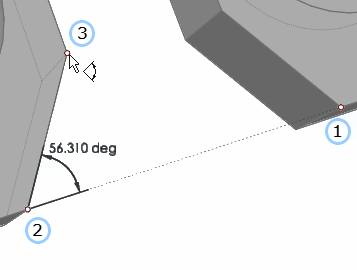Measure Features
Use the Measure tool to measure geometry features including a length, an angle, and the dimensions of a bounding box.

Click the ![]() satellite icon that appears when you hover over the Measure tool to view
a list of all measures in your model.
satellite icon that appears when you hover over the Measure tool to view
a list of all measures in your model.
- Measurements persist after you exit the tool, are listed in the Model Browser, and dynamically update when you make changes to the geometry.
- When you double-click a length measure in the modeling window, it gives you the x, y, z components of the distance vector in the global system.
- After you run a motion analysis, measures can be plotted to obtain kinematic quantities (displacement, velocity, acceleration). When animating motion results, you can see the displacement measure animate with the model. You can specify a system for a length measure if you want to make your measurements in a non-global coordinate system.
- If you add a measure after running motion analysis, you'll need to rerun the analysis before you can make a plot for that measure.
- If you try to plot a measure and velocity or acceleration data is zero, you are probably viewing motion results from a static analysis. Try running a transient analysis instead.
Measure Box
Use the Measure Box tool to measure the dimensions of the bounding box for a selected part or generated shape.
Measure Distance
Use the Measure Distance tool to measure the distance between two points.
Measure Length
Use the Measure Length tool to measure not only the length of an edge, but also the radius of a circle or an arc, and the diameter or length of a cylinder.
Measure Angle
Use the Measure Angle tool to measure an angle defined by three points.