Gasket Meshing
Gasket elements are used to model components with a very thin thickness, with their main purpose being to act as a sealing between structural components.
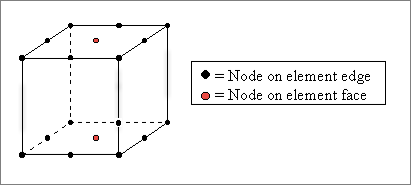
Gasket elements are only supported in the Abaqus solver interface, and you can only create gasket elements of type GK3D18 and GK3D13 with the Gasket Elements tool.
Create Gasket Elements
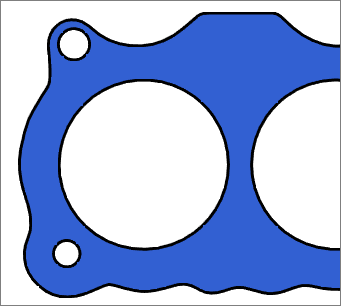
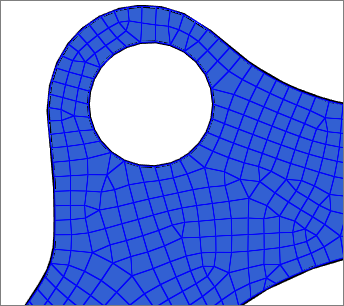 |
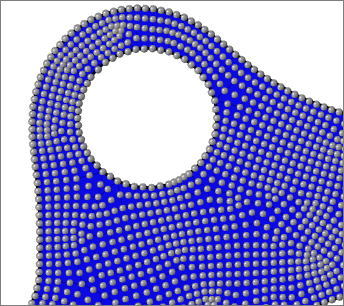 |
Update Gasket Elements
Highlight the nodes of the newly created gasket elements by clicking Review.