Model Browser Include View
In the Model Browser, select the Include view to create, review, edit, organize and update the contents of a model into various include files.
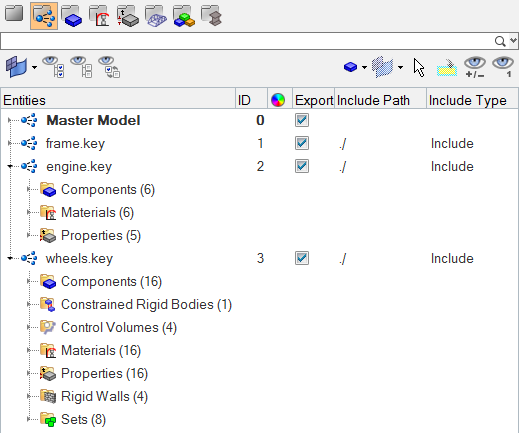
Figure 1.
- Export
- This column has a checkbox that allows you to turn the export state of
an include file on/off; each Include’ s export state can be
distinguished either by the checkbox status or also by a separate icon;
that is the on icon (
 ) and the off
icon (
) and the off
icon ( ).
). - Include Path
- This column allows you to define the export location for include files.
- Include Type
- This column lists the type of include file for applicable user profiles.
Each include can be expanded to reveal its contents. The contents of each include is organized (grouped) into folders containing each type, next to which appears the total number of entities of each type. Each of the folders can be expanded to review the individual entities in that folder. You can select entities (using the standard Shift and Control keys) and drag various entities between two includes or between the master model and an include. The browser can be configured to show only specific entities of interest.
- Make Current
- Flags the highlighted include to be the default for subsequent Include operations such as Move to Current.
- Organize Include
- Organizes the highlighted include(s) to become part of the pre-designated current include. The selected includes are removed from their original location and added to the current one.