Quick TetraMesh
The Quick TetraMesh macro quickly creates a tetramesh of an enclosed volume defined by geometry and/or elements.
Its main objective is to quickly and automatically create a tetramesh that meets the minimum interior angle and minimum element size. During the process of quick tetramesh, the mesh may deviate from the underlying geometry in order to maintain good quality elements. To alleviate this, you can select Sacred elements so that the tetmeshing function closely follows the original geometry.
-
From the Utility Browser, Geom/Mesh menu, click Quick
TetraMesh.
A new tab called Quick Tetra opens in the tab area.
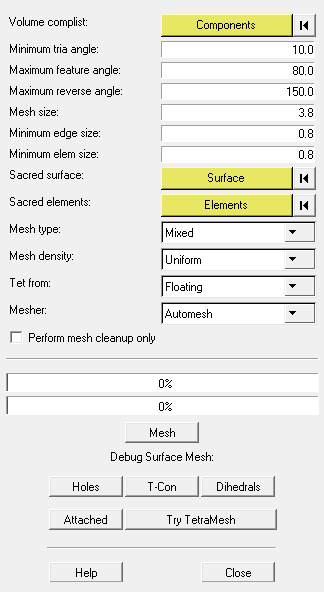
Figure 1. -
Use the options in the macro to define the tetramesh.
Option Description Volume complist Double-click components and use the comps collector that displays in the panel area to select comps representing the geometry of the solid to be tetra meshed. Surfaces and/or elements can be used to define the volume. Click proceed to finalize the selection. Minimum tria angle The surface trias from which the tetramesh will be extrapolated will be generated with angles that measure at least this many degrees. Use this control to limit how acute the resulting elements will be. Maximum feature angle The maximum feature angle protects nodes on corners with a feature angle greater than the value specified, helping to better maintain the geometry. This applies only to cases where you can maintain features while fixing minimum element size. For example, if two nodes of an element share different features (as in thin steps), the features may not be maintained as they do not pass minimum element criteria. Maximum reverse angle The maximum feature angle allowed between normals of adjacent elements. If the feature angle exceeds the given value, two adjacent elements are considered reversed and actions are performed to correct the situation. Mesh size Average element size of the mesh to be created. Minimum edge size No single edge of any generated element will be shorter than this. Minimum elem size Minimum allowable area for any element. Sacred surface When element nodes are moved to improved element quality, it gives special preference to trying to keep the nodes on a sacred surface. Note: This does not work if two adjacent surfaces are both marked as sacred.Mesh type The mesh type options are Trias Only and Mixed. With the Mixed mesh type, both trias and quads may be created. Mesh density Choose between chordal deviation and uniform. - Chordal deviation
- Uses smaller elements along curves, feature lines, and edges to improve accuracy, but requires more computing time.
- Uniform
- Uses identically-sized elements throughout the mesh, but may produce low-quality elements along such locations.
Tet from - Floating
- The quick tetramesher is free to move nodes in a surface tria mesh to achieve better tetra elements based on them.
- Fixed
- The mesher must keep the tria mesh unchanged.
Mesher Choose between automesh and batch. This determines the meshing engine used: the one used by the Automesh panel, or the one used by the BatchMesher. The BatchMesher generally produces better results, but does not currently support sacred surfaces or elements, ignores/replaces existing elements, and always uses uniform density. Perform mesh cleanup only When this option is checked, no tetra elements are created and the macro simply goes through the cleanup steps for the shell mesh. Some of the cleanup operations performed are: the suppression of free edges, correction of sliver elements, splitting of elements, and projections onto the original geometry. All the cleanup steps are designed to improve the mesh quality. Debug Surface Mesh A series of tools that help you locate problem areas which can cause poor meshing. - Find Holes
- Locate holes in your model.
- Find T-Con
- Locate T-connections in the model.
- Dihedrals
- Locate features in the model that have feature angles greater than 150 degrees.
- Attached
- Locate entities attached to the selected components.
- Try TetraMesh
- After making adjustments, click this to re-run the meshing operation on the same components.
-
Click Mesh.
The quick mesh is performed with the specified settings.Note: There is no Undo function. You can, however, attempt to re-mesh using different settings if you do not like the initial results.
Use Quick TetraMesh Effectively
Suggested process for effectively using quick tetramesh.
- Load the geometry.
-
For critical areas where you want to control the mesh such as bolt holes,
manually mesh using chordal deviation.
Select these elements as sacred elements. This helps to obtain the desired mesh in critical areas.
- Launch the Quick Tetramesh macro and run with the desired mesh size.
-
Identify problem areas, if any.
For example, any surface edges that were ignored, or if mesh in certain areas is not satisfactory.
- Use the Delete panel to delete the tetras, then manually mesh problem areas.
- Re-launch the Quick Tetramesh macro and select sacred elements to protect.