Change Mesh Display Settings
Change the display of mesh in the modeling window by configuring the mesh display settings.
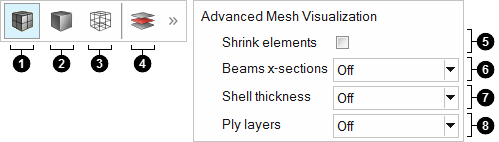
- Shaded Elements. Shade elements, and show surface mesh lines.
- Shaded Elements Without Mesh Lines. Shade elements, and hide surface mesh lines.
- Wireframe Elements. Display elements as a wireframe, and hide internal mesh lines.
- Advanced Mesh Visualization. Enable advanced mesh visualization settings.
- Shrink elements. Scale elements to the Shrink Factor specified in the Appearance preferences.
- Beams x-sections. Select a display setting for 1D beam
elements.
- Off. Show a simple representation of 1D beam elements.
- On. Show a more detailed, shaped-based representation for 1D beam elements.
- Hybrid. Show both the simple and detailed representations for 1D beam elements.
- Shell thickness. Select a display setting for 2D shell
elements.
- Off. Show a simple representation for 2D shell elements.
- On. Show a more detailed, shaped-based representation for 2D shell elements.
- Hybrid. Show both the simple and detailed representations for 2D shell elements.
- Ply layers. Select a display setting for ply layers.
- Off. Hide ply layers.
- On. Show ply layers.
- On + fiber direction. Show ply layers with vectors to indicate the appropriate ply orientation. Corrected fiber directions display if the drape data is available on every element of the ply.
- Edges only. Show the ply lay-up or stack boundaries, which provides an easy way to view ply drop-off. When the stack topology shape is changed, the visualization of the edges is automatically updated. Ply layer geometry edges are always outlined in white, where as FE edges are always outlined in the same color as the ply. FE edges are always outlined with a thicker line compared to geometry edges.