Cross-Section Measurements and Path Plots
Measures can be defined on the nodes of a cross-section enabling a deeper analysis of the deformation of the section.
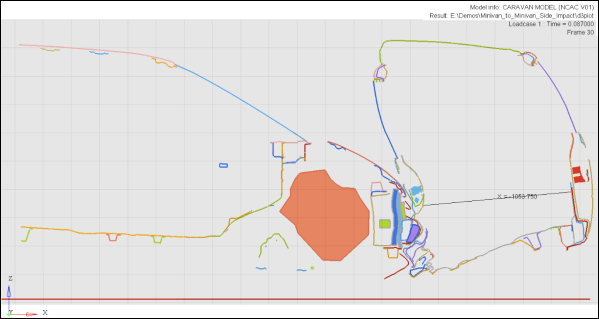
In addition to making position based measurements on the nodes of a cross section, you can also graph the section or any portion of the continuous segments by defining a node path on the cross-section cuts and cross plotting node X, Y, or Z locations (or the distance between them).
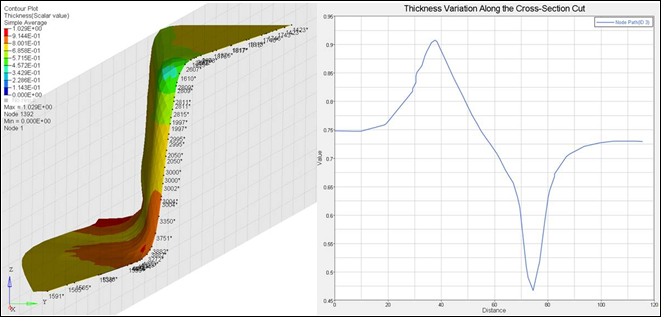
The nodes on the section cuts are also accessible from the Notes panel to attach any text based annotations to the cross sections.
Cross-section Node Restrictions
- Cross-section nodes are available in the Measure and Notes panel only, and are not available anywhere else in HyperView (for example, in the Quick Query Mode or the Query panel).
- All measure types that accept nodes, except Node path, can have selection from the regular model nodes as well as a mix of cross-section cuts. In a given node path, the start and end points have to be either exclusively model nodes or cross-section nodes, but they cannot be both.
- For paths defined on cross-sections, the start and end points must lie on the same section (as the path algorithm searches based on the initial selection of the cross-section). Multiple paths can be defined on multiple cross-sections as long as the above requirement of start/end on the same section is respected.
- The Multi-select option in the Measure panel is supported for regular nodes from the model only. The selection of cross-section nodes is not allowed.
- Apply Style is disabled for notes and measures defined on cross-section nodes. Applying the settings from a model with notes and/or measures defined on both regular and cross-section nodes to another model, will result in only the notes and/or measures to regular nodes being applied (the definitions on cross-section nodes will be ignored).
- Report Templates are not supported for measures or notes defined on cross-section nodes.
- Copying a model with measures defined on cross-section from one window and pasting to
another location will work as follows:
- The section node path is copied to the target window, if the section cut is turned on and visible in the source window.
- All other measures will be copied from the source to the target window.
- The session must be saved (or exported to H3D) at the same time step at which the section path is created. If the time step is changed before saving/exporting, the node path will not will not get recreated.