PPT Export Options - Format
Define the AVI publishing settings when using PowerPoint Publishing.
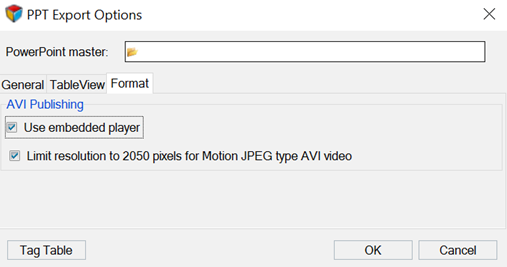

Limit Resolution to 2050 Pixels for Motion JPEG Type AVI Video Option
Pixel resolution is defined by the Limit resolution to 2050 pixels for Motion JPEG type AVI video option, which is on by default. When active, AVI video published by HyperWorks in the Motion JPEG format, which is the default mode for AVI recordings, will be limited to a maximum horizontal resolution of 2050 pixels. This is necessary because the Motion JPEG decoding software built in to most Windows installations has a latent defect, which causes very high resolution video to display artifacts or not display at all. If not checked, video published in this format will be inserted into PowerPoint using the previous method of the stand-in icon with external video player.
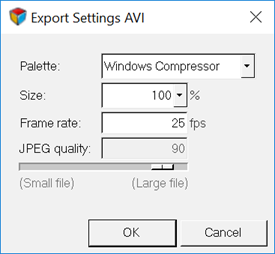

See this note regarding legend resolution in PowerPoint when publishing AVI files to a multi-window layout.