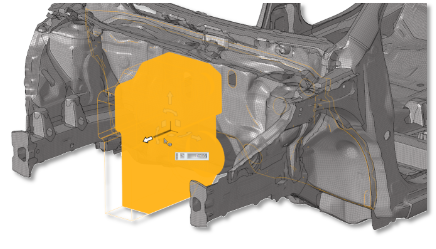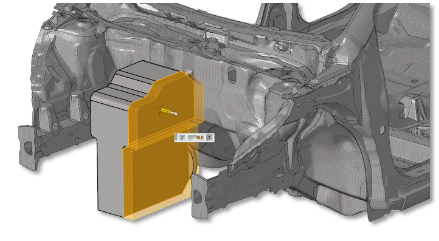Design Space Management for Concept Design Topology Optimization
Overview of the voxel workflow used to generate a design space for topology optimization.
Set Up Design Space Library
A Design Space library is an automotive focused library that can be used to rapidly create full vehicle architecture concept models.
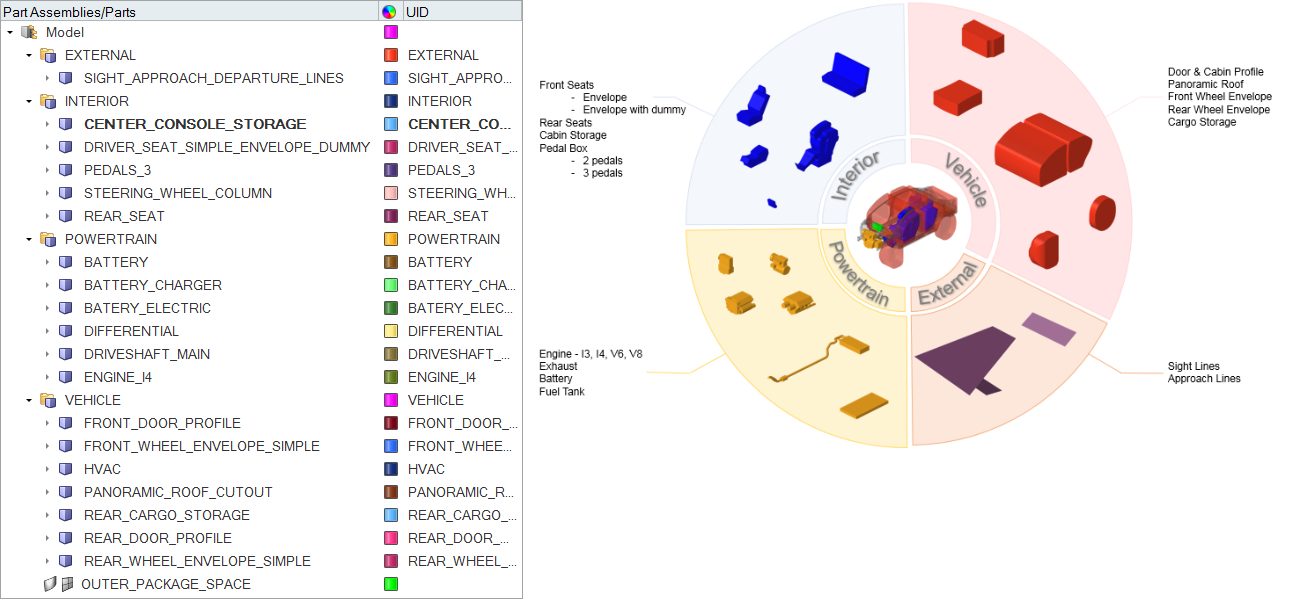
Edit and Position Primitives
Edit and position nondesign parts or subsystems in your design space.
Before you can edit non-design parts or sub-systems, you must Set Up Design Space Library. Alternatively, you can import a part or sub-system.