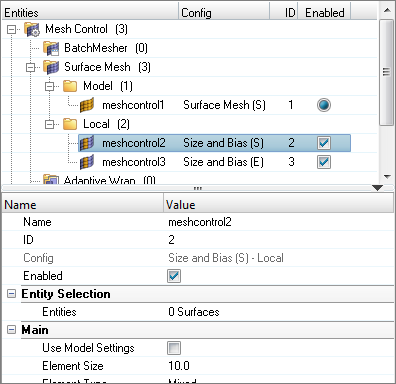Create and Edit Mesh Controls
Mesh controls can be created for batch meshing, surface meshing, adaptive wrap meshing, volume meshing and refinement zones.
- If entities are selected in the model control, they will be directly used and you will not be prompted for any additional selection.
- If no entities are selected in the model control, you will be prompted for
an “on-the-fly” entity selection:
- The entity type set for the model control is the type of entity you
will be prompted to select.
For example, a size and bias control for surfaces can refer to surfaces, components, and regions. Whatever is set as the current type in the active model control is what you will be promoted to select on-the-fly.
- The entity type set for the model control is the type of entity you
will be prompted to select.
- Entities must be defined for local controls. Entities that are part of the local control selection must also be part of the model/on-the-fly selection. Any local entities that are not part of the model/on-the-fly selection are ignored.
- The use of regions for selection is recommended wherever possible for ease of use and best compatibility with future workflows.
You can edit mesh controls at any time by selecting them in the Mesh Controls Browser and modifying them in the Entity Editor.
- Create mesh controls specific for the different meshing types and refinement zones by right-clicking on a corresponding folder in the Mesh Controls tab.
- Duplicate mesh controls by right-clicking on a mesh control and selecting Duplicate from the context menu. You can only duplicate one mesh control at a time.