Leaves
The Leaves component allows you to add a stack of leaves, with each subsequent leaf shorter than the previous one.
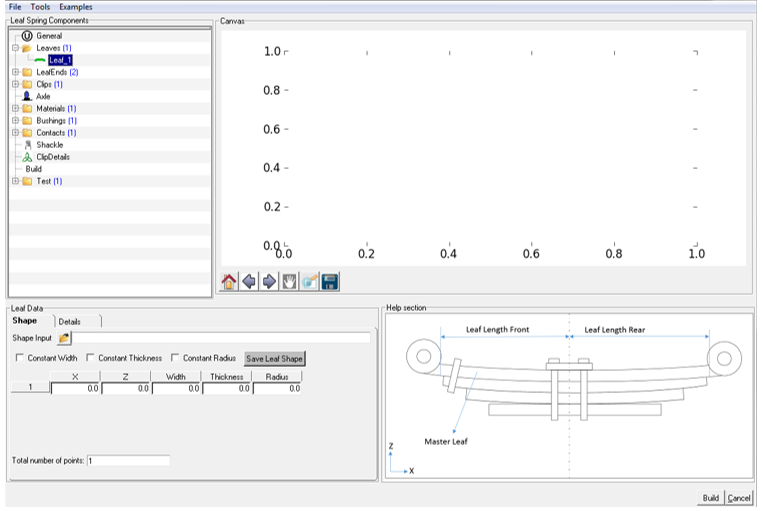
The information that has to be entered in the Shape and Details tabs in order to add a Master Leaf is explained in the following sections.
Shape
- X
- Represents the x co-ordinate of leaf profile
- Z
- Represents the z co-ordinate of leaf profile.
- Width
- Defines the leaf width. Tip: For constant width, only the first row needs to have the appropriate value, the rest of the rows must be zeroes.
- Thickness
- Defines the leaf thickness. Tip: For constant thickness, only the first row needs to have the appropriate value, the rest of the rows must be zeroes.
- Radius
- Defines the side fillet radius.Tip: For constant radius, only the first row needs to have the appropriate value, the rest of the rows must be zeroes.
- Constant Width
- Activate to have the same values appear along the entire length of the leaf.
- Constant Thickness
- Activate to have the same values appear along the entire length of the leaf.
- Constant Radius
- Activate to have the same values appear along the entire length of the leaf.
- Save Leaf Shape
- Saves the entered leaf data in a .csv file format.
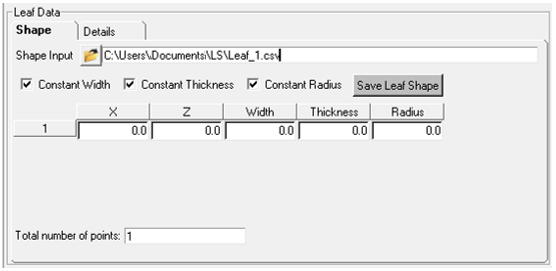
Refer to Shape Input for Leaf Property File for more information on how it is represented in the TiemOrbit file format.
Details
The options used in the Details tab are explained below.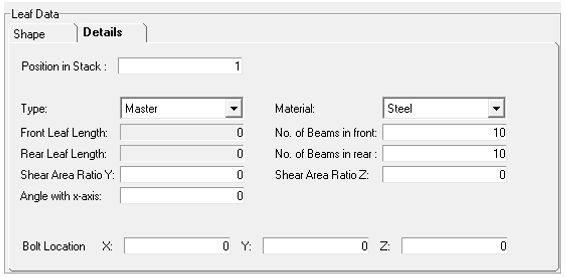
- Position in Stack
- Defines the position of the leaf in a leaf stack.
- Type
- Defines the type of a leaf.
- Master: The top leaf in the spring which has the spring eyes.
- Graduated: Remaining leaves are called as Graduated leaves, with varying lengths.
- Rebound: Any leaf that appears above the master leaf and is part of the pack.
- Auxiliary: These are usually the helper leaf modeled at the bottom of the pack to provide additional stiffness whenever system is at a certain jounce.
Figure 4. Available Leaf Types
- Material
- Defines the material used in a leaf.
- Front Leaf Length
- This is a read-only field and its values are auto-calculated. It provides length for the front half of the leaf from the center bolt.
- Rear Leaf Length
- This is a read-only field and its values are auto-calculated. It provides
length for the rear half of the leaf from the center bolt.
For leaves with eyes, the length (Front/Rear) will be up till the point where the leaf starts curving into the eye profile. In other words, it indicates that length of the leaf which needs to be discretised using beam elements.
- No. of Beams in front
- Represents the number of beam elements that will make up the front half of the leaf.
- No. of Beams in rear
- Represents the number of beam elements that will make up the rear half of the leaf.
- Shear Area Ratio Y
- Defines the shear ratio along Y direction.
- Shear Area Ratio Z
- Defines the shear ratio along Z direction.
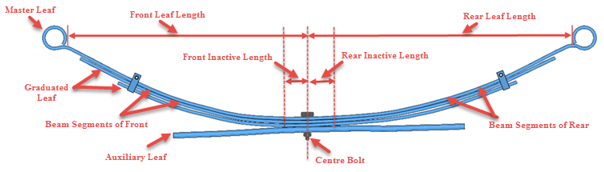
Refer to Leaf List for Leaf Property file for more information on how it is represented in the TiemOrbit file format.
Bolt Location
Bolt Location is required only if the shape condition is Pre-Assembly. It provides the bolt location of a leaf as its reference location and generates correct leaf profiles from Pre-Assembly Shape condition.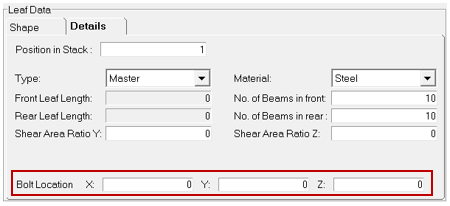
Refer to Bolt Location for Leaf Property file for more information on how it is represented in the TiemOrbit file format.
Adding Additional Leaves to the Leaf Stack (Graduated and Auxiliary Leaves)
Additional leaves can be added to the Leaves component. You will have to define the necessary points in the contact table to have contact between the upper leaves.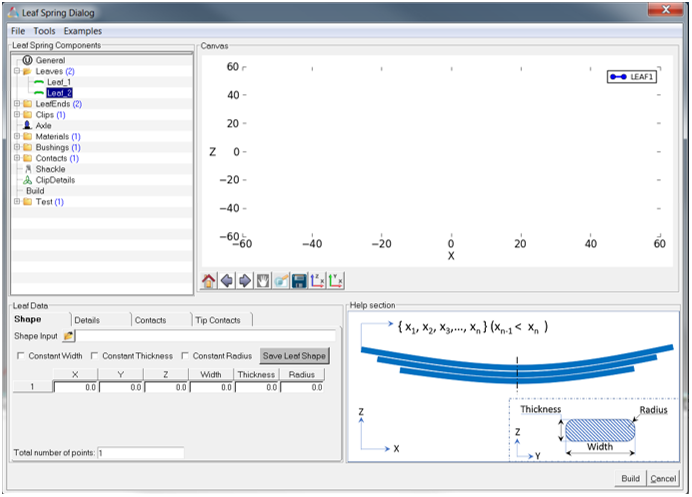
The information to be entered in the Contacts and Tip Contacts tabs is explained below.
Please refer to the sections above for information regarding the Shape and Details tabs.
Contacts
Contact points provide contact between the current leaf and upper leaf. In this section you can define the number of contact points and enter the required data in the table.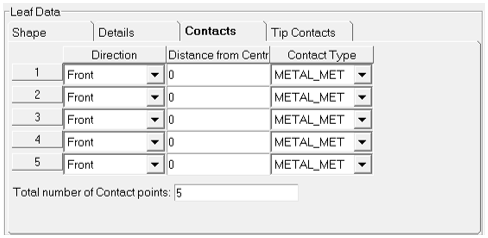
- Contact Number
- Defines the serial number of contact points which should be unique for the front and rear direction.
- Direction
- Defines the direction of contact from the center bolt.
- Distance
- Defines the distance of contact from the center bolt along the leaf length in either front/rear direction. While mentioning this, you will have to note the lengths of the current leaf and the leaf above it.
- Contact Type
- Defines the label of the contact properties that you have define in the contact properties component.
Refer to Contact Table for Leaf Property File (*lpf) for more information on how it is represented in the TiemOrbit file format.
Tip Contacts/Tip Liners
Tip liners are usually present in the leaf ends. Tip liners influence how the spring works. They are used to reduce the interleaf friction. Depending your needs, tip liners may have to be invoked. Tip liners can be at both ends or at one, as per your requirement.- Type
- Defines the shape of the tip liner.
- Radius
- Defines the radius of the tip liner.
- Thickness
- Defines the thickness of the tip liner.
- Contact Properties
- Defines the label of the contact properties that you have defined in the contact properties component.
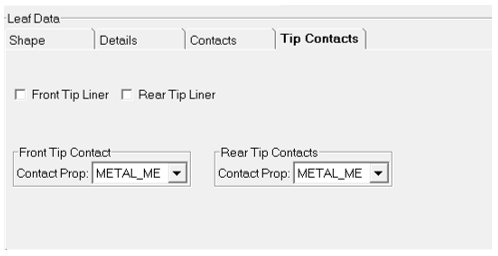
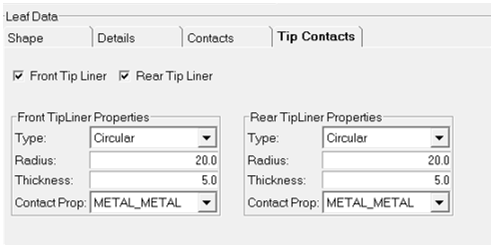
- Type
- Defines the shape of the tip liner.
- Thickness
- Defines the thickness of the tip liner.
- Width
- Defines the width of the tip liner.
- Depth
- Defines the depth along the leaf.
- Contact Properties
- Defines the label of the contact properties that you have defined in the contact properties component.
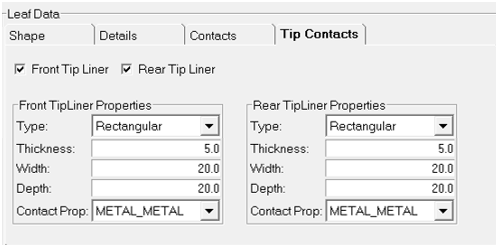
Refer to Tipliner Front/Tipliner Rear for Leaf Property File (*lpf) for more information on how it is represented in the TiemOrbit file format.
Leaves Block and Leaf List for Leaf Property File (*lpf)
In the leaf list block of Leaf Property file, the Leaves Table sub-block attribute, type, and valid value to be entered in TiemOrbit file format are displayed. This table also provides information about the mandatory requirements for attributes. An example of how a Leaf List block is represented in a TiemOrbit file format is shown below:For example, if the number of leaves = 2, but a leaf list table has 3 leaves in its table, the Leaf Spring Builder will evaluate only the first two leaves of the table.
$------------------------------------------------------------------LEAF_LIST
[LEAF_LIST]
(LEAVES_TABLE)
{LEAFNO LABEL TYPE FRONTLENGTH REARLENGTH
NOOFBEAMSFRONT NOOFBEAMSREAR MATERIAL}
1 LEAF1 MASTER 596.325 604.14 15 15 STEEL
2 LEAF2 GRADUATED 548.0 560.0 15 15 STEEL
3 LEAF3 GRADUATED 457.0 463.0 15 15 STEEL
4 LEAF4 AUXILIARY 337.0 343.0 15 15 STEEL
- Block Name = ‘LEAF_LIST’ (Required)
- Sub-block Name = ‘LEAVES_TABLE’ (Required)
-
Attributes Type Valid Value Required Leafno Integer 1, 2, 3 … Yes Label String Any unique label for each leaf. Yes leafType String Master Graduated
Auxiliary
Rebound
Yes frontLength Real - Yes rearLength Real - Yes noOfBeamsFront Integer - Yes noOfBeamsRear Integer - Yes Material String - Yes
Leaf Label for Leaf Property File (*lpf)
In the leaf label (Leaf1) block of Leaf Property file, the attribute, type, and valid value that has to be entered in TiemOrbit file format are displayed. This table also provides information about the mandatory requirements for attributes. An example of how a Leaf Label (Leaf1) block is represented in a TiemOrbit file format is shown below:$-----------------------------LEAF1
[LEAF1]
LEAFPROFILEPATH = 'NONE'
LEAFROTANGLE = 0.0
MILITARYEYEFRNT = 'FALSE'
MILITARYEYEREAR = 'FALSE'
RADIUS = 'VARIABLE'
SHEARRATIOY = 0.0
SHEARRATIOZ = 0.0
SPACERWIDTH = 0.0
THICKNESS = 12.0
WIDTH = 101.2
- Block Name = ‘LeafLabel’ (Required)
-
Attributes Type Valid Value Description Required Width Real String
‘VARIABLE’ Or
width in mm
Defines the leaf width. Note: If leaf width is variable, use the Keyword = “Variable”. If the width is variable, the third column in the leaf profile data needs to specify the width.Yes Thickness Real String
‘VARIABLE’ Or
thickness in mm
Defines the leaf thickness. Note: If leaf thickness is variable, use the Keyword = “Variable”.- If the width and thickness are both variable, the fourth column in the leaf profile data needs to specify the thicknesses.
- If only thickness is variable, third column in the leaf profile data needs to specify the thicknesses.
Yes leafProfilePath String ‘None’ Or
File path
Defines the .csv file path at which leaf profile has been defined or a user can pass “none” to define a leaf profile curve in the property file. Yes spacerWidth Real Default Value = 1.1mm Defines the spacer gap between two leaves at the center bolt location. If not mentioned a default value of 1.1mm is used. Yes ShearRatio Z Real - Defines the shear ratio along Z direction. Optional ShearRatio Y Real - Defines the shear ratio along Y direction. Optional MilitaryEyeFrnt String 'TRUE', 'YES', 'T', 'Y' Defines military half wraps full wraps over the main spring eye. This must only be defined in Graduated leaf block. Optional MilitaryEyeRear String 'TRUE', 'YES', 'T', 'Y' Defines military half wraps full wraps over the main spring eye. This must only be defined in Graduated leaf block. Optional
Each Leaf label block of Leaf Property file has the following sub-blocks.
Shape Input for Leaf Property File (*lpf)
An example of how a Leaf Shape sub-block is represented in a TiemOrbit file format is shown below:(LEAFSHAPE)
{X Z WIDTH THICKNESS RADIUS}
-596.3248901 164.9118722 64.0 7.0 0.0
-577.4098511 158.2104867 64.0 -7.0 0.0
-559.5237427 148.6684792 64.0 7.0 0.0
-541.5889893 139.214988 64.0 7.0 0.0
-523.6109009 129.8471597 64.0 7.0 0.0
-505.6366882 120.4788278 64.0 7.0 0.0
-487.6898193 111.0495522 64.0 7.0 0.0
-469.7354431 101.6322701 64.0 7.0 0.0
-451.6985474 92.37851647 64.0 7.0 0.0
- Block Name = ‘LeafLabel’ (Required)
- Sub-block Name = ‘LEAFSHAPE’ (Optional)
-
Attributes Type Valid Value Required X Real - Yes Z Real - Yes Width Real - Optional Thickness Real - Optional
Contact Table for Leaf Property File (*lpf)
An example of how a contact table sub-block is represented in a TiemOrbit file format is shown below.(CONTACTS_TABLE)
{CONTACTNO POSITION DIRECTION DISTANCE CONTACT_PROPERTIES}
2 INTERMEDIATE FRONT 95.0 METAL_METAL
3 INTERMEDIATE FRONT 155.0 METAL_METAL
4 INTERMEDIATE FRONT 234.0 METAL_METAL
5 INTERMEDIATE FRONT 311.0 METAL_METAL
6 INTERMEDIATE FRONT 385.0 METAL_METAL
7 INTERMEDIATE FRONT 457.0 METAL_METAL
2 INTERMEDIATE REAR 105.0 METAL_METAL
3 INTERMEDIATE REAR 155.0 METAL_METAL
4 INTERMEDIATE REAR 234.0 METAL_METAL
5 INTERMEDIATE REAR 311.0 METAL_METAL
6 INTERMEDIATE REAR 385.0 METAL_METAL
7 INTERMEDIATE REAR 457.0 METAL_METAL
- Block Name = ‘leafLabel’ (Required)
- Sub-block name = ‘CONTACTS_TABLE’ (Optional)
-
Attributes Type Valid Value Required contactNo Integer 1, 2, 3… Yes Position String ‘TIP’, ‘INTERMEDIATE
Yes Direction String ‘FRONT’, ‘REAR’
Yes Distance Real ‘NA’ Or
value
Yes Contact Properties String Default = METAL_METAL Yes
(CONTACTS)
REAR = 5
FRONT = 5
Tipliner Front/Tipliner Rear for Leaf Property File (*lpf)
An example of how a Tipliner Front/Tipliner Rear sub-block for Circular type is represented in a TiemOrbit file format is shown below:(TIPLINER_FRONT)
SHAPE = CIRCULAR
RADIUS = 30
THICKNESS = 2.42
CONTACTPROPERTIES = METAL_PLASTIC
(TIPLINER_REAR)
SHAPE = CIRCULAR
RADIUS = 30
THICKNESS = 2.42
CONTACTPROPERTIES = METAL_PLASTIC
- Block Name = ‘leafLabel’ (Required)
- Sub-Block Name = ‘TIPLINER_FRONT’ or ’TIPLINER_REAR’ (Optional)
-
Attributes Type Valid Value Required Shape String Circular Yes Radius Real Less than the leaf width Yes Thickness Real - Yes contactProperties String No defaults Yes
(TIPLINER_REAR)
SHAPE = RECTANGULAR
WIDTH = 64
DEPTH = 80
THICKNESS = 18.958
CONTACTPROPERTIES = METAL_PLASTIC
(TIPLINER_FRONT)
SHAPE = RECTANGULAR
WIDTH = 64
DEPTH = 80
THICKNESS = 18.958
CONTACTPROPERTIES = METAL_PLASTIC
- Block Name = ‘leafLabel’ (Required)
- Sub-Block Name = ‘TIPLINER_FRONT’ or ’TIPLINER_REAR’ (Optional)
-
Attributes Type Valid Value Required Shape String 'RECTANGULAR' Yes Width Real Less than the leaf width Yes Thickness Real - Yes Depth Real - Yes contactProperties String No defaults Yes
Bolt Location for Leaf Property File (*lpf)
An example of how a bolt location sub-block is represented in a TiemObit file format is shown below:(BOLTLOCATION)
X = 0
Y = 0
Z = -154
- Block Name = ‘leafShape’ (Required)
- Sub-Block Name = ‘BOLTLOCATION’ (Optional)
-
Attributes Type Valid Value Description Required X Real - Specify the x coordinate of bolt location of leaf profile. Yes Y Real - Specify the y coordinate of bolt location of leaf profile. Yes Z Real - Specify the z coordinate of bolt location of leaf profile. Yes