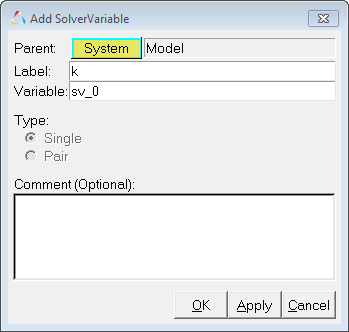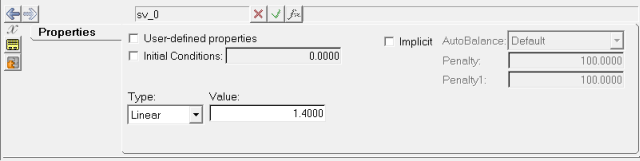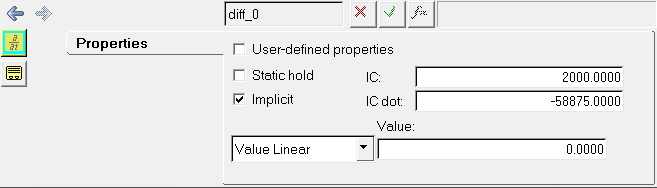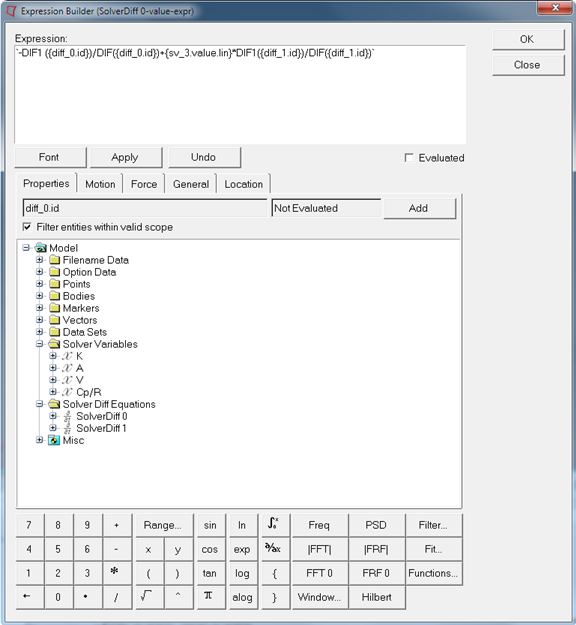MV-7000: Model Differential Equations Using MotionView and MotionSolve
In this tutorial, you will build a model and apply solver variables and differential equations before running the model.
- define forces.
- used as independent variables for interpolating through splines or curves.
- used as input signals for generic control modeling elements.
- define program output signals.
The MotionSolve expressions and user-subroutines allow you to define fairly complex user-defined dynamic states.
The expression type is used when the algorithm defining the differential equation is simple enough to be expressed as a simple formula. In many situations, the dynamic state is governed by substantial logic and data manipulation. In such cases, it is preferable to use a programming language to define the value of a differential equation. The user-defined subroutine, DIFSUB, allows you to accomplish this.
Build and Analyze a Simplified Model
In the following exercise, you will build and analyze a simplified model of a pressure vessel blown down using MotionView and MotionSolve. The following steps outline the process.
Add a Solver Variable
A solver variable defines an explicit, algebraic state in MotionSolve. The algebraic state may be a function of the state of the system or any other solver variables that are defined. Recursive or implicit definitions are not allowed at this time.
Two types of solver variables are available. The first, and probably the most convenient, is the expression valued variable. The second is the user-subroutine valued variable.
The expression method is used when the algorithm defining the algebraic state is simple. In many situations, the algebraic state is governed by substantial logic and data manipulation. In those cases, it is preferable to use a programming language to define the value of a solver variable. The user-defined subroutine, VARSUB, enables you to do this.
Solver variables are quite versatile and have many different applications in modeling multibody systems. They are commonly used to create signals of interest in the simulation. The signal may then be used to define forces, independent variables for interpolation, inputs to generic control elements, and output signals.
MotionSolve expressions and user-subroutines allow for fairly complex algebraic states to be defined.
For more information, please refer to the MotionView and MotionSolve User's Guides in the online help.
Model Differential Equations
Next, you will model the first differential equation:
−˙PTPT+CpR˙TTTT=0−˙PTPT+CpR˙TTTT=0
This is an implicit differential equation that has a constant (CpRCpR). The initial condition of the differential equation (IC) and its first derivative (IC dot) are known (given).