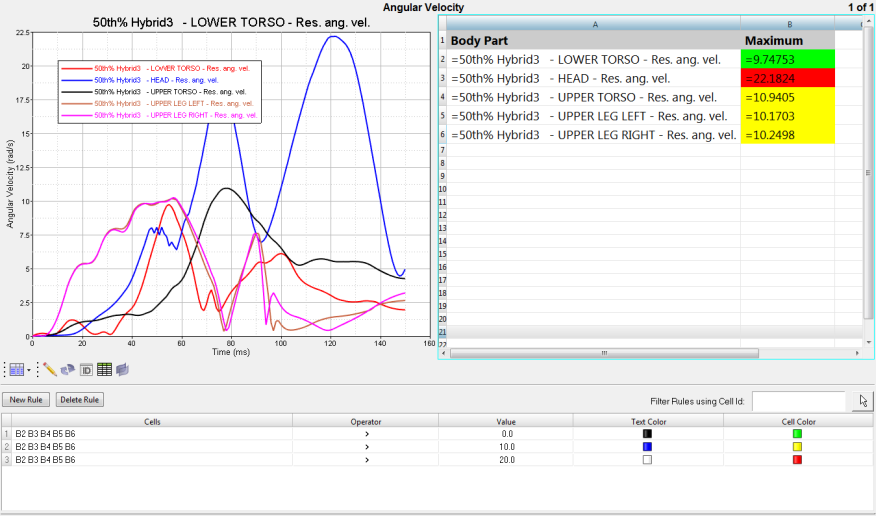Overview
TableView creates an Excel-like spreadsheet inside of HyperWorks Desktop.
You can use Templex expressions inside of a cell to synchronize with HyperGraph 2D and create summary tables that update accordingly using report templates. Value-dependent formatting allows for the easy detection of critical key performance indicators (KPI's). Basic spreadsheet functionality to format and edit table cells is also available. You can copy data from TableView and paste it into an Excel spreadsheet, and vice versa.
To access TableView, select TableView from the client selector menu.
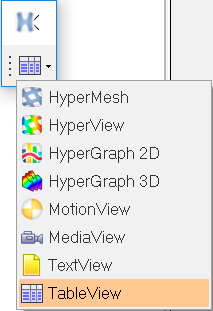
Upon selection, the table's default size is 100x100. The image below displays five curves on the left, and the curve data is displayed on the right in TableView.