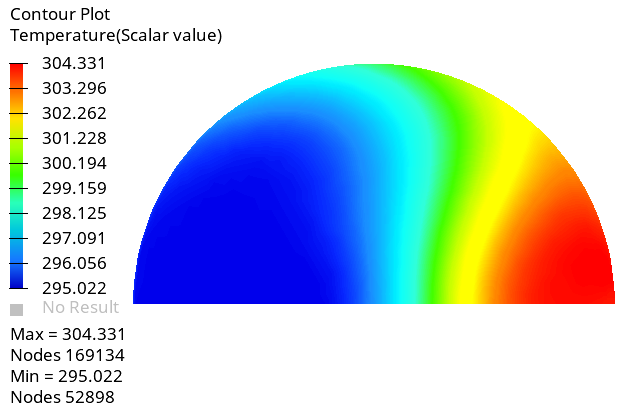ACU-T: 3100 Conjugate Heat Transfer in a Mixing Elbow
Prerequisites
Prior to starting this tutorial, you should have already run through the introductory HyperWorks tutorial, ACU-T: 1000 HyperWorks UI Introduction, and have a basic understanding of HyperWorks CFD, AcuSolve, and HyperView. Although it is not necessary, it is recommended that you complete ACU-T: 2000 Turbulent Flow in a Mixing Elbow prior to running this simulation. To run this simulation, you will need access to a licensed version of HyperWorks CFD and AcuSolve.
Prior to running through this tutorial, copy HyperWorksCFD_tutorial_inputs.zip from <Altair_installation_directory>\hwcfdsolvers\acusolve\win64\model_files\tutorials\AcuSolve to a local directory. Extract ACU-T3100_MixingElbowHeatTransfer.hm from HyperWorksCFD_tutorial_inputs.zip.
Problem Description
The problem to be addressed in this tutorial is shown schematically in Figure 1. It consists of a mixing elbow made of stainless steel with water entering through two inlets with different velocities and at different temperatures. The geometry is symmetric about the XY midplane of the pipe, as shown in the figure.

Start HyperWorks CFD and Open the HyperMesh Database
Validate the Geometry
Set Up the Problem
Set Up the Simulation Parameters and Solver Settings
Create a New Material Model
Assign Material Properties
Assign Flow and Thermal Boundary Conditions
Set Boundary Conditions for the Large Inlet
Set Boundary Conditions for the Small Inlet
Set Boundary Conditions for the Outlet
Set Boundary Conditions for the Symmetry Planes
This geometry is symmetric about the XY midplane, and can therefore be modeled with half of the geometry. In order to take advantage of this, the midplane needs to be identified as a symmetry plane. The symmetry boundary condition enforces constraints such that the flow field from one side of the plane is a mirror image of that on the other side.
Set Boundary Conditions for the Outer Pipe Walls
Generate the Mesh
Run AcuSolve
Post-Process the Results with HyperView
This part of the tutorial shows you how to work with steady state analysis data in HyperView once the solution has converged.
Open HyperView and Load the Model and Results
Create Contours for Temperature Distribution
Summary
In this tutorial, you learned how to set up a conjugate heat transfer simulation using HyperWorks CFD and how to create a new material model. You launched AcuSolve directly from HyperWorks CFD to compute the solution and then post-processed the results using HyperView.




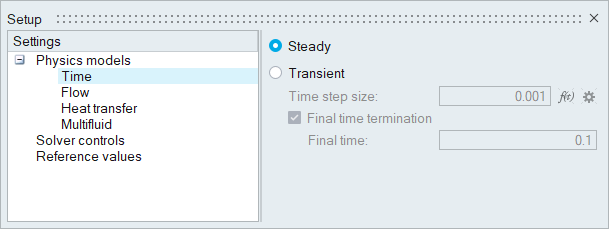
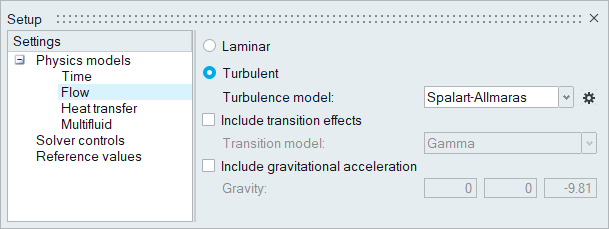
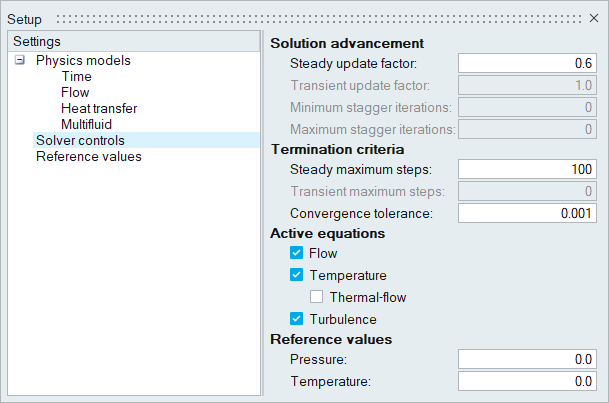

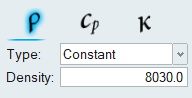
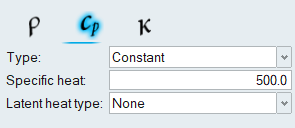
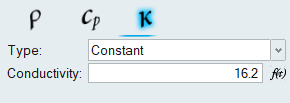
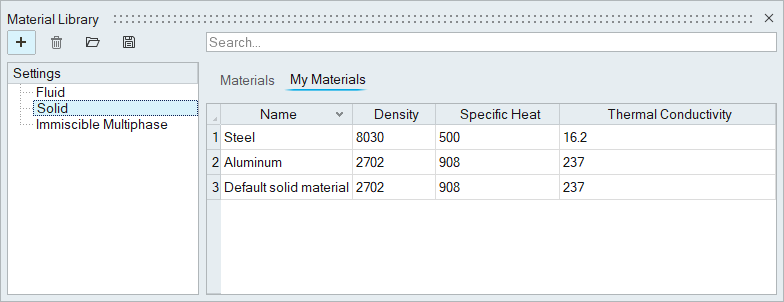

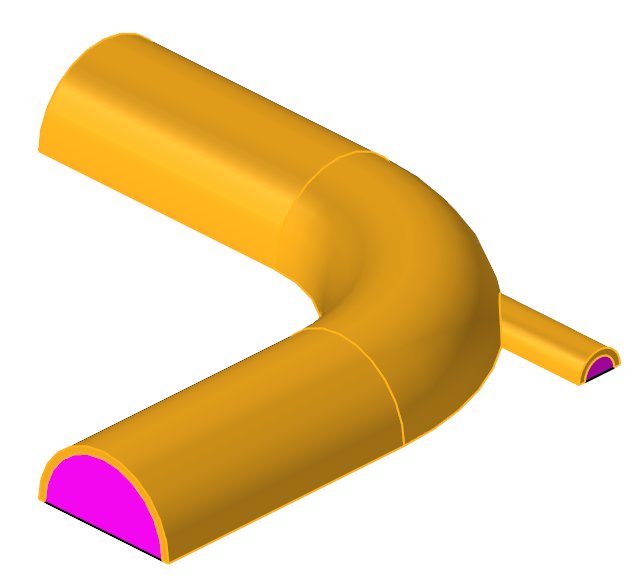
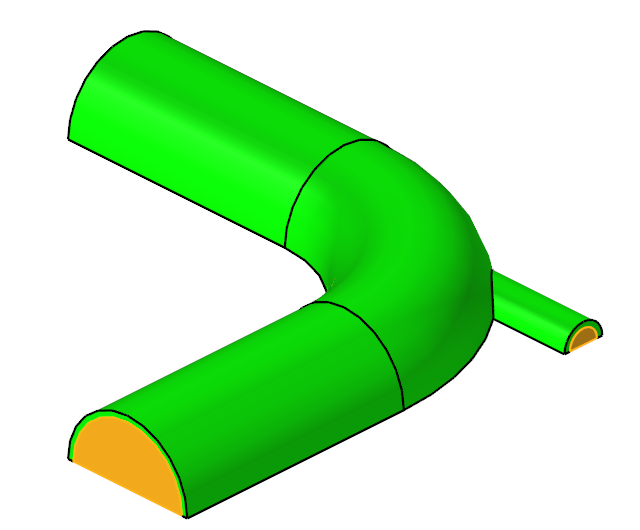

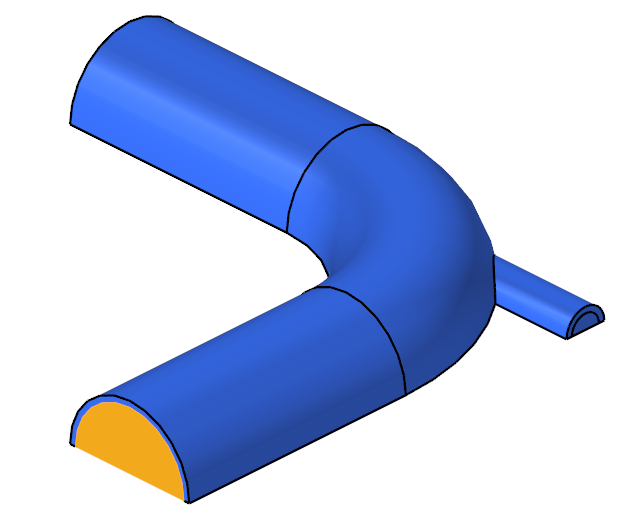
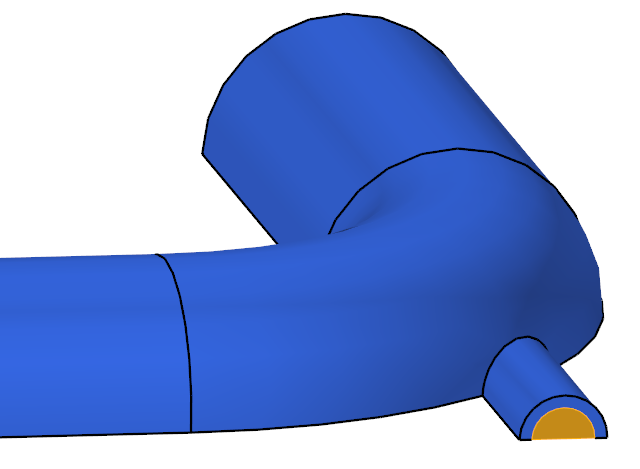

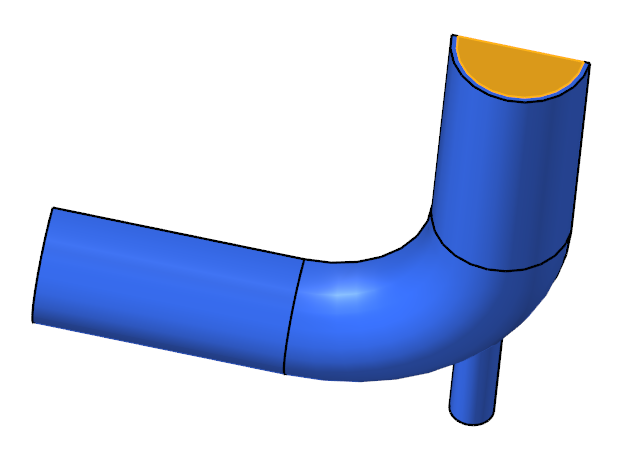
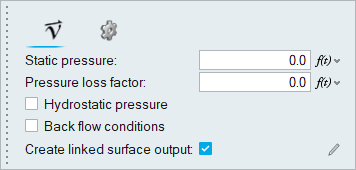

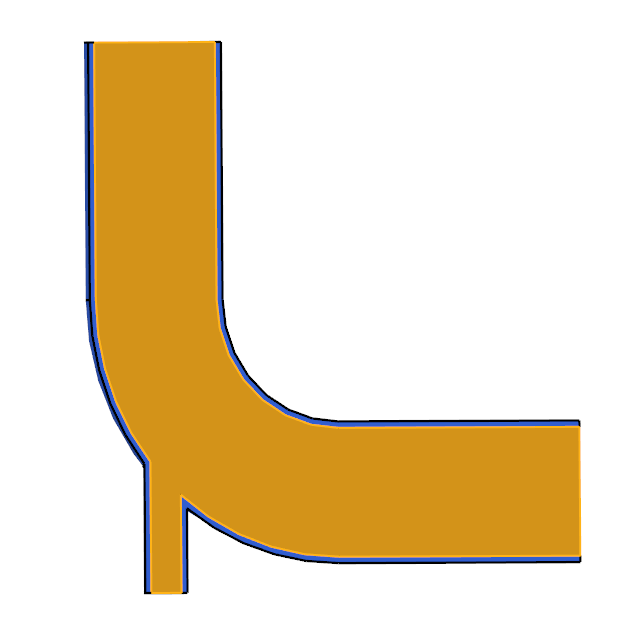
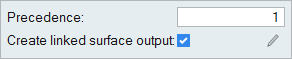
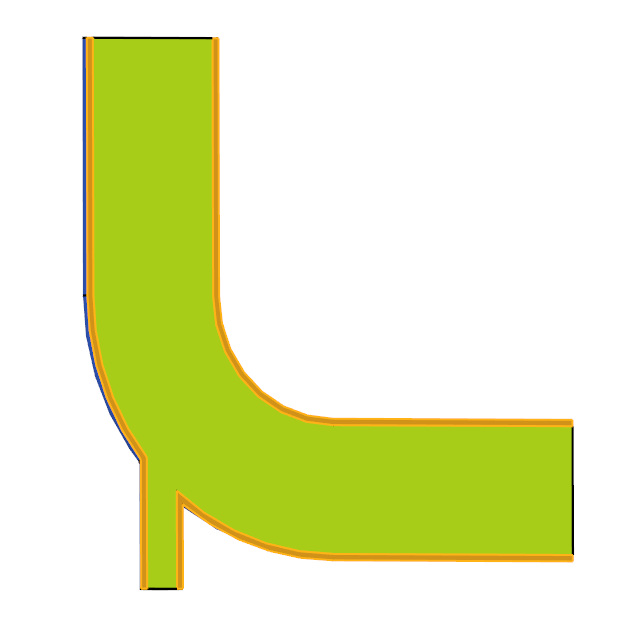

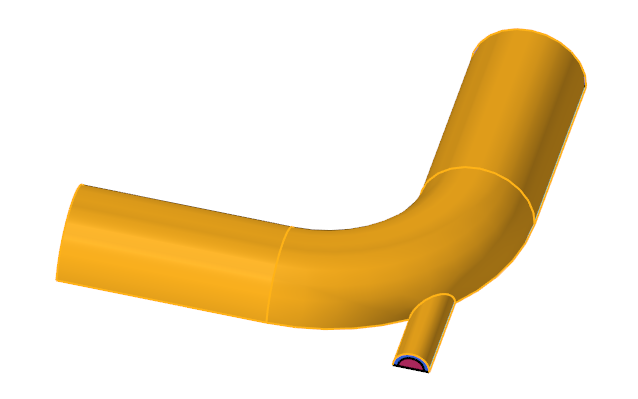
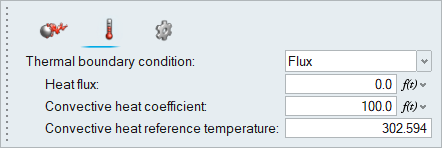

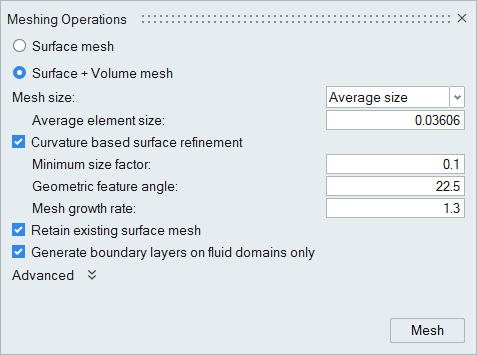
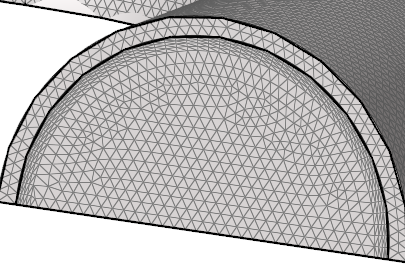

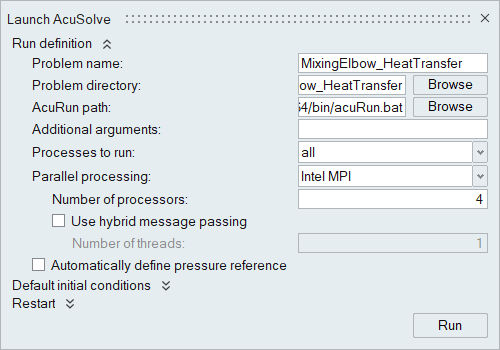
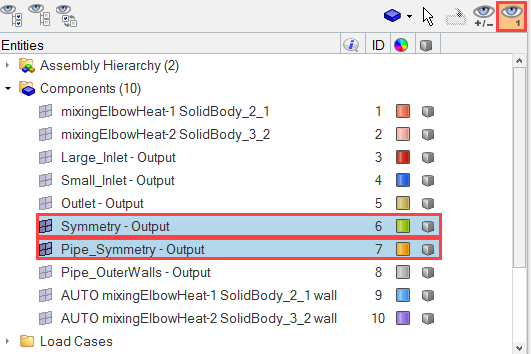
 on the Standard Views toolbar.
on the Standard Views toolbar.
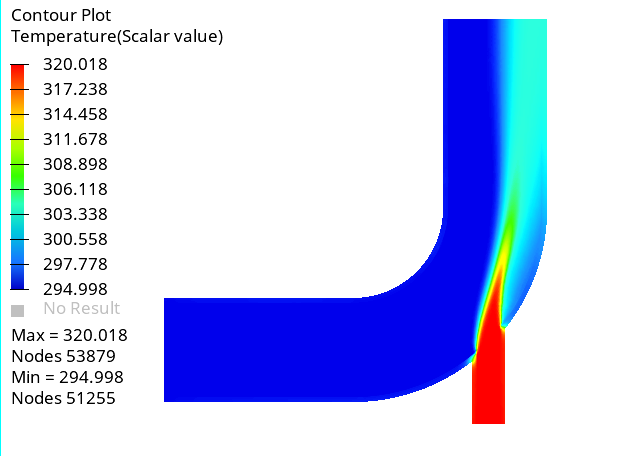
 on the Standard Views toolbar.
on the Standard Views toolbar.