ACU-T: 4001 Water Filling in a Tank
Prerequisites
This tutorial provides instructions for running a transient simulation of a two-phase flow in a square tank using the Level Set model. Prior to starting this tutorial, you should have already run through the introductory HyperWorks tutorial, ACU-T: 1000 HyperWorks UI Introduction, and have a basic understanding of HyperMesh, AcuSolve, and HyperView. To run this simulation, you will need access to a licensed version of HyperMesh and AcuSolve.
Prior to running through this tutorial, copy HyperMesh_tutorial_inputs.zip from <Altair_installation_directory>\hwcfdsolvers\acusolve\win64\model_files\tutorials\AcuSolve to a local directory. Extract ACU-T4001_FillingTank.hm from HyperMesh_tutorial_inputs.zip.
Since the HyperMesh database (.hm file) contains meshed geometry, this tutorial does not include steps related to geometry import and mesh generation.
Problem Description
The problem to be solved is shown schematically in the figure below. It consists of a half-filled water tank at time t=0. Water is injected through the Inlet at t=0 and as the water fills in through the inlet, the water-air interface can be visualized in a transient simulation.

Open the HyperMesh Model Database
Set the General Simulation Parameters
Set the Analysis Parameters
Specify the Solver Settings
Define the Nodal Outputs
- In the Solver Browser, expand 17.Output and click NODAL_OUTPUT.
- Set the Time step frequency to 1.
- Toggle On the Output initial condition field.
- Save the model.
Create a Multiphase Model and Set the Body Force
Create a Multiphase Material Model
Set the Body Force
Set the Boundary Conditions and Nodal Initial Conditions
Set the Boundary Conditions
Create a Node Set
- Go to the Model Browser, right-click on empty space in the browser area, and select .
- In the Entity Editor, rename the set to Water_Column.
Set the Nodal Initial Conditions
Assign Nodes to the Node Set
Compute the Solution
In this step, you will launch AcuSolve directly from HyperMesh and compute the solution.
Run AcuSolve
Post-Process the Results with HyperView
Open HyperView and Load the Model and Results
Create the Water Flow Animation
In this step, you will create an animation of the water flow as it fills in through the inlet.
Save the Animation
Summary
In this tutorial, you successfully learned how to set up and solve a transient multiphase flow problem involving water filling a tank using HyperMesh and AcuSolve. You also learned how to create a multiphase model using the Level Set method. Once the solution was computed, you post-processed the results in HyperView where you generated an animation of the water flow as it filled the tank.










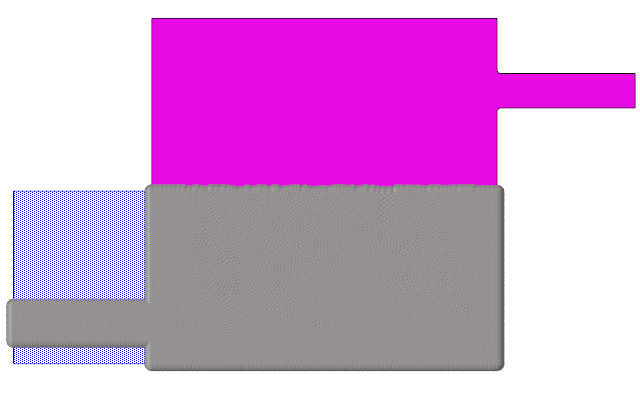
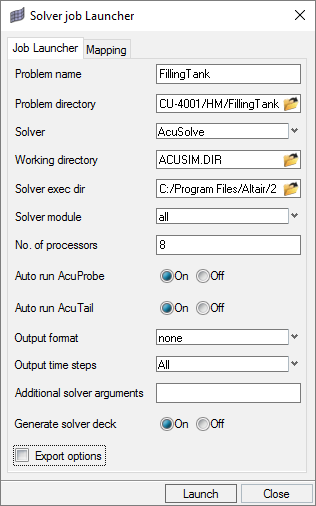
 on the Standard Views toolbar.
on the Standard Views toolbar.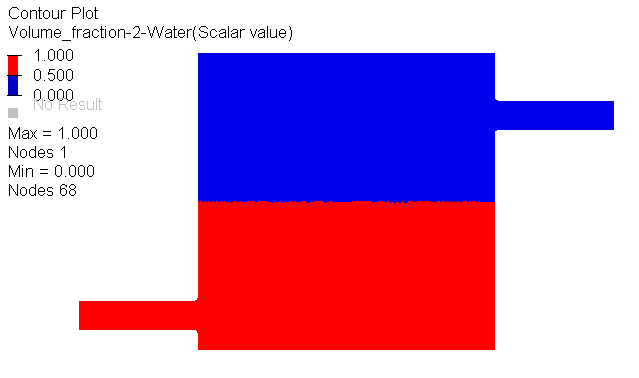
 .
. to play the animation in the graphics area.
to play the animation in the graphics area.