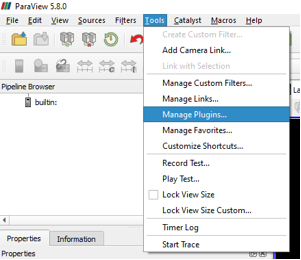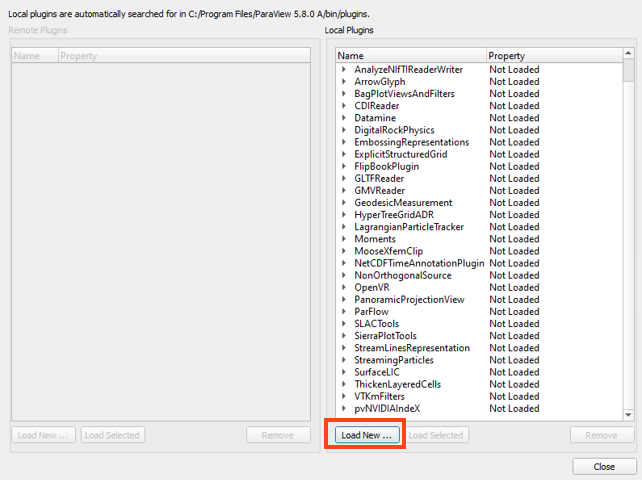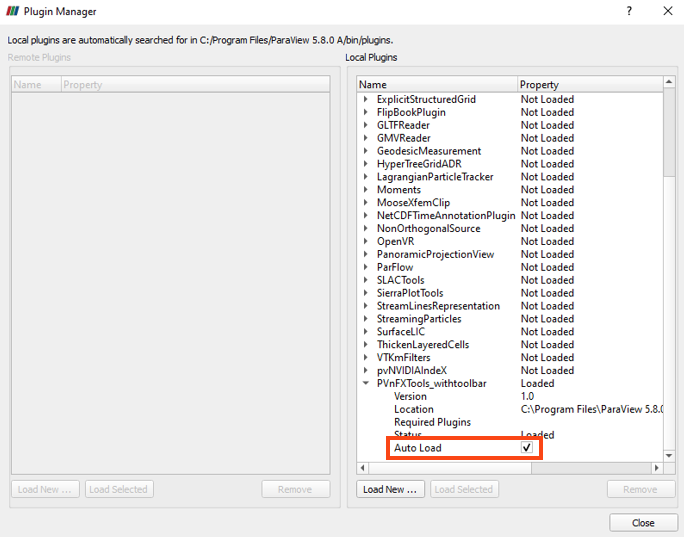Enable the nanoFluidX Toolbar Plugin
In the nanoFluidX installation folder you will find the PV_nFX_aux folder containing three additional folders: PV_backgrounds, PV_materials, and PVnFXTools. The ParaView nanoFluidX toolbar is in PVnFXTools folder.
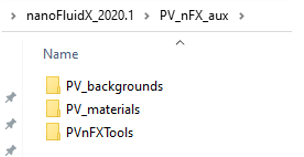
Figure 1. Contents of the PV_nFX_aux folder
The requirement of ParaView for automatically loaded Plugins is to keep the location of the plugin consistent. For PVnFXTools, this means the location of the folder and the files in it should not be altered.
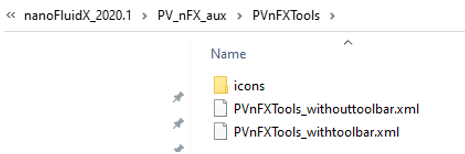
Figure 2. Contents of the PVnFXTools folder

Figure 6. Essential and Extra Tools
- Threshold
- Slice
- Clip
- Streamlines
- Tube
- Glyph
- Contour
- Calculator
- Transform
- SPH Line Interpolator
- SPH Surface Interpolator
- SPH Volume Interpolator
- Plot Data
- Iso-volume
- Surface Vectors
- Extract Time Steps
- Temporal Statistics
- Plot Selection Over Time
- Compute Derivatives
- Integrate Variables
- Descriptive Statistics
- Probe Location
- SPH Dataset Interpolator
- Resample with Dataset
- Table to Points
- Extract Selection
- Programmable Filter
The majority of post-processing can be done with essential set of nanoFluidX tools. The extra tools are intended only for corner case post-processing requirements.