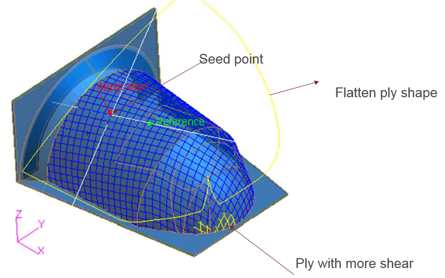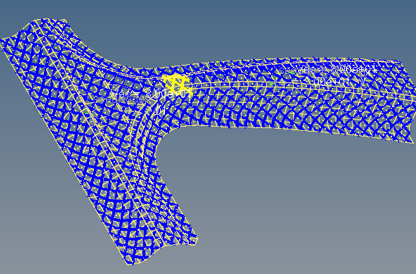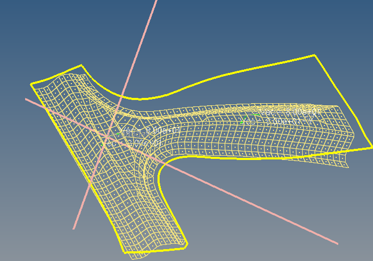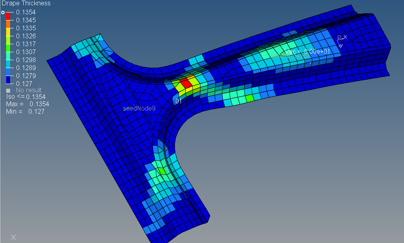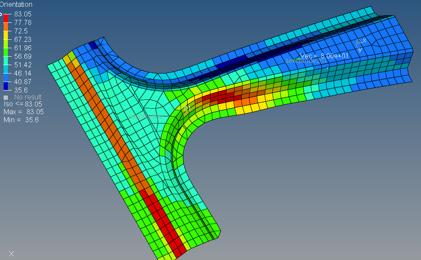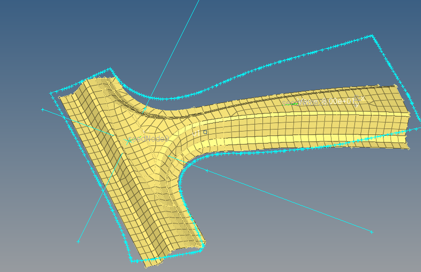Use the Laminate tool to calculate fiber angles and thickness changes with respect to
an element material system.
This tool creates a distribution table of drape angle changes, change the thickness
of each ply, and flatten the shape of a ply that needs to be fabricated before
laying on the mold.
Fiber angle changes with respect to a material system when a flat composite sheet is
laid on surfaces of a part which is highly curved in bi-directions. This also
changes the ply thickness. It is no longer the nominal ply angle ( 0,45,-45, 90). If
the change in angle or thickness is significant, it will lead to a change in the
stiffness of a part.
Note: The Laminate tool is available in the OptiStruct and Abaqus user
profiles.