Context Menus
From the Session Browser, right-click on a highlighted entity to access the following context menu options.
Current Session Menu
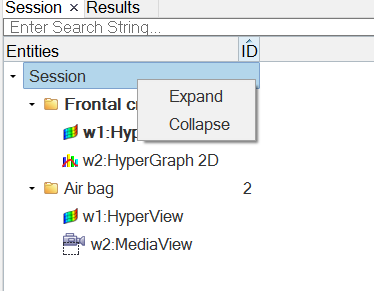
- Expand
- Expands all entities in the current session, exposing all items nested within the folder.
- Collapse
- Collapses all entities in the current session.
Page Menu
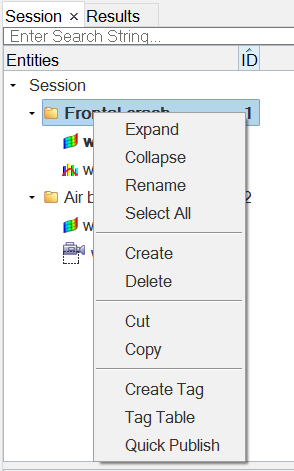
- Expand
- Expands the selected page, exposing all items nested within the folder.
- Collapse
- Collapses the selected page.
- Rename
- Renames the selected page in the session.
- Select All
- Selects all page titles in the session.
- Create
- Creates a new page in front of the selected one.
- Delete
- Deletes the selected page(s).
- Cut
- Cuts/removes the selected page from the list and retains the contents on the clipboard. The cut pages can be inserted back into the list using the Paste or Overlay options (see below).
- Copy
- Copies the selected page to the clipboard (leaving the originals behind). The duplicated pages can then be inserted into the list using the Paste or Overlay options (see below).
- Create Tag
- To create a tag for a new entity in the Session Browser, right-click on the entity and select
Create Tag. Enter a tag name and select its
format from the drop-down menu.Figure 3.
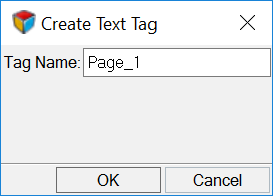
- Tag Table
- To view, rename, delete, or change the format for tags while in the Session Browser, right-click and select Tag Table from the context menu.
- Quick Publish
- Transfers data to PowerPoint from the HyperWorks Desktop session with respect to what is selected/highlighted in the Session Browser (the publishing settings will be ignored). Quick Publish always creates new pages in the PowerPoint file.
Window Menu
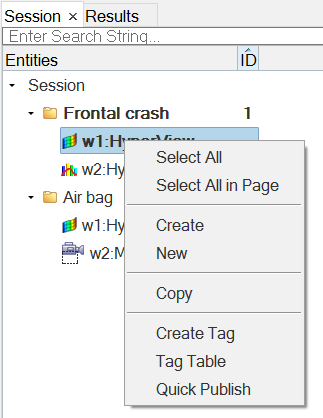
- Select All
- Selects all windows in the session.
- Select All in Page
- Selects all windows on the page.
- Create
- Creates/adds a new page to the end of the existing page list.
- New
- Clears the content of the selected window(s).
- Copy
- Copies the selected page or window to the clipboard (leaving the originals behind). The duplicated pages can then be inserted into the list using the Paste or Overlay options.
- Paste
- Pastes a previously copied window. The copied window will be inserted into the selected window in the list.
- Overlay
- Overlays a previously copied window. The selected window will be overlayed with the window on the clipboard.
- Create Tag
- To create a tag for a new entity in the Session Browser, right-click on the entity and select
Create Tag. Enter a tag name and select its
format from the drop-down menu.Figure 5.
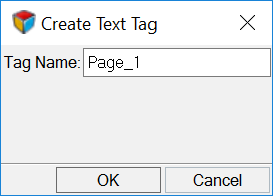
- Tag Table
- To view, rename, delete, or change the format for tags while in the Session Browser, right-click and select Tag Table from the context menu.
- Quick Publish
- Transfers data to PowerPoint from the HyperWorks Desktop session with respect to what is selected/highlighted in the Session Browser (the publishing settings will be ignored). Quick Publish always creates new pages in the PowerPoint file.
Browser Menu
Right-click in the Session Browser empty space to display the
following options, which are also contained on other menus and described above.
- Create
- Paste
- Tag Table