HWC Console
The HWC Console, with the command line, supports auto-completion and interactive help and allows easy modification and re-execution of commands.
The HWC Console is docked below the panel area, like the Tcl Console, with the message log on the right side.
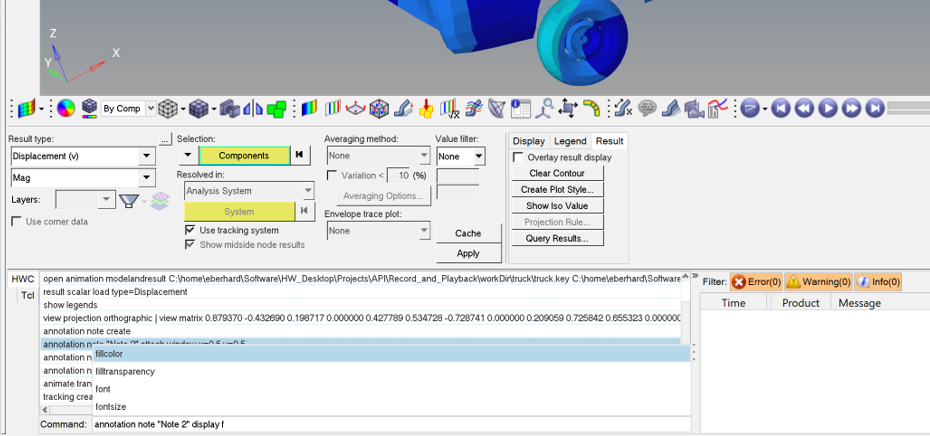
Supported commands are logged in the command history and the hw_command.log log file.
- Press Tab or the spacebar to display all supported commands.
- Select entities in the pop-up window using the arrow keys and the left-mouse buttton (LMB).
- Selected commands/options can be confirmed using the Tab key.
- Enter executes the command.
- The interactive selection mode using the select option in commands like show command select can be terminated by pressing the Esc key.

- Copy
- Copies highlighted commands from the history.
- Clear
- Clears the command history.
- Log to file
- Turns on/off the HWC log.

See the HyperWorks Record and Playback topic in the HyperWorks Desktop Reference Guide for more information.