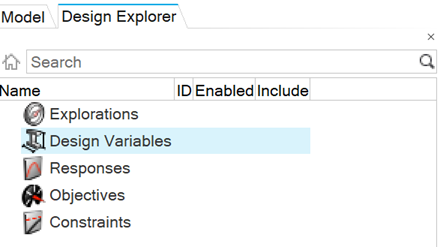Open the Design Explorer Browser
The Design Explorer Browser displays a hierarchical view of your design setup and can be used to enable and disable exploration parameters. This browser is only supported in OptiStruct and Radioss profiles.

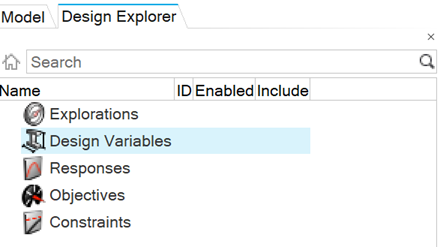
The Design Explorer Browser displays a hierarchical view of your design setup and can be used to enable and disable exploration parameters. This browser is only supported in OptiStruct and Radioss profiles.