Create Spheres
Use the Solids: Sphere tool to create spheres with solid or bounding surfaces.
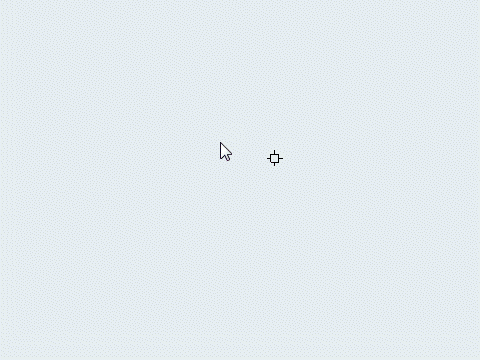
Solids: Sphere Tool
An overview of the Solids: Sphere tool.

Use the Sphere tool to create spheres with solid or bounding surfaces.
- Access
- Go to .
Keyboard Shortcuts and Mouse Controls
| To do this | Press |
|---|---|
| Draw diameter instead of radius | Ctrl + Left Mouse Click |
| Edit sphere | Double-Click |
| Snap to alternate orientation | Tab |
 in the
in the
 in the
in the