Drag Surfaces, Node Lists, or Lines
Drag surfaces, nodes, or lines along their normal direction, a vector, or another line.
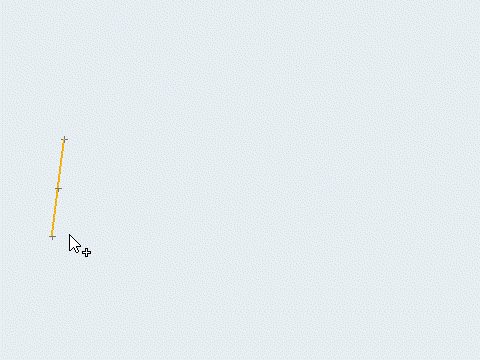
Drag Tool
An overview of the Drag tool.

Use the Drag tool to drag surfaces or lines along their normal, a vector, or another line.
- Access
- Go to .
Options
- Merge input lines
- Merge input lines into a smooth line to create a continuous surface.
- Create in
- Select which component newly creates surfaces/solids are placed in.
- Keep connectivity
- Maintain connectivity of the input surfaces to any attached surfaces.
- Merge solids at shared surfaces
- Create a single solid with merged faces at the shared edge locations.
- Inflate
- Extrude the surface in both directions by half of the specified thickness.
 to define additional options.
to define additional options.