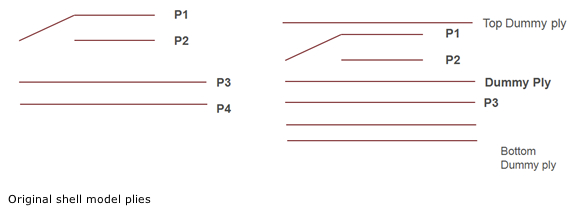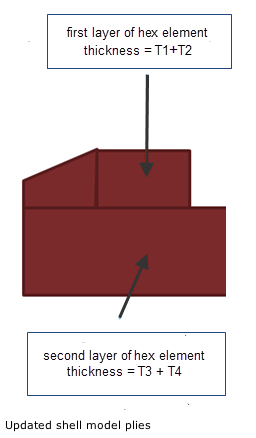Airframe Meshing - Global FEM Model Tools
Expand the sections below to learn more about the Airframe Meshing Global FEM Model Tools.
The Beam Auto Property utility calculates beam properties from a solid model or FE model.
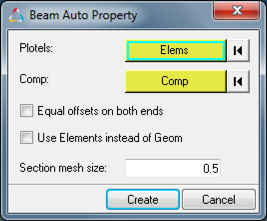
In order to use this utility, you first need to create beam elements (Plotel) where the beam elements need to be located. These are then assigned in the utility under Plotels. Then, under Comp, assign the solid model or existing FE model. Below is an image illustrating these.
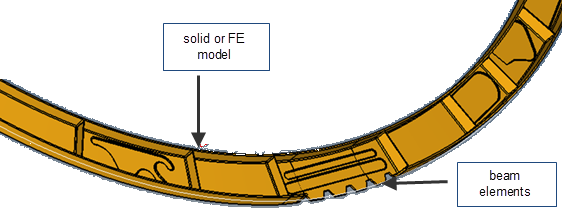
If you need equal offset at each end, activate the Equal offsets on both ends option. Finally, select Create to create the properties.
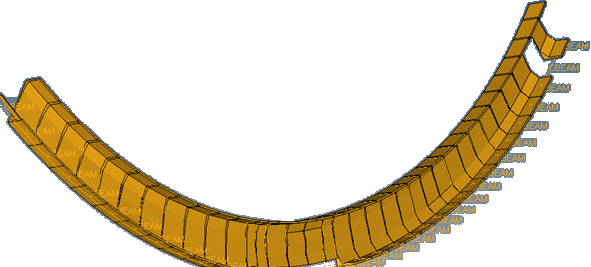
The FE Absorb Plies tool converts zone based composite models to ply based models for Optistruct.

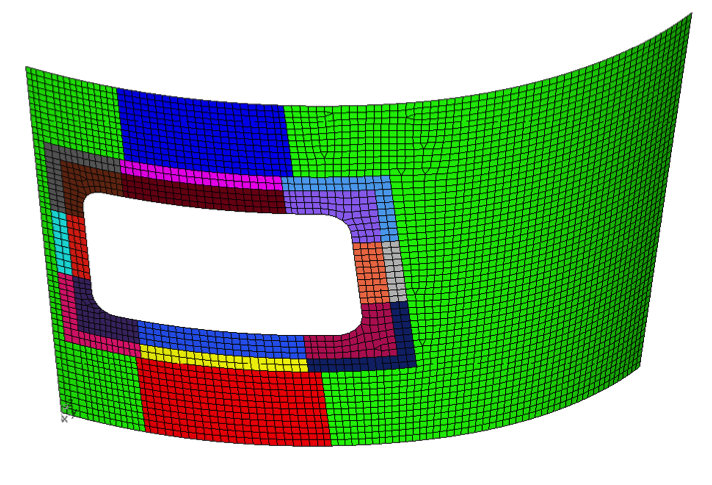 |
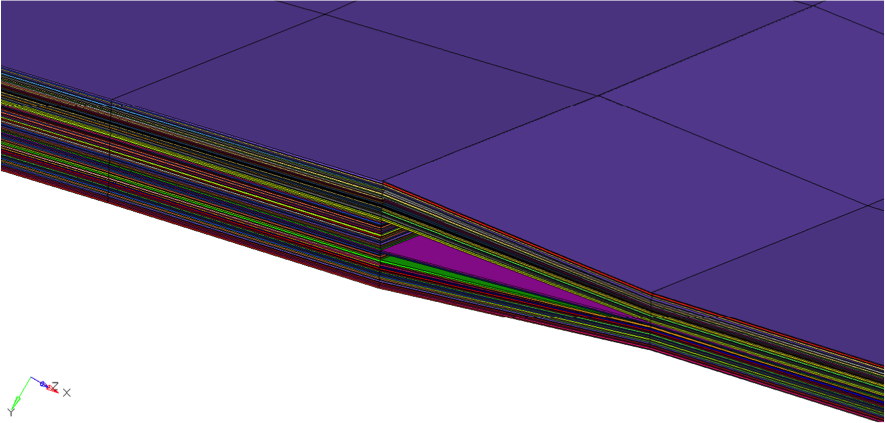 |
First we want to import a zone based model(s) with PCOMP or PCOMPG properties. These FE models do not have any plies or laminates. The goal of this tool is to create plies and laminates from PCOMP or PCOMPG properties.
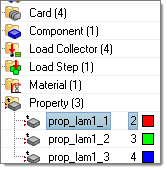
We need to select all of the PCOMP or PCOMPG properties that need to be converted to PCOMPP (ply based model). After the conversion, laminates and plies are created. However converting a zone based model to a ply based model is not deterministic. Many possibilities exist, especially the laminate stacking order. You are advised to check the laminate and reorder if necessary.
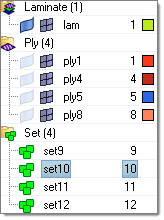
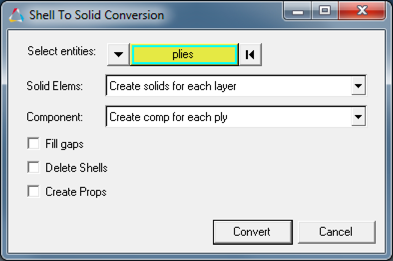
This tool is supported for OptiStruct, Nastran and Abaqus solvers. It is used to create solid elements with variable thickness depending on the ply thickness and continuum shell properties assigned to them. The three options that are supported include:
- Create solids for each layer: The number of solids in the thickness direction is equal to the number of plies with wedge elements to fill the gaps when plies overlap.
- Create single solids for all layers: Variable thickness depending on the total ply stack thickness.
- Create multiple solids using dummy ply separation: A single solid is created for a given group of plies. The total number of plies are separated using dummy layers and solid elements are created for each ply group.
The procedure to convert the shell composite model to the variable thickness solid layer composite model is as follows:
- Develop a composite shell model with Shell_section_composite property. Stop the procedure with ply realization. Do not convert the ply to a zone based model using laminate realize.
- Change the 3D element type to SC8R and SC6R in the 3D subpanel on the Element Types panel. This will assign continuum shell properties to the newly created solids.
- Use the Shell to Solid Conversion dialog to select either Create solids for each layer or Create single solids for all layers.
- Select Current Collector from the Component drop down.
- Check the Fill gaps option.
- Check the Delete Shells option.
- Check the Create Props option.
- Select all of the plies and click Convert. This will create a solid composite. You can see the ply direction, even on the new solid elements.
Note: If you create single solids for all layers, discontinuous elements may be created near the ply drop off areas. These nodes should be equivalenced to pass the solver runs.
The procedure to create multiple solids using dummy ply separation is as follows:
- Develop a composite shell model with Shell_section_composite property. Stop the procedure with ply realization. Do not convert the ply to a zone based model using laminate realize.
- Change the 3D element type to SC8R and SC6R in the 3D subpanel on the Element Types panel. This will assign continuum shell properties to the newly created solids.
- Create dummy plies (zero thickness, zero ply angle) to separate the plies into a group. You are also required to create top and bottom dummy plies in addition to the separation dummy plies. Dummy plies can be created using the Edit Ply dialog and assigning all the elements in the model to that dummy ply so that it runs through the entire model.
- Next, the dummy plies need to be assigned to the laminate. It is required to add top and bottom dummy plies in addition to inserting separation dummy plies. This is accomplished using the Edit Laminate dialog.
- Select Shell To Solid Conversion from the Aerospace menu to open the Shell to Solid Conversion dialog. For Solid Elems select Create multiple solids using dummy ply separation. The Fill gaps checkbox is automatically selected as long as you define the top and bottom extra dummy plies in the laminate in addition to the separation dummy plies.
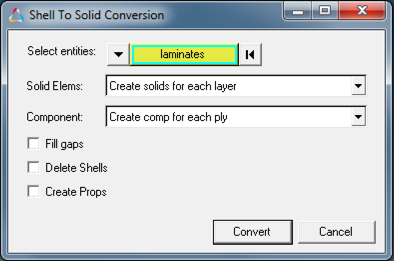
- Select the laminate that is required to be converted and then click Convert.