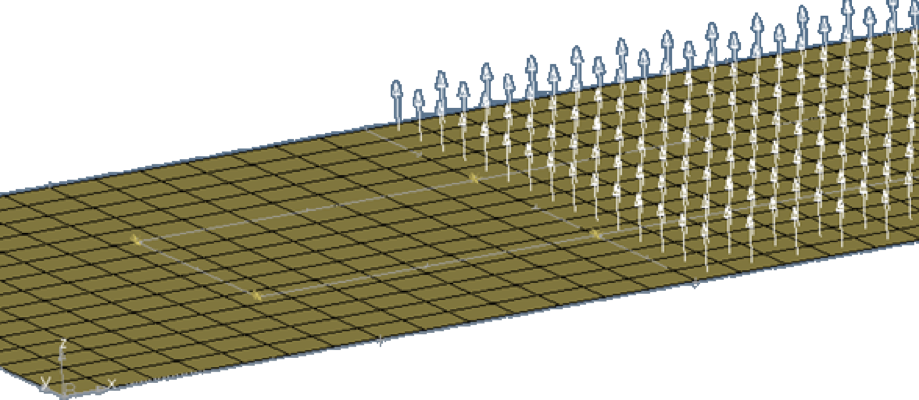Orientation Review
The Orientation Review tool is available in the Aerospace toolbar under Display > Orientation. Use the Orientation Review tool to display/review and modify frequently used coordinate systems used in CAE analysis.
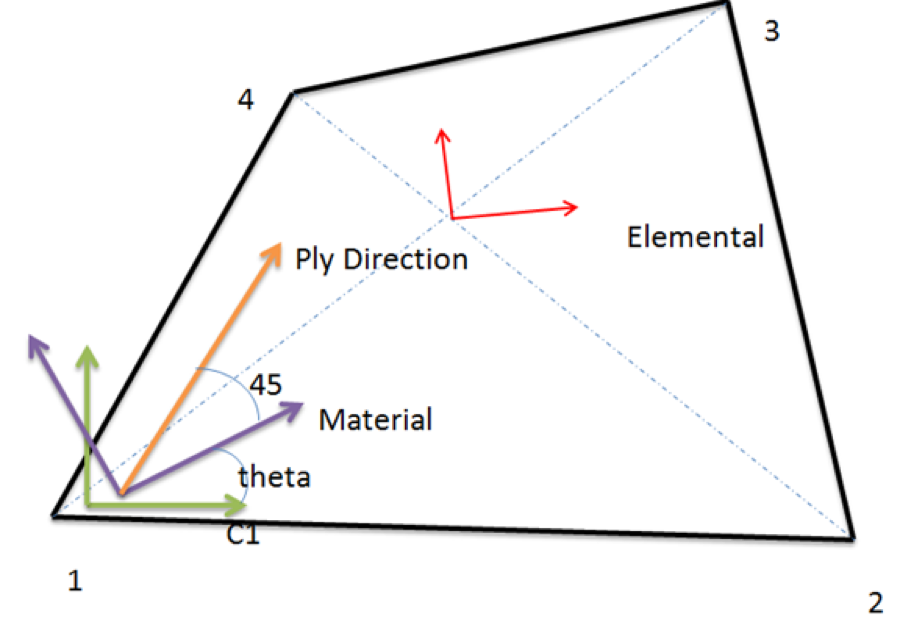
The following tabs can be accessed in the dialog:
Elemental System
In the Elemental system tab you can select 1D, 2D, or 3D elements and display the coordinate system. Elemental systems are dependent on the solver type. For example, for Nastran and for quad elements the X axis is determined using the bisector of the diagonal line. Select the element and click Apply to show the system display. The mode element can be added and the display can be super imposed. Clicking Clear removes the information that you added, and clicking Clear All removes the system.
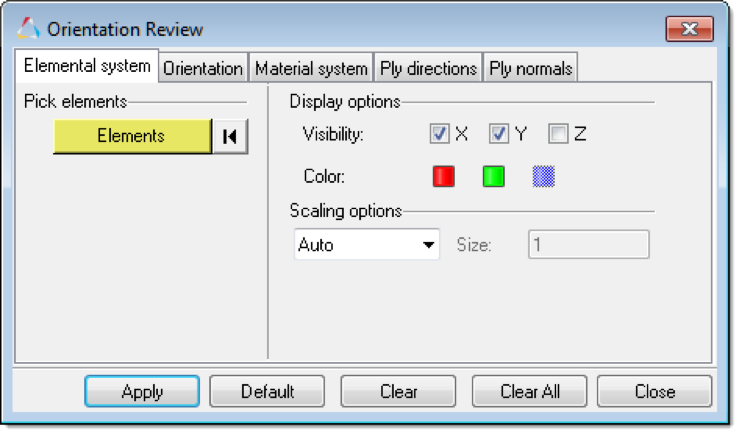
Orientation
In the Orientation tab you can display and correct element orientation. Element orientation is determined by the order of the nodes in the element connectivity. This is sometimes referred to as C1, C2, C3, or element local system.
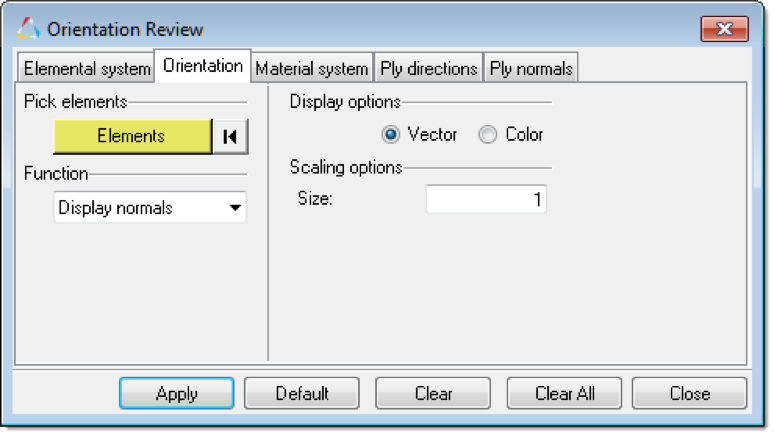
Material Orientation
By default the material system aligns with the C1 direction of the element edge. C1 is the direction from node 1 to node 2 of the element.
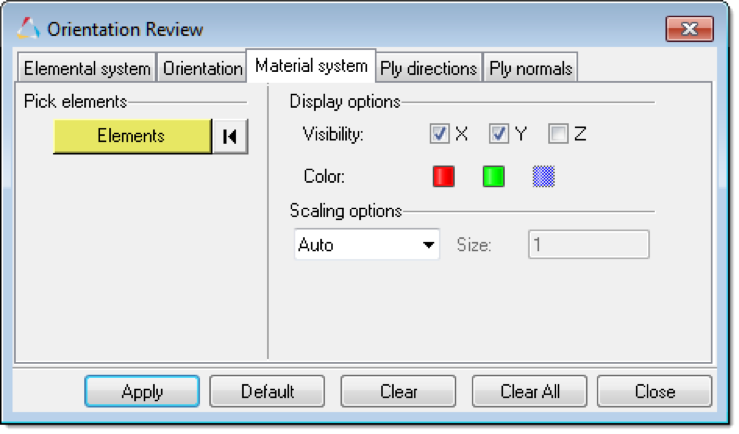
You can super impose the elemental system on the same plot of the material system. The blue and green arrows represent the elemental system (x and y) and the red and brown arrows represent the material system (x and y)
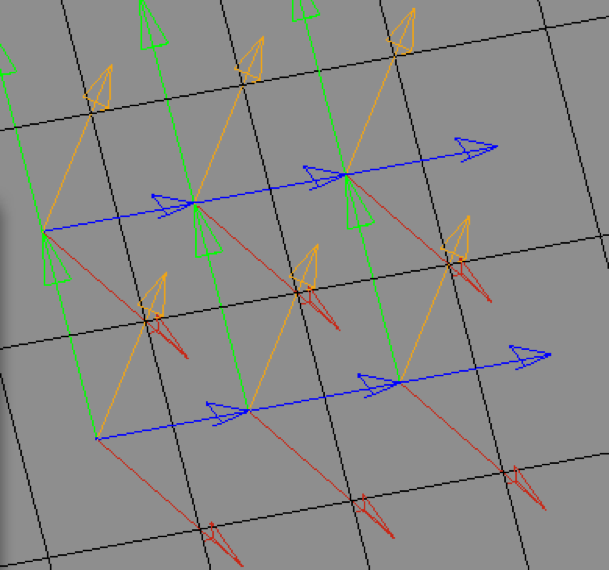
Ply Directions
During CAD import of the composite data, each ply is associated with one or a separate system (one system for several plies or a system for each ply). You can select a ply and review its system. This is important to align the element normal to match the ply normal, or correct the ply angles if the normals are in the opposite direction.
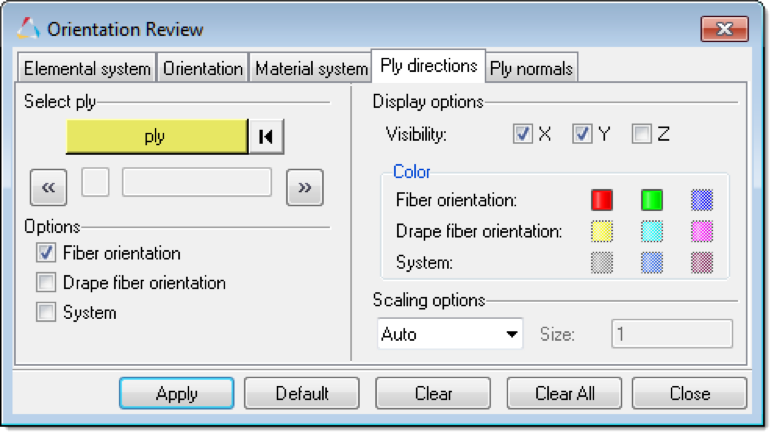
There are three function options:
- Fiber orientation: Fiber direction without the correction for drape.
- Drape fiber orientation: Fiber direction with drape correction.
- System: Ply system for each ply.
The green arrows show the material X direction. The blue arrow shows the ply 5 fiber direction without drape. The red arrows shows ply 5 fiber direction with drape.
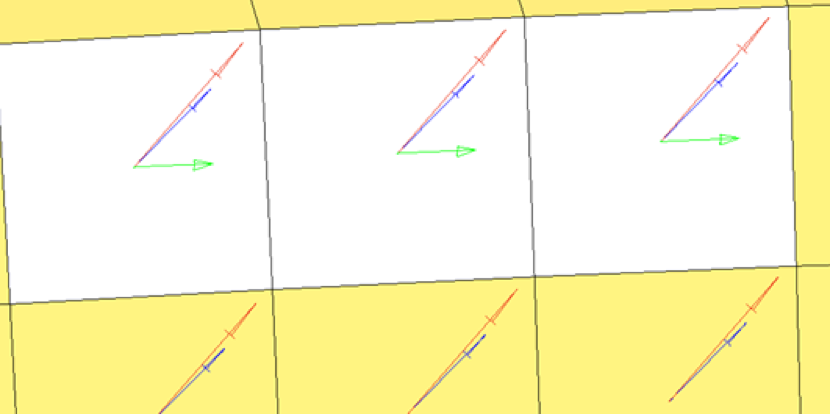
Ply Normals
CAD based ply angles and orientation are transformed with respect to the element material system for analysis solvers. Most of the time you can correct the element normal to match the ply normal from the CAD. There are times when it is not possible to change the element normal to match the ply normal, as shown in the diagram below. In these cases, you need to change the ply angles with respect to the element normal without changing the element normal. For example, a +45 degree ply will become a -45 degree ply if the element normal and ply normal are in opposite directions.
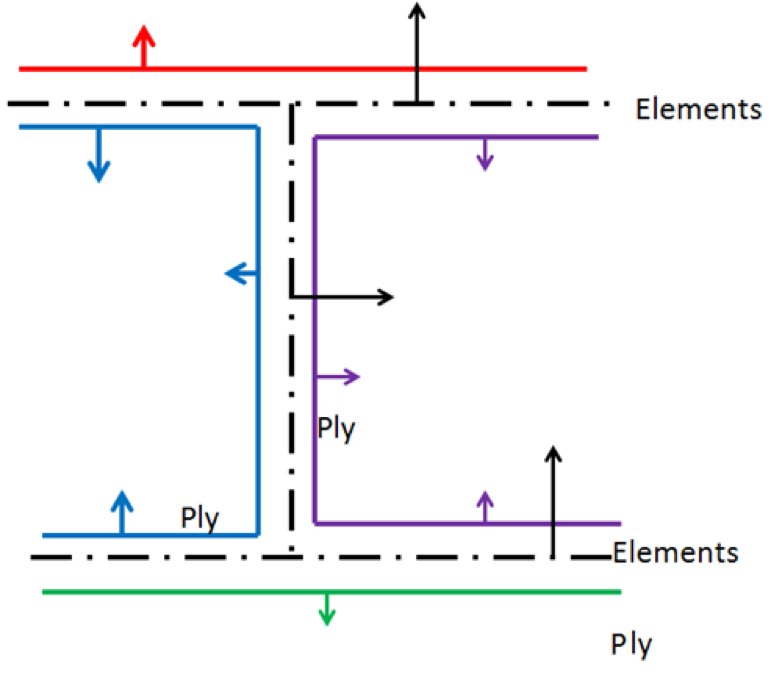
The Ply normals tab lets you indicate which ply angles need to be reversed for which elements when they do not match the ply normal.
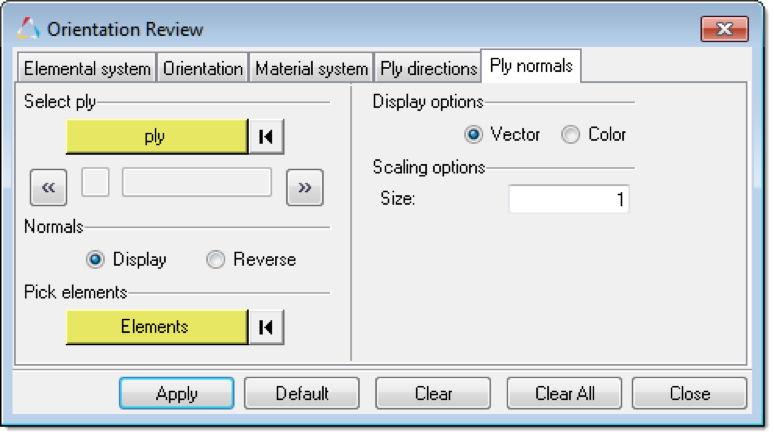
Perform the following steps:
- Select the single ply for which the element normal needs to be reversed.
- Select the elements that need to be reversed.
- Reverse the normal if they do not match.
- Repeat these steps for each ply.