Midsurfacing
Often the most accurate representation of a part is through the use of shell elements. These elements best represent parts that are relatively thin compared to their overall surface area and typically have a uniform thickness. Shell elements have no physical thickness representation, they are displayed as two dimensional entities whose thickness is simply a numerical value assigned to them. FE Solvers assume the shell element to lie at the middle of the thickness. As that is the case the mesh created on the surfaces needs to lie at the mid-plane of the part. CAD geometry is usually created as either a solid part or a series of faces representing a solid part. Using the midsurface tool in HyperMesh proper surfaces can be extracted that lie on the mid-plane of the part and can be meshed appropriately.
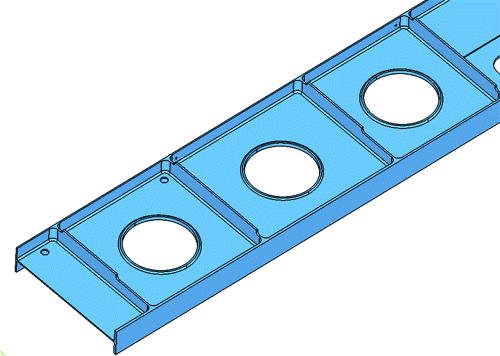
Midsurface Panel
The Midsurface panel, opened by selecting Geometry > Create > Midsurfaces > Auto, allows the midsurface representation of a solid part to be extracted. It can be used to generate a finite element shell representation of a solid geometry. It can also be used with sheet metal stampings, molded plastic parts with ribs, and other parts that have thickness clearly smaller than width and length. The original geometry that is selected to extract the midsurface from remains unchanged. The new geometry representing the midsurface is placed in a new component collector called Middle Surface, or in the current component, depending on choices made during creation. The (variable) thickness for each middle surface is calculated and stored with the surface definition. The Midsurface panel is used to create and edit the midsurface. The auto midsurface and surface pair subpanels are used to create the midsurface. The remaining subpanels are used to edit the midsurface after creation. Click on each subpanel below to see a description of the subpanel.
Midsurfacing: Strategy
- Obtain a closed volume of surfaces or solids
- For complex parts try defeaturing the defining volume
- This simplifies the part and can produce a better midsurface. See the 2D Topology, Revision, and Defeaturing section for more information on defeaturing a model.
- Generate the midsurface using the auto midsurface
- View the midsurface and correct any errors using modification tools.