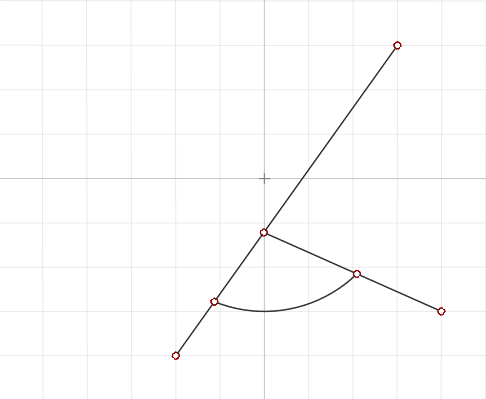Trim/Break
Use the Trim tool to remove a segment of a sketch curve. Use the Break tool to break and detach a segment of a sketch curve. You can also join curves in sketch mode.
Trim a Sketch Curve
Remove a segment of a sketch curve.
Break a Sketch Curve
Break a segment of a sketch curve.
- To detach the segment from the sketch curve, drag it.
- In the case of circles and arcs, the segment will remain constrained to the center of the circle, and the length of the segment will change. To detach a segment from a circle or arc without constraints, drag the segment while holding down Ctrl+Shift.
- Copy a segment by dragging it while holding down Ctrl.
- Exit the Break tool to move and copy cut segments.
Join Curves
Join two sketch curves to create a single curve.
Keyboard Shortcuts & Mouse Controls
| To | Do this |
|---|---|
| Select or remove segment | Click |
| Detatch and move a cut segment | Ctrl+Shift+drag |
| Copy a cut segment | Ctrl+drag |
| Exit sketch mode and enter sketch editing mode | Right-click and mouse through the check mark to exit, or double-right-click. |
| Exit sketch editing mode and enter push/pull mode | Right-click and mouse through the check mark to exit, or double-right-click. |
| Exit push/pull mode | Right-click and mouse through the check mark to exit, or double-right-click. |
| Exit tool | Right-click and mouse through the check mark to exit, or double-right-click. |