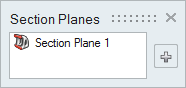Create a Section Cut
Create and view 2D section planes of your model.
Microdialog Options
| Option | Description |
|---|---|
| Section Plane Only |
By default, one side of the model is hidden. Click to hide both sides of the model and show only the section plane. |
| Flip Section Cut |
Reverse which side of the model is hidden. |
Move Section Cut Plane |
Translate or rotate the section plane using the Move tool. |
| Align to Global X, Y, Z Axis |
Align the section plane to the x-, y-, or z-axis. |
| Reposition section plane to model
center |
Reposition the section plane to the model center. |
Keyboard Shortcuts & Mouse Controls
| To | Do this |
|---|---|
| Hide a selected section cut | H |
| Add to or remove from the selection | Ctrl |
| Exit the tool | Esc or right-click |

 to
create additional section planes.
to
create additional section planes.