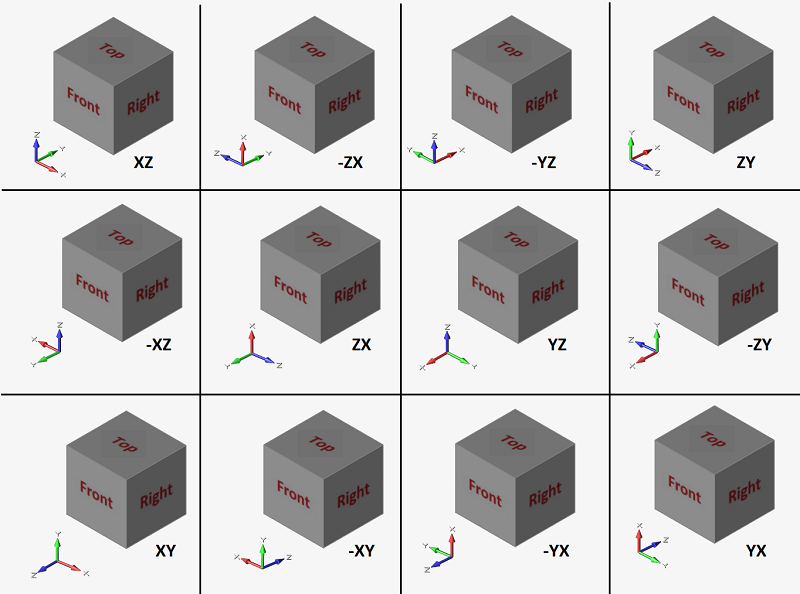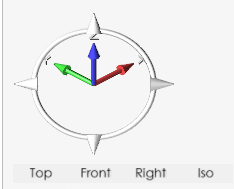Standard and Preset Views
Rotate your model to a standard view, an isometric view, to the closest principal axis, or so that the sketch plane is normal to the grid.
Customize the Front View
Customize the orientation of the standard Front view using the Preferences.
- Select .
- Under , select Front View and choose an orientation.