Create and Edit a File
Create a file for running a job script, job master file, or to provide remarks for a particular folder.
- Click the Files tab located in the upper left-hand of the page.
-
Using the file system tree on the left, navigate to where you want to create
the new file.
Tip: If you are using this folder or file frequently, then click
 to bookmark this folder or file
navigation path.
to bookmark this folder or file
navigation path. -
Perform one of the following options:
- Click New located in the upper right-hand of the page and select File from the menu.
- Right-click in a blank space in the folder list and select New File.
The Create New File dialog box is displayed.Figure 1. Create New File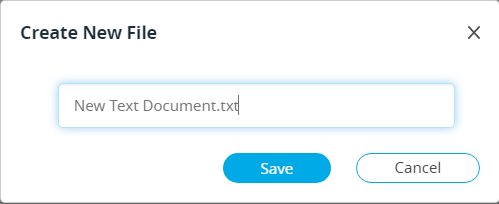
- Enter the name of the file.
- Click Save.
- Choose one of the following options:
- If you want to open the file in the default application, double-click the file.
- If you want to open the file in the default application, right-click the file and select Open in the context menu.
- If you want to choose an application and to set a default application to open the file, right-click the file and select Open With.
Tip: To set a default application to open a file based on the file extension, then select Always Use this check-box.Figure 2. Opened File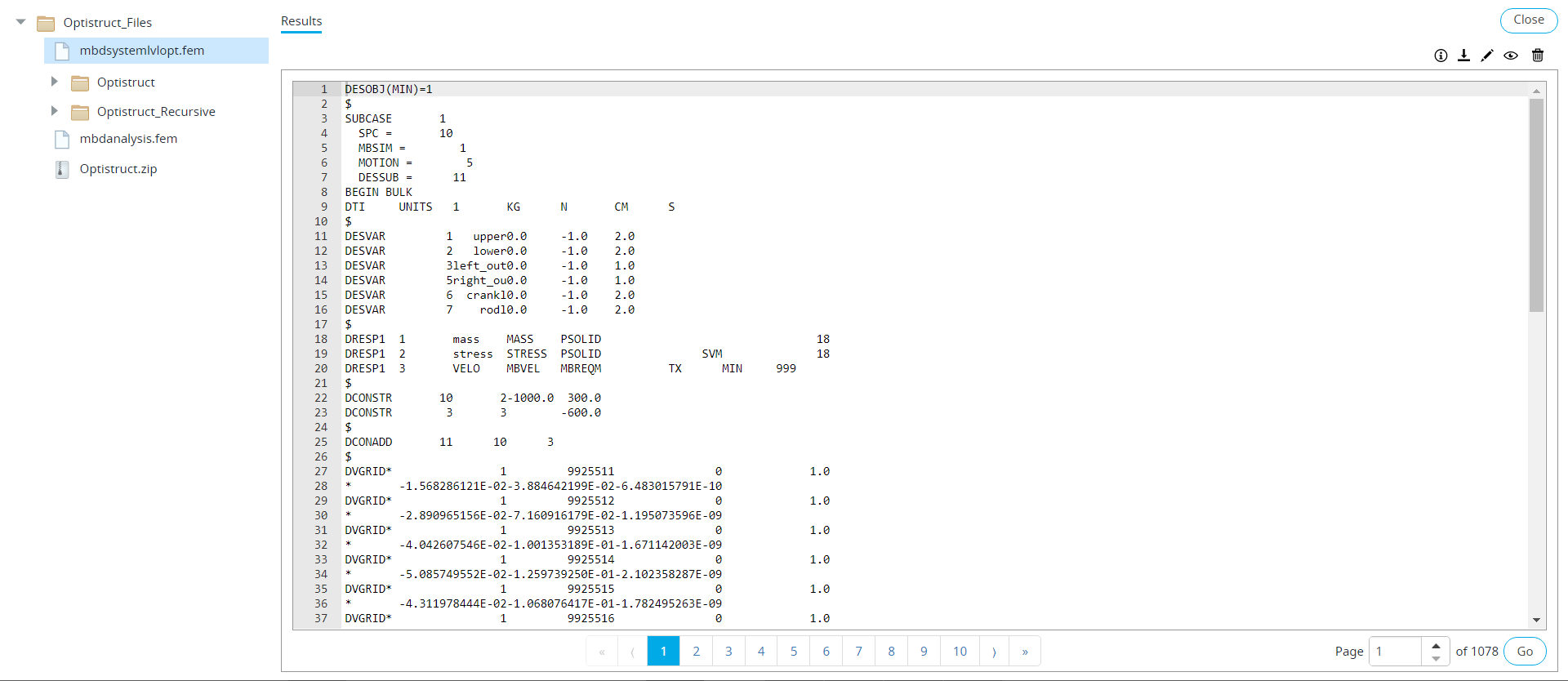
-
Click
 to edit the file.
Figure 3. File Editing
to edit the file.
Figure 3. File Editing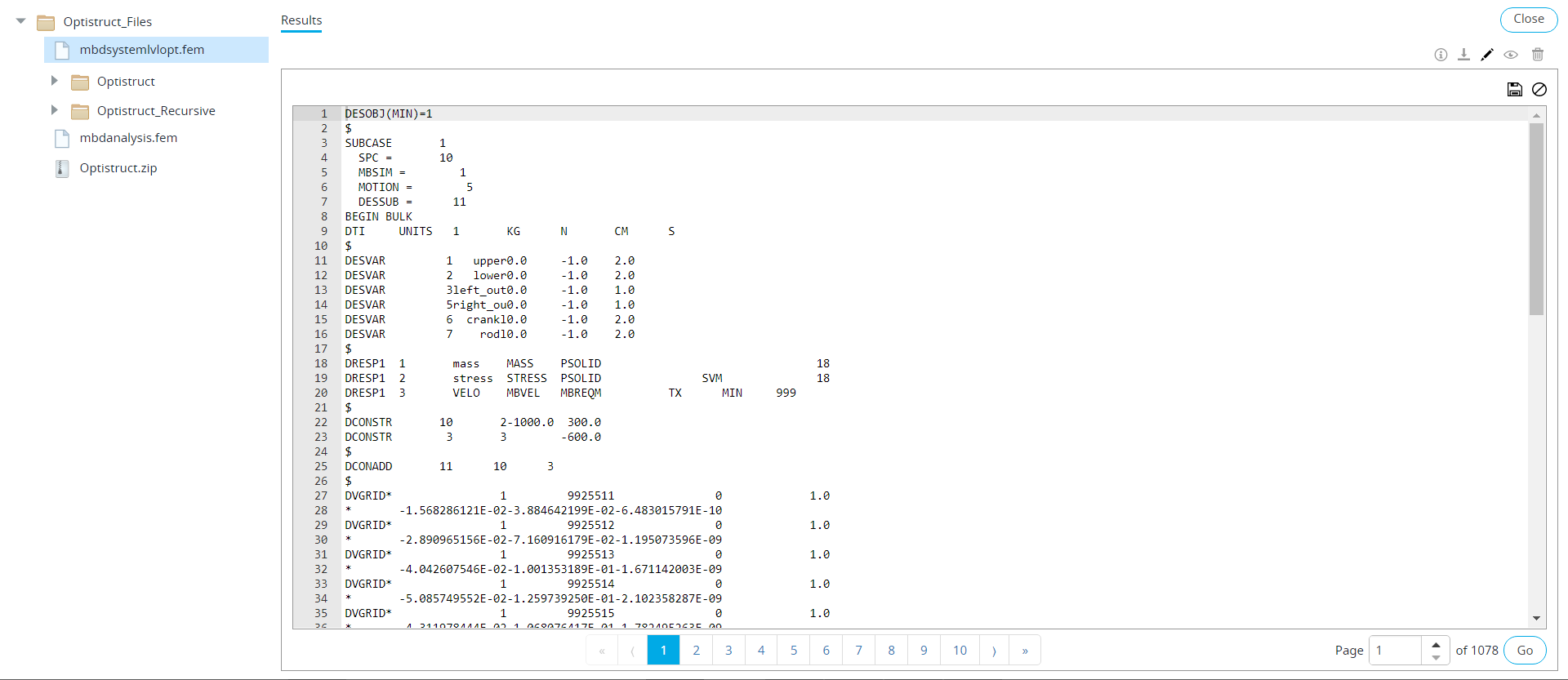
-
Click
 to save the file.
to save the file.