Assembly Tools
Create an assembly structure from a .csv file definition.
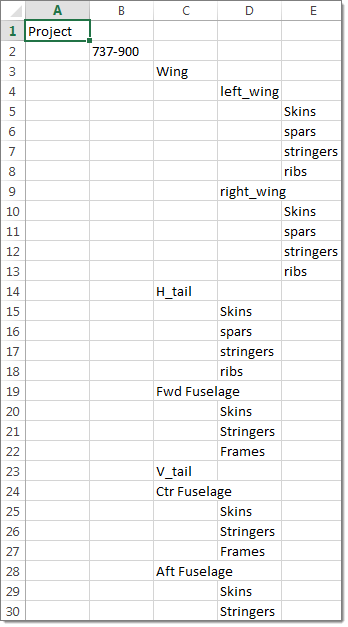
Figure 1. A .csv File Format for the Product Structure Definition
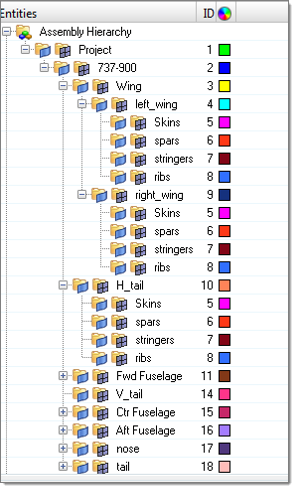
Figure 2. A Product Structure is Created in the Model Browser
Organize Aerospace Components
Use this tool to split a monolithic FE model (imported from solver data files) into suitable HyperWorks components. These components are then manually moved into assembly product structures to create a real world aerospace model. Two useful methods can be used to split the monolithic FE model into components. One involves using the coordinate system and the other uses ID ranges.
- Using the coordinate system
- Shell and beam models can be split using a local coordinate system.
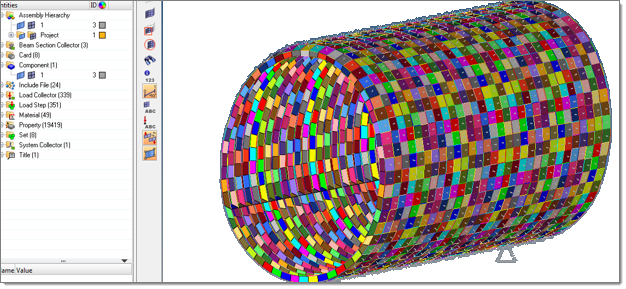
Figure 3. A Single Component Model- Click .
- Select the local system and the elements to be organized. It is
required that you create empty components where these elements
are to be split using the coordinate system. The elements are
separated based on the system directions (within the Angle
Deviation tolerance) and are moved to the empty components.
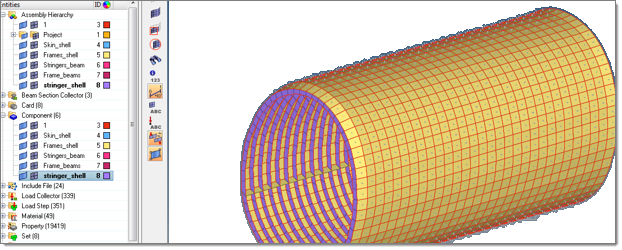
Figure 4. The Model is Split into Components using the Local System Direction
- Using ID ranges
- Aerospace users typically assign ID ranges to specific components. Using
these definitions from a .csv file, the elements
are automatically separated into component names defined in the
.csv file.
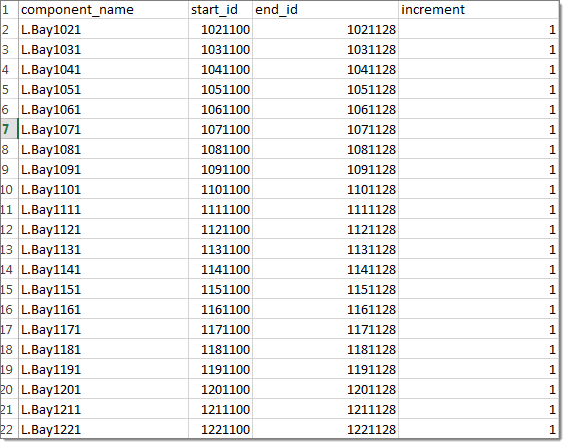
Figure 5. ID Range .csv File with Component Names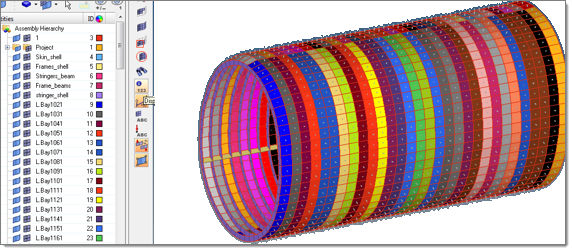
Figure 6. Based on ID Ranges, Elements are Separated into Components