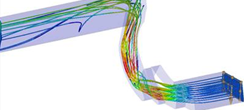Create an Area Rake and Streamline
-
From the Streamlines panel, click Add.
Rake 1 is added to the list.
- From the Rake type drop-down menu, select Area.
-
Select the 2D part which will be used to define the rake:
Pick a 2D component from the model in the graphics area, or in the Model Browser
Or
Use the entity selector (Component) and the Select by ID dialog to select your desired entity.
- Select the integration mode for the rake (Downstream, Upstream, or Both) from the Integration mode drop-down menu.
- Activate the Evenly distributed check box to evenly distribute the seeds according to the number of rows and columns specified in the following steps.
- Enter the number of desired rows of seeds in the Number of rows text box.
- Enter the number of desired columns of seeds in the Number of columns text box.
-
From the Source drop-down menu, select the vector field to be used for
streamline creation (typically the velocity field).
Note: You can also click Advanced Options to open the dialog which allows you to change a number of parameters that control how the streamlines are generated.
-
Enter/select your desired display options:
- Auto-generate streamlines
- Activate the check box to automatically generate streamlines upon release of the mouse button.
- Draw as tube
- Active this option to draw the streamlines as tubes instead of lines.
- Auto-color streamlines
- Activate the check box to use the number specified in the Number of colors text box to distinguish streamlines.
- Number of colors
- Enter the number of distinct colors to use when the Color streamlines option is activated (1-14).
- Streamline size
- Enter the relative scale for the streamline thickness (the value must be a positive whole number).
- Seed marker size
- Enter the size of the seed nodes which are being used as the starting point for the streamline generation.
- Click Create Streamlines to create and view the streamlines.
-
Use the Graphical Manipulator to rotate, translate, or modify the scale of the
rake (if necessary).
Note: Area rakes without the Evenly distributed option activated cannot be manipulated.Figure 1.