Tracers
Particle tracking can be used to animate streamlines of steady state CFD results.
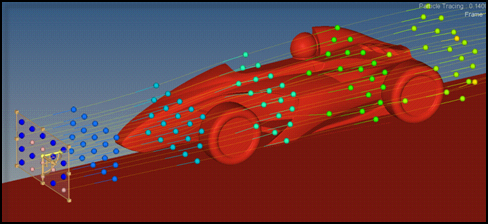
- Pulse
- Two options are available
- Single
- A new set of tracers is injected after all previously injected tracers have reached the end of the streamlines.
- Endless
- Tracers are continuously injected with a user defined injection break.
- No of frames
- Number of frames used for the animation. A higher value results in a slower animation, a lower value will increase the animation speed.
- Injection duration
- This parameter is only editable if the body of the tracers is defined as Segment. The value controls the length of the injected line segments. Comparing the situation with an ink injector, the injection duration describes for how long the ink is injected into the fluid.
- Injection break:
- This parameter is only editable if the Pulse option is set to Endless. The value specifies the time difference between two injections of tracer sets. Comparing the situation with an ink injector, the injection break describes the time interval in which no ink is injected.
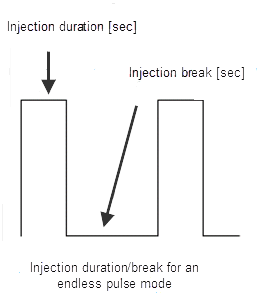
- Head
- Defines the head of the tracer. The options are Sphere or None.
- Body
- Defines the body of the tracers. The options are Segment or None.
- Create
- Creates the tracers and starts the animation.
- Color by
- Three options are available:
- Seed
- Each seed node is associated with a particular color. The number of used colors can be defined by No of colors in the Streamlines tab. The tracers injected by a seed node are colored according to the node’s associated color.
- Rake
- All tracers emitted from one rake are colored with the same color. The color of the rake can be controlled via the Session Browser.
- Injection time
- All tracers injected at one point in time are colored with the same color. The number of used colors can be defined by No of colors in the Streamlines tab.
- Size
- This parameter controls the size of the spheres. If only Segments are activated the thickness of the segments is controlled with this parameter.
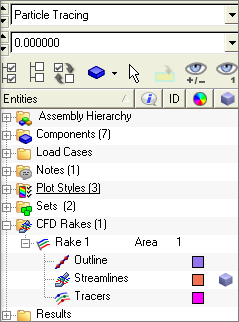
Animation Control
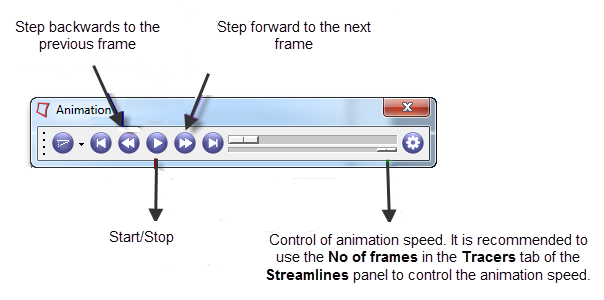
The coordinates for the reference points defining a line rake or a plane rake can be
entered via the Reference point dialog. To open the dialog click  in the Streamlines panel.
in the Streamlines panel.