Subsystem Browser
Create, organize and manage the CAE subsystem level models using any entities.
Introduction
From the menu bar, click .
The browser opens in its own tab in the tab sidebar. You can undock the browser so that it appears as a free-floating dialog.
To create subsystems, you should use the Subsystem Browser with the Model Browser and Part Browser open at the same time.
Subsystem Browser Interface
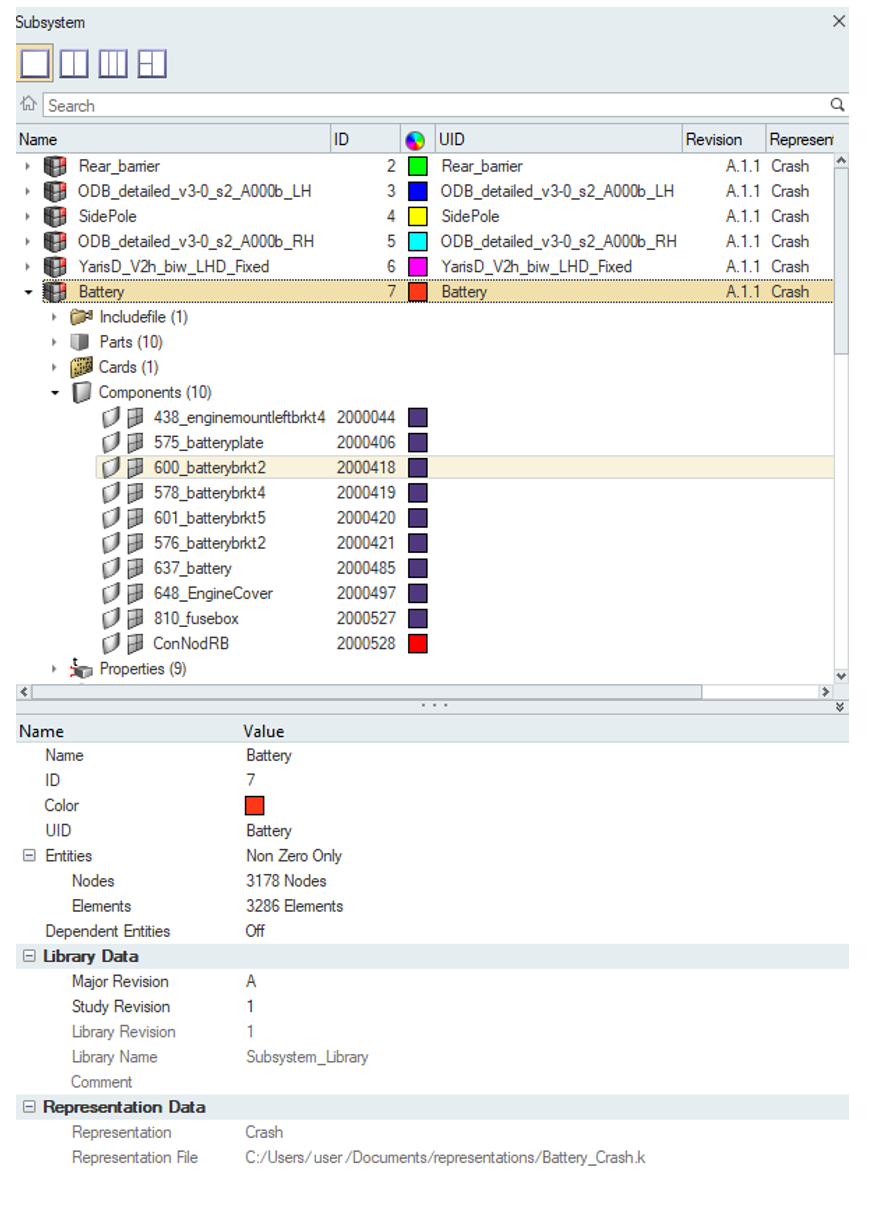
Configure the Subsystem Browser
- Add or remove columns in the browser by right-clicking on a column heading then checking or unchecking the appropriate attribute.
- Sort by a particular entity by clicking on the heading of each column. For fields that are alphanumeric, repeated clicks will toggle ascending or descending order.
- Filter columns by placing the cursor to the far right of the appropriate column heading. A filter icon displays, which allows you to input the filtering text.
- Name
- Expandable list of subsystems and entities.
- ID
- Identification number of the subsystem and entities.
- Color
- Color of the subsystem and entities.
- UID
- Subsystem and part unique ID.
- Revision
- The Major, Study, and Library revision of the subsystem and contained parts.
- Representation
- In-session and loaded representation for the subsystem.
- Active
- Subsystem entity active status.
- FE Style
- Current FE style for components inside a subsystem.