Review Shell Thickness
The Thickness view allows you to investigate the shell thicknesses in your model.
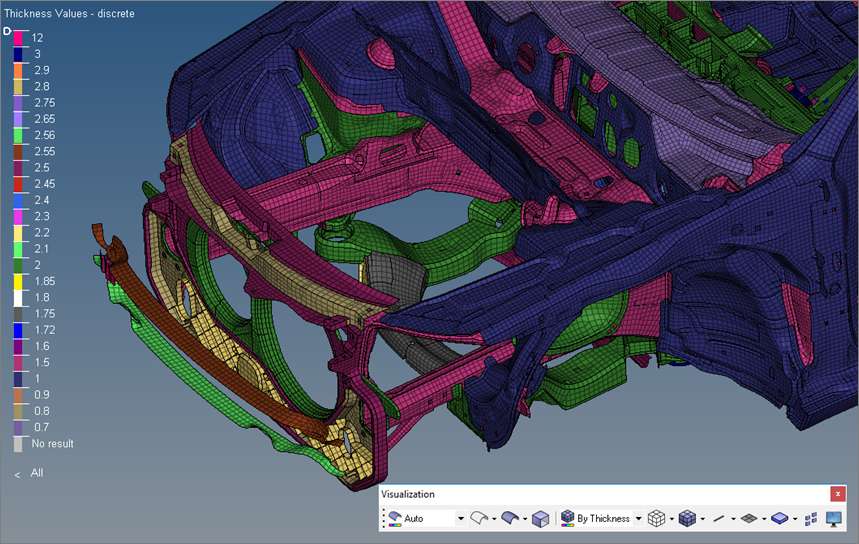
Discrete Thickness Legend
When you select Thickness View, the Discrete Thickness legend displays by default.
In the Discrete Thickness legend each individual thickness value has its own exclusive color and hence the thickness values are not editable. This legend allows the evaluation of the element thicknesses in the graphics area.
The slider, in the upper-left corner of the Discrete Thickness legend, can be used to change the display of elements beyond the threshold value. Elements can be hidden, or can be shown as transparent or wireframe. Clicking on the Operator Sign below the color bar changes it from ‘smaller than’ to ‘larger than’ and vice versa.
Reposition the slider by clicking-and-dragging it to the desired value on the legend. Same can be reached by clicking onto the thickness threshold value next to the operator sign and entering a new value. The value will be rounded to the next available thickness value.
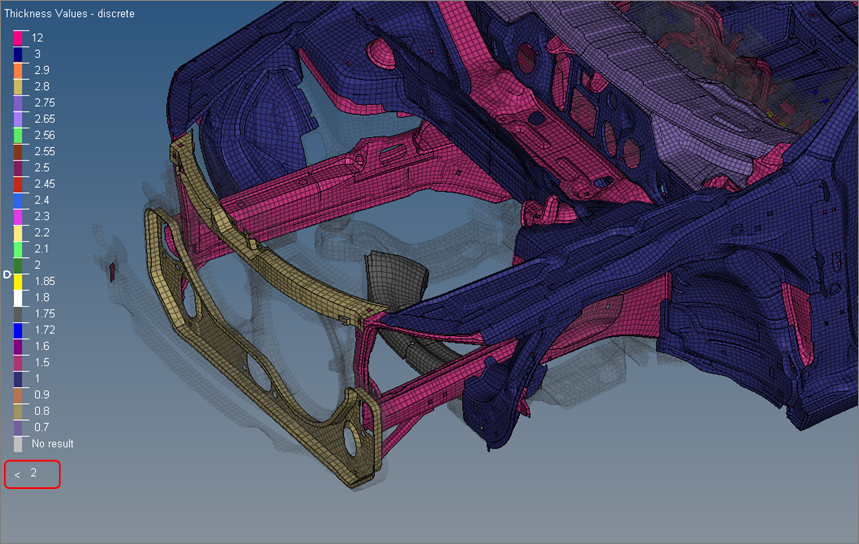
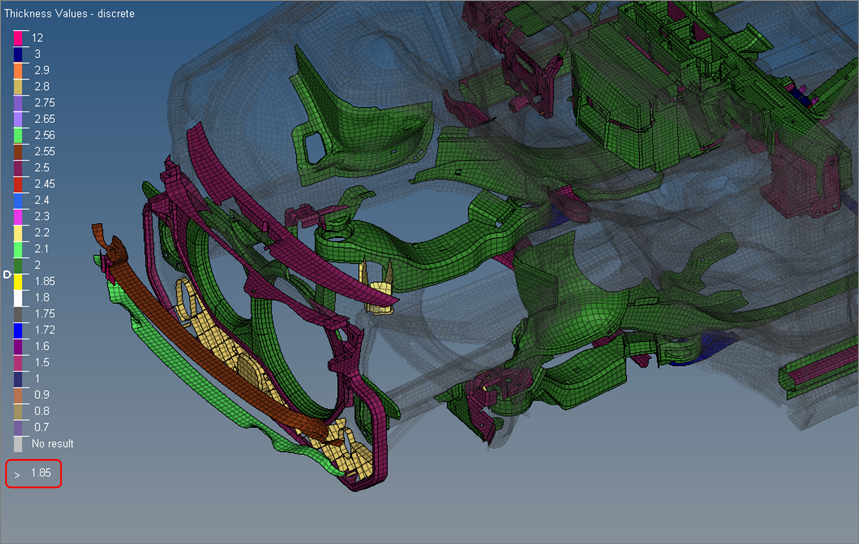
Ranged Thickness Legend
The Ranged Thickness legend consists of a color coded sliding scale. The colors exhibited reflect the thicknesses of each 2D element in the graphics area.
The slider, in the upper-left corner of the Ranged Thickness legend, can be used to change the display of elements beyond the threshold value. Elements can be hidden, or can be shown as transparent or wireframe. Clicking on the Operator Sign below the color bar changes it from ‘equal or smaller than’ to ‘equal or larger than’ and vice versa.
Reposition the slider by clicking-and-dragging it to the desired value on the legend. Same can be reached by clicking onto the thickness threshold value next to the operator sign and entering a new value. The value will be rounded to the next available thickness value.

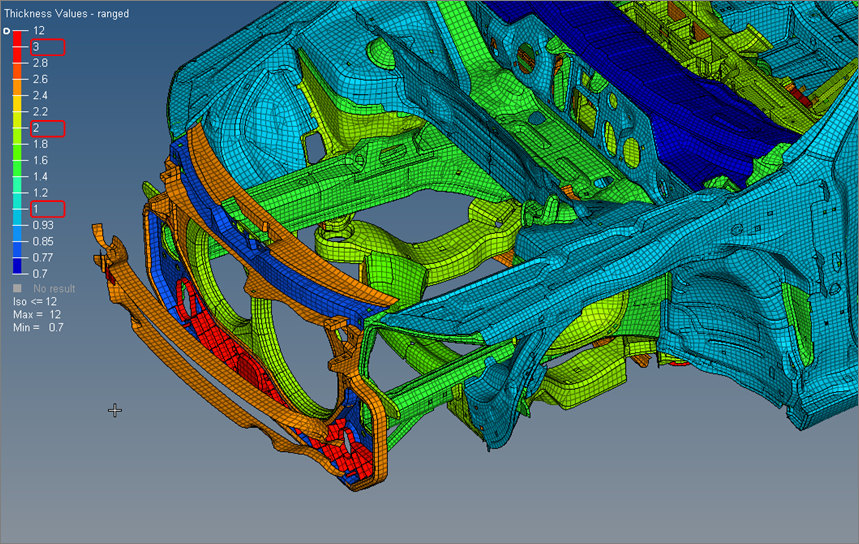

Thickness View and Plies
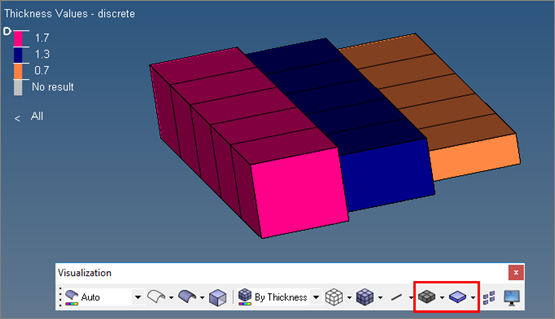
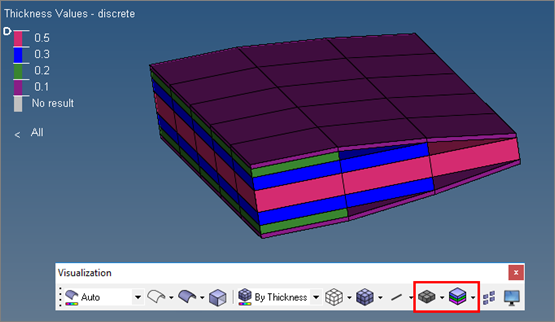
Thickness View Context Menu
- Beyond Threshold As
- Change how the elements that have no results or have higher/lower values are displayed in the graphics area. The following display options are available: Transparent, Feature Lines, and Off (default).
- Ranged Legend
- Set/unset the check for the Ranged Legend.
- Reset
- Restores the legends to their initial default settings, that is colors, values, and number of levels.
- Number of Levels
- The number of levels describe how many colors the colorbars are displayed. It can be set to any value between 2 and 15 (Ranged legend only).