Status Bar
The status bar displays information pertaining to the currently loaded model as well as descriptions of the pages and panels.
The status bar, located along the very bottom of the application, can be turned on or off from the View menu. A check mark indicates that a toolbar is currently displayed.
Messages
The left side of the status bar displays messages and descriptions of active features in the user interface.
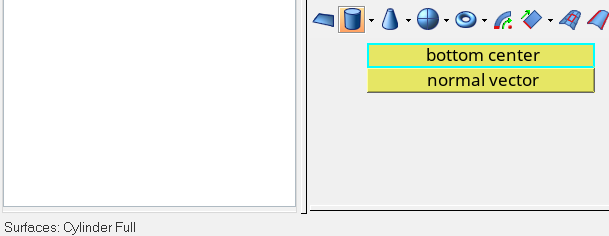
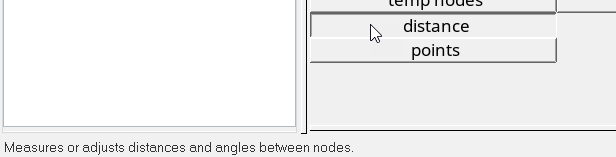
Errors messages and miscellaneous messages such as status updates or completed operations also display, and temporarily override the title and status information.
- Red
- Error message.
- Green/Gray
- Miscellaneous messages, such as status updates or completed operations. These messages appear in green when using HyperMesh classic dark menu colors and they appear in gray when using Windows light menu colors.
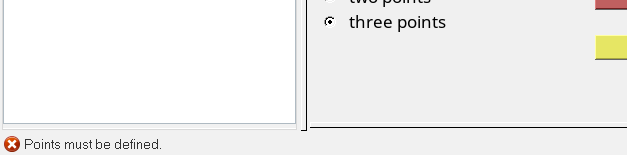
Click a mouse button to remove a message from the status bar.
Current Collector
