Remove Solid Holes
Use the Defeature: Holes tool to remove solid holes in the model.
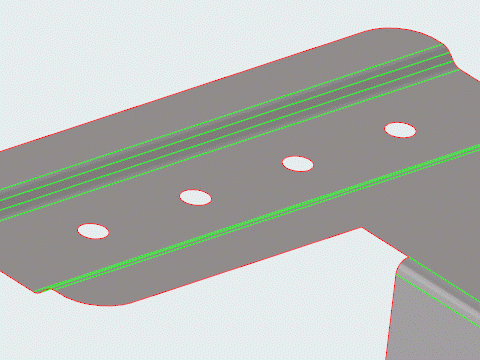
Defeature: Holes Tool
An overview of the Defeature: Holes tool.

Use the Defeature: Holes tool to remove solid holes in the model.
- Access
- Go to .
Options
- Minimum
- Change the minimum diameter used to find features.
- Maximum
- Change the maximum diameter used to find features.
- Surface holes
- Find surface holes.
- Points at center
- Select the type of point to create at the center of the hole upon removal.
- Solid holes
- Find solid holes.
- Pockets
- Find pockets.
 to define settings used to
find and select holes of a specific size.
to define settings used to
find and select holes of a specific size. and
and
 on
the
on
the