Create and Edit Systems
A system is a modeling container entity that has its definition saved inline into the same file as its parent container.
- Can be a child of another system or other container entities (assembly or analyses).
- Can contain any other modeling entities, such as points, bodies, joints, forces, etc.
- In MDL, a system is created by instantiating a definition using the *System() statement that refers to a system definition block defined by *DefineSystem().
- Their definitions are inlined in their parent definition file. For example, the system definition (which comprises of their child entity definitions) is saved in the same file as its parent definition.
- The data of the system is saved into the parent container’s data file within a data block *BeginContext().
The following example model demonstrates the concept of the system. This model can be accessed in ~hw_install/demos/mv_hv_hg/modeling/mdl_examples/container_entities/system_analysis/door.mdl. The image below shows a simplified model of a hatchback door of a car with the model MDL file shown alongside. The model has been arranged into a system called Hatchback System, which in turn has two child systems; the door system and the damper system.
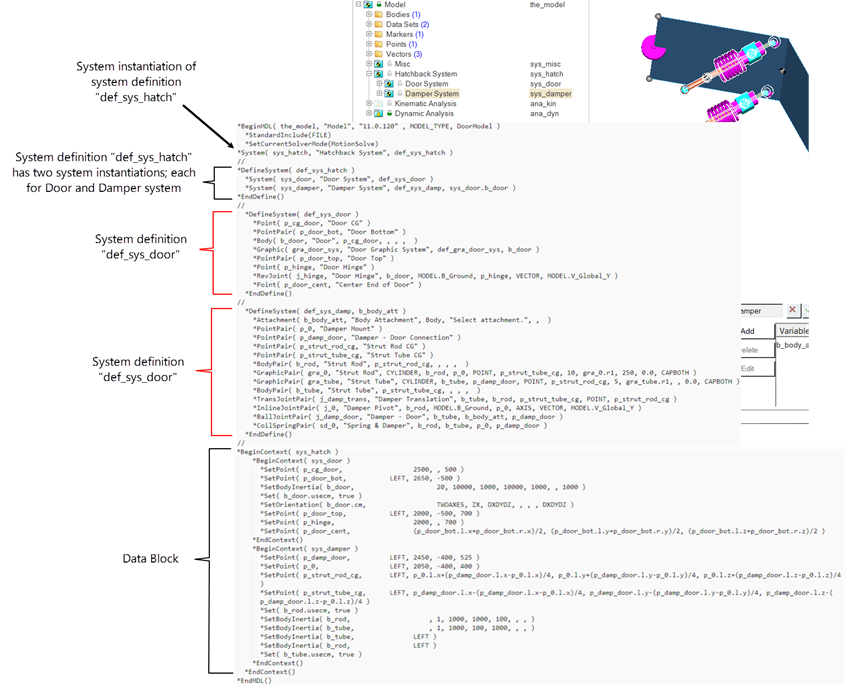
The door system contains the door along with its hinge joint. The damper system contains the dampers bodies along with their joints with the ground and the door. The door body is passed as an attachment to the damper system to define the joint between the door and the damper.
- The entire model information is contained within a *BeginMDL - *EndMDL block.
- The hatchback system (variable name sys_hatch) is
instantiated as child of the model and references the definition
def_sys_hatch. sys_hatch is called as
an instance of the system definition def_sys_hatch.
- This definition has two system instances: sys_door and sys_damper, which are instances of the system definition def_sys_door and def_sys_damp, respectively.
- The door body (variable name b_door) is passed as an attachment to the system sys_damper.
- The data for the entities in the model are within the *BeginContext - *EndContext block and are hierarchical in nature.
Add a System
Use the Systems tool to add systems and assemblies to the model.
Edit a System
Clicking on the System in the Project Browser opens a panel, where you can make edits to the selections.
In addition to converting compliant joints, MotionView can turn other entities on or off in a system according to predefined system settings. For example, MotionView can turn off specific entities such as springs or stabilizer bars when the system is made non-compliant.
- The Compliant option is applied to all subsystems beneath the current system.
- The Compliant option can be overridden for individual joints in the Joints panel.
- Not all joints can be compliant. The rules for converting joints from compliant to non-compliant are built into each model using the MDL language.
- See *Option() in the MDL Language Reference for more information on creating options.