Create and Edit Assemblies
Assemblies are systems and sub-systems that can be created interactively or through a text editor using the Systems entity. Create and edit models using the Assembly Wizard, systems, and subsystems.
Such a system could contain any type of modeling entity, a set of bodies, joints, bushings, etc. The system definition can then be saved and reused by loading (importing) it individually. A set of system definitions can also be saved into the library and the model building can be automated using the Assembly Wizard.
While systems have several other advantages, they also have a couple of limitations:
- When the system definition is imported, the definition is copied into the model, thus saving them inline into the model. Any further modification to the system definition within the model does not update the original definition when the model is saved. This makes sharing and collaboration difficult.
- Data (corresponding to the system definition) cannot be saved and shared separately.
The assembly entity is an extended version of systems which can overcome the above limitations. This method keeps definition and data in external files for each assembly. The assembly references a data file containing data, and in turn each data file references an associated definition file containing the definition.
The benefit of the new method is that when data or topology is modified within MotionView and the model is saved, the data and topology save back to the original set of files that were used. If an assembly is modified separately in one model, and saved to the original data and definition files, the modifications are affected into a different model that uses the same sub-assembly.
For example, a landing gear assembly is used in an aircraft assembly. The landing gear system can be studied separately in a model that contains the landing gear assembly only. Any change made during this study to the landing gear is saved in its corresponding data/definition files. These changes become effective into a model of aircraft assembly also, as it uses the same data and definition files for the landing gear assembly.
In addition, two different landing gear assemblies in the aircraft assembly can refer to a common definition file if they have the same topologies. In this case, the data file for each landing gear assembly shares a definition file.
Model Structure with Assemblies
The assembly hierarchy can be of unlimited depth, and the MDL syntax is consistent and independent of the level in the hierarchy used. The figure below shows that the model can have one (or more) assemblies directly off of the root of the model tree. Each of these assembly points to an associated data file. In addition, each of these assembly data files references a definition file.
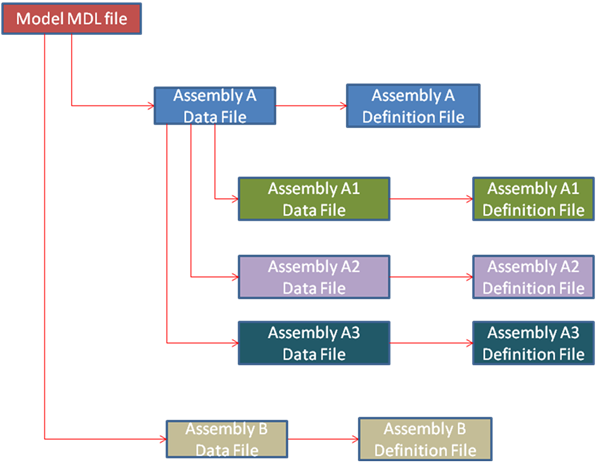
An assembly has three primary elements:
- Assembly placeholder
- Data file
- Definition file
Assembly Placeholder
As the name suggests, an assembly placeholder is a topological element that can hold an assembly into it. An assembly placeholder can be thought of as a null or empty assembly. Specifying a data and definition file to the placeholder fills it with an assembly that could contain any other type of modeling entities. The assembly placeholder information goes into the definition file.
Data File
The data file holds data related to the assembly and contains the following information:
- Definition file used
- Data corresponding to entities defined in the definition file
Definition File
The definition file holds the primary definition for the assembly. The assembly definition is contained within the *DefineAssembly() block. It contains the topological statements for the entities within the assembly and can also hold *Set statements (considered as default data). Refer to the Data and Definition section of the MDL Model Statements topic to learn more on why *Set statements are part of the definition.
The definition file can also contain *Define blocks belonging to definition based entities such as systems, datasets, forms, and templates that are used in the assembly.
Assembly Type and Selection Type
The assembly type is the topological type identifier specified for an assembly definition. It is used to ensure compatibility when selecting an assembly into an assembly placeholder or reselecting a previously populated assembly.
The assembly placeholder has a corresponding attribute called “Selection Type”. This attribute can be specified to restrict the type of assembly that can go into the placeholder. For example, if an assembly placeholder has a Selection Type “StrutAssembly”, only such assemblies can be specified whose definition contains the Assembly Type “StrutAssembly”.
This type follows the same naming rules as a variable or definition name (uppercase or lowercase letters, numbers and underscores, must start with a letter).
MDL for Assembly
The image below demonstrates the above mentioned structure with the required set of MDL blocks, statements, and associated definition and data files for a model with an assembly and a child assembly (the exact syntax and content have been omitted for sake of clarification):

The *AssemblyPlaceholder statement creates an assembly placeholder under the parent container (assembly or model) which is a null assembly. The placeholder refers to a *BeginAssemblySelection block containing a *DataInclude statement that refers to an assembly data file, thereby instantiating the assembly into the placeholder.
The data file would contain a *BeginAssemblyDataFile block which in turn holds a *DefinitionInclude statement that refers to an assembly definition file. The definition file contains the definition of entities within a *DefineAssembly block. It can also contain other *Define blocks that are used to instantiate definition based entities such as systems, datasets, templates, etc. All of the *DefineXXX blocks reside under *BeginDefinitionFile block.
An example model of a single cylinder engine mechanism is available in ~hw_install/demos/mv_hv_hg/modeling/mdl_examples/container_entities/assembly which demonstrates the assembly concept:
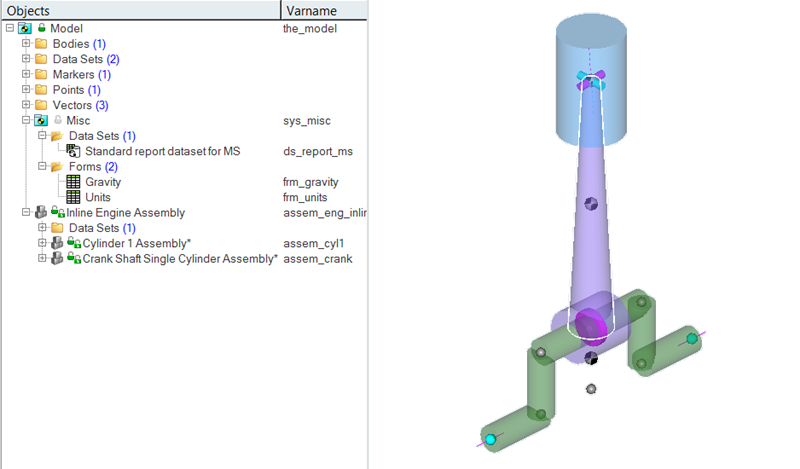
This model is made of a higher level assembly called “Inline Engine Assembly” with child assemblies “Cylinder 1 Assembly” and “Crank Shaft Single Cylinder Assembly”.
The images below show the methodology of defining this assembly using the MDL language. The model MDL file has an *AssemblyPlaceholder statement (assem_eng_inline) that refers to a *BeginAssemblySelection block. This block contains a *DataInclude statement that refers to the data file for the Inline Engine Assembly (data_inline_engine.mdl).
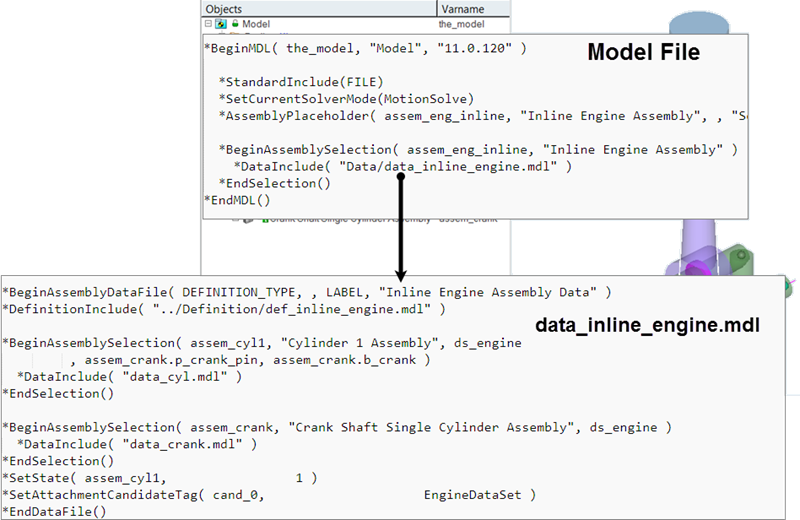
The data file has a parent block of *BeginAssemblyDataFile. This data file refers to the definition file def_inline_engine.mdl through the *DefinintionInclude statement. The definition file holds the definition for this top level assembly that contains assembly placeholder statements for “Cylinder 1 Assembly” and “Crank Shaft Assembly” within the *DefineAssembly block. The definition file also contains a dataset definition. The corresponding *BeginAssemblySelection blocks are in the data file. These blocks refer to the data files for the cylinder assembly and crank shaft assembly respectively (data_cyl.mdl and data_crank.mdl). The data file also contains data related to entities within the definition.

The cylinder and crankshaft assembly data and definition file structures are similar to the parent assembly structure as explained above. These child assemblies also take attachments as can be seen in the example below:
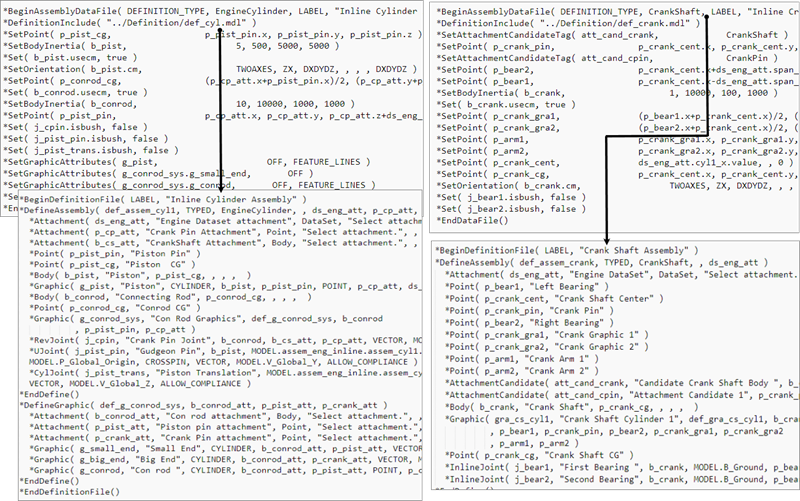
Add an Assembly
Use the Assembly tool to add assemblies to the model.