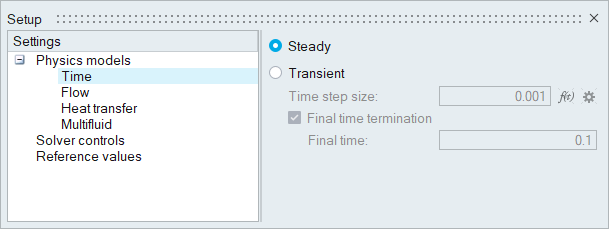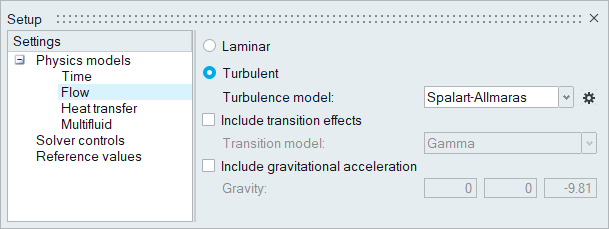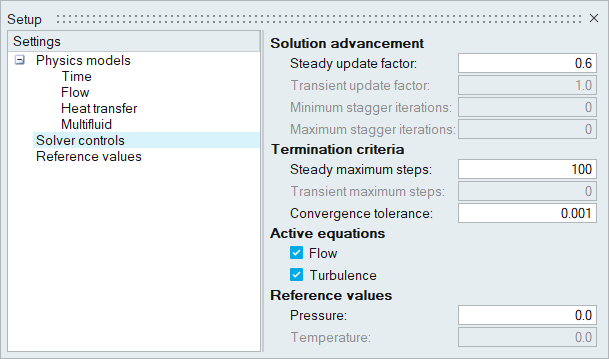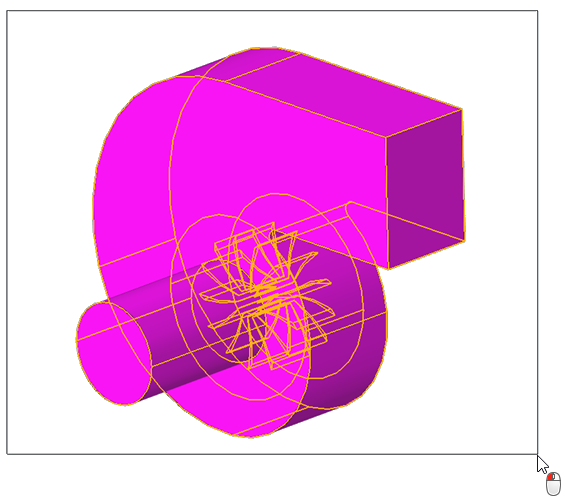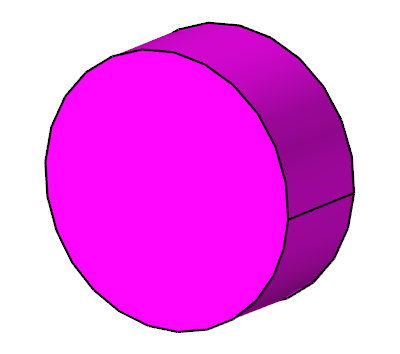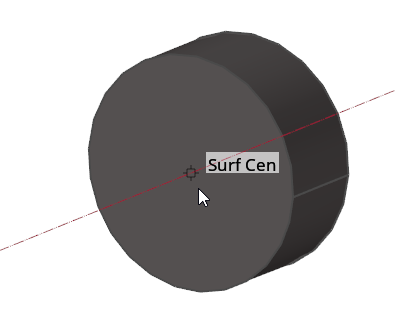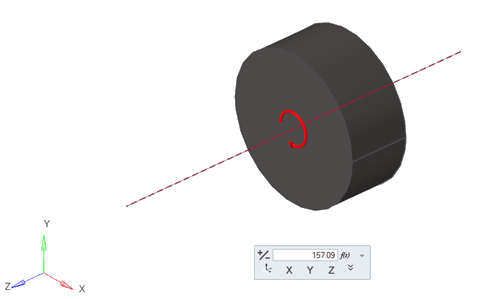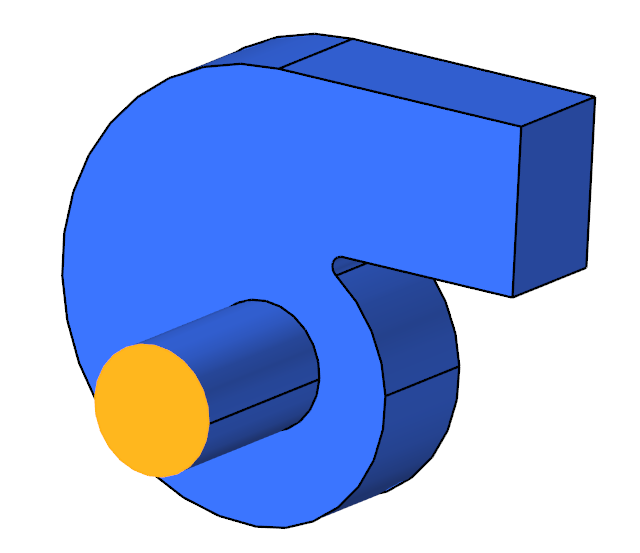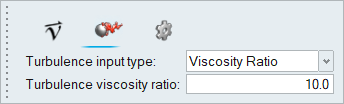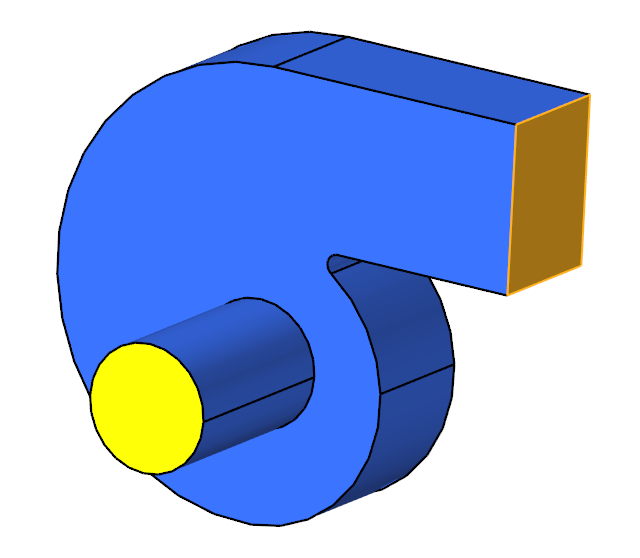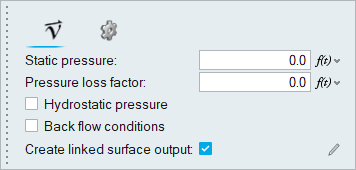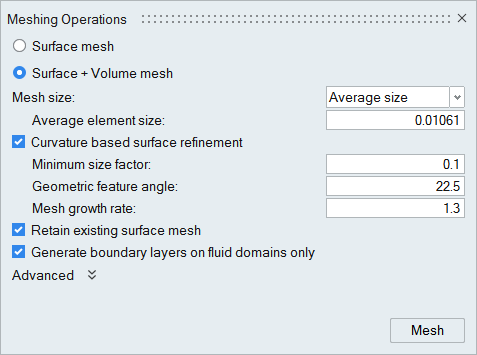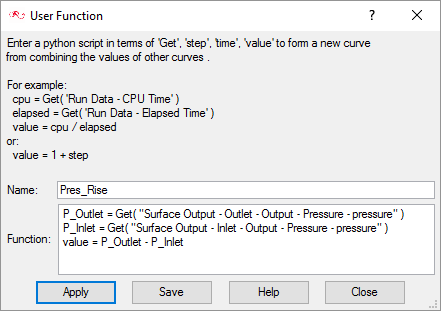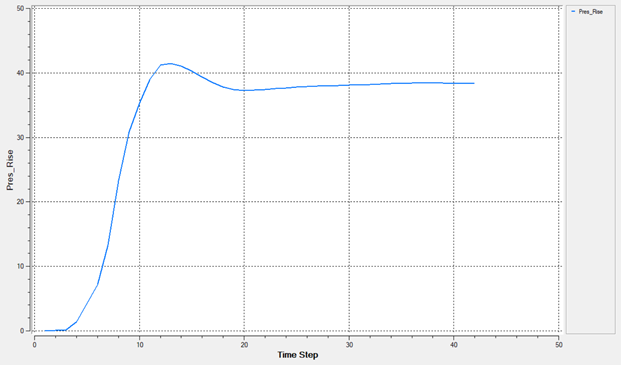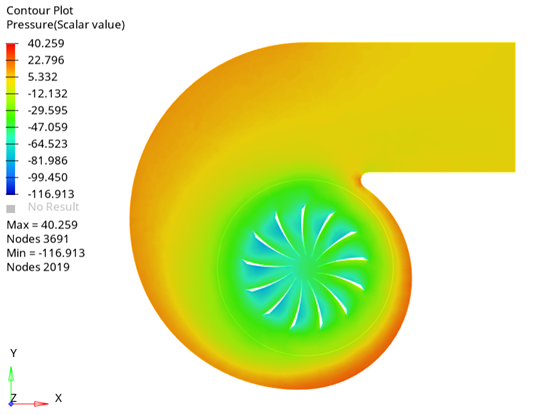ACU-T: 5000 Centrifugal Air Blower with Moving Reference Frame (Steady)
Prerequisites
Prior to starting this tutorial, you should have already run through the introductory HyperWorks tutorial, ACU-T: 1000 HyperWorks UI Introduction, and have a basic understanding of HyperWorks CFD, AcuSolve, and HyperView. To run this simulation, you will need access to a licensed version of HyperWorks CFD and AcuSolve.
Prior to running through this tutorial, copy HyperWorksCFD_tutorial_inputs.zip from <Altair_installation_directory>\hwcfdsolvers\acusolve\win64\model_files\tutorials\AcuSolve to a local directory. Extract ACU-T5000_BlowerSteady.hm from HyperWorksCFD_tutorial_inputs.zip.
Problem Description
The problem to be addressed in this tutorial is shown schematically in Figure 1 and Figure 2. It consists of a centrifugal blower with a wheel of forward curved blades, and a housing with inlet and outlet ducts. The fluid through the inlet plane enters the hub of the blade wheel, radially accelerates due to centrifugal force as it flows over the blades, and then exits the blower housing through the outlet plane. Because they're relatively cheaper and simpler than axial fans, centrifugal blowers have been widely used in HVAC (heating, ventilating, and air conditioning) systems of buildings.

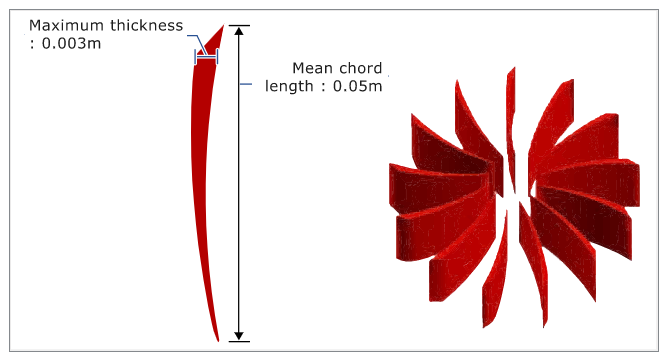
Start HyperWorks CFD and Open the HyperMesh Database
Validate the Geometry
Set Up the Problem
Set Up the Simulation Parameters and Solver Settings
Assign Material Properties
Define the Reference Frame
In this step, you will create a rotating reference frame for the fluid in the impeller region so that the elements in those regions are solved in the given rotating reference frame and rotational body forces are added to that volume set.
Assign Flow Boundary Conditions
Set Boundary Conditions for the Inlet
Set Boundary Conditions for the Outlet
Generate the Mesh
Run AcuSolve
Post-Process the Results
Create a Pressure-Rise Plot in AcuProbe
As the solution progresses, the AcuProbe window is launched automatically. In this step, you will create a User Defined Function (UDF) and generate a plot of the pressure rise between the inlet and outlet.
Open HyperView and Load the Model and Results
Create a Pressure Contour on a Section Cut Plane
Summary
In this tutorial, you successfully learned how to set up a steady state simulation involving a rotating reference frame in a centrifugal blower. You started by importing the mesh and then once the case was set up, you generated a solution using AcuSolve. Then, you computed the pressure rise using AcuProbe and created a contour plot for pressure on a cut plane using HyperView.