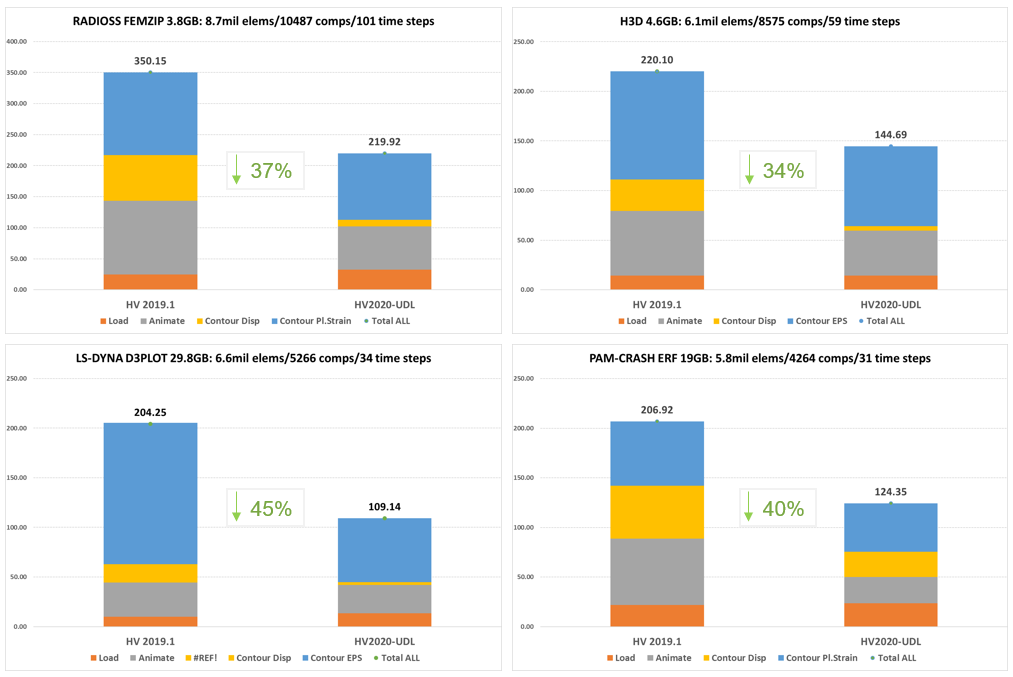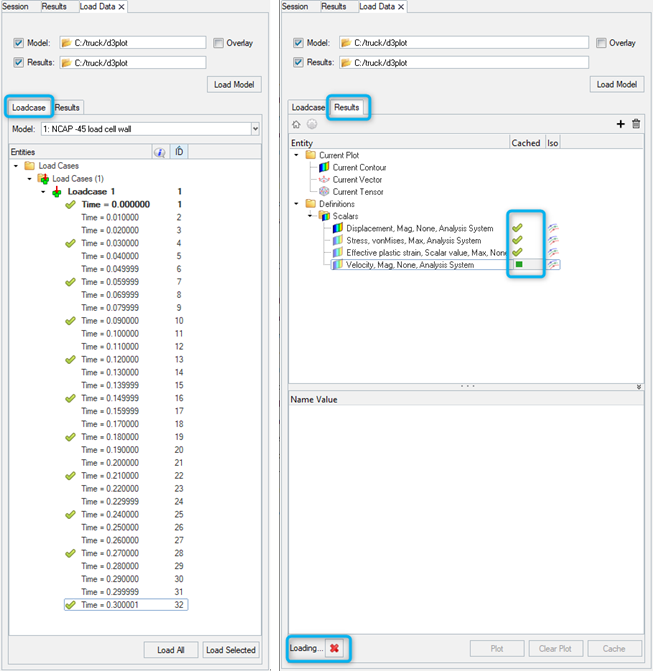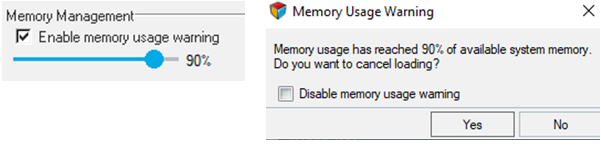Altair HyperView 2020 Release Notes
General
Highlights
- New Upfront Data Loading for crash post-processing
- HWC Language to record and automate workflows
- APIs for finding hotspots and showing them in the Best View
- Realistic Rendering
New Features
- Upfront Data Loading
- A new workflow emphasizing upfront data loading is implemented for standard crash post processing use cases. It is available as a separate profile that can be enabled in HyperWorks Desktop using a preference file. Once enabled, a new mode with a different approach to loading data and post-processing is available.
- HWC Language
- The new HWC (HyperWorks Command) language allows
you to record and playback workflows in HyperView. Tasks performed in
the browser, panels or graphics area are recorded in a simple and
intuitive syntax in the command history below the panel.
The command line supports auto-completion and interactive help and allows easy modification and re-execution of commands. Default arguments of frequently used commands can be defined, and basic framework commands are recorded. Menu buttons to execute HWC files can be created via preference files and an interface is provided to execute HWC commands from Tcl scripts.
This first release supports the commands required for model setup and covers attributes, sets, sections, scalar-, vector- and tensor-results, views, animation, tracking systems, annotations and image/video/H3D export.
Figure 4. HWC Console
- APIs to Find and View Hot Spots
- A new list of APIs that can work with the contour plot in the graphics
screen and find the critical regions (Hot Spots) based on a list of
filtering rules or criteria is available. The filtering rules are
available for selection set, ignoring elements by config, value
threshold, setting minimum separation during search and specify the
number of extreme values, top or bottom to be listed. Figure 5. Find and Show Hot Spots
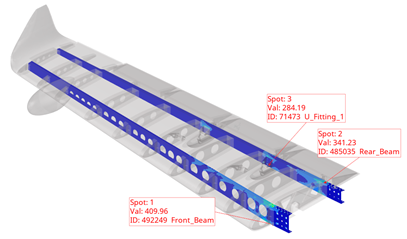
Further, to view these hot spots, view modes that can display the hot spots in the perspective of entire assembly or the component or only the region around the hot spot location are available. More customization APIs are available to affect the behavior of notes, displayed components, transparency and highlighted region sizes. Detailed information on the list of APIs and how to use them can be found in the Help documentation.
- Realistic Rendering
- A new graphics rendering mode called Realistic Rendering is added in
HyperView. It is based off a physically based rendering model approach
that allows for the flow of light to be rendered more accurately as it
would be in the real world. Additionally, you can apply materials from a
predefined library or define your own custom materials for rendering
various components in your model. Export of the physically based
rendering (PBR) mode materials to H3D is supported.Figure 6. Standard graphics rendering mode vs. Realistic Rendering mode (with Environment Map applied)

Enhancements
- Graphical Performance Improvement for Models with a Large Number of Components
- Graphic rendering performance when animating or manipulating model with
a very large number of components has been improved. Shown below is a
comparison of frame rates before and after the change for various
scenarios.
Model used: 10500 comps/8.6 million elements/101 steps
System info: Linux RHEL7.4
Figure 7. Performance Improvement (fps) for various scenarios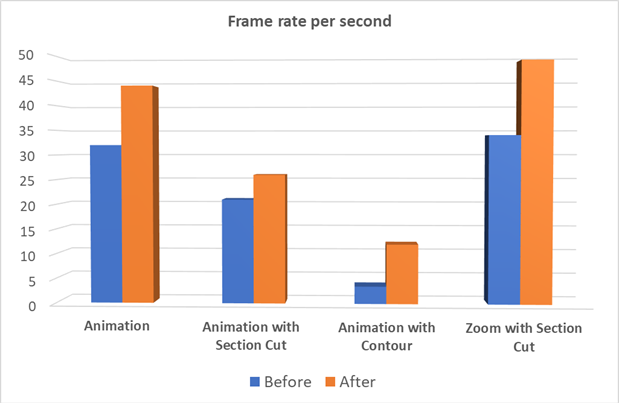
- Image Capture Performance Upgrades
- The technology used for capturing static and moving images is upgraded.
This provides tremendous improvements in the speed of capturing videos
and reduction in the memory consumption during this operation. The
benefit will be even more pronounced during publishing and Report
creation processes. Figure 8. Image Capture Performance Improvements
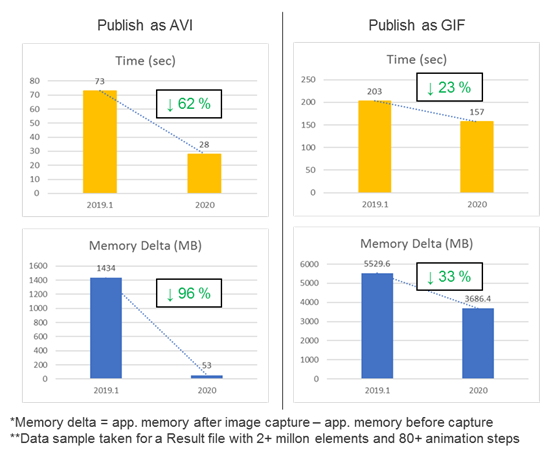
- Apply style to selected HyperView Windows
- Style attributes can now be applied from source model to selected
HyperView windows in a session, in addition to previously supported
options of current window, current page or all pages. A new context menu
option and window selector GUI is added to facilitate this operation.
Figure 9. Apply style on selected windows
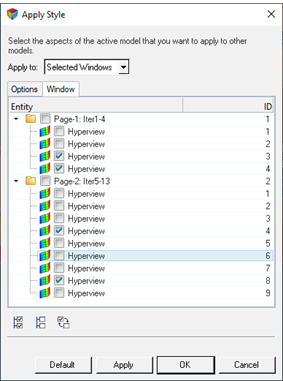
- UTF-8 Character support in HyperView Graphics
- Rendering of UTF-8 characters in the HyperView graphics area is now supported. This will allow the display of text from several languages such as Japanese, Chinese, Korean etc.
- New color picker for setting component colors
- New color picker with full set of RGB colors is now available in
HyperView for setting component colors. The palette is also available
for setting contour legend colors.Figure 10. Updated Color Picker
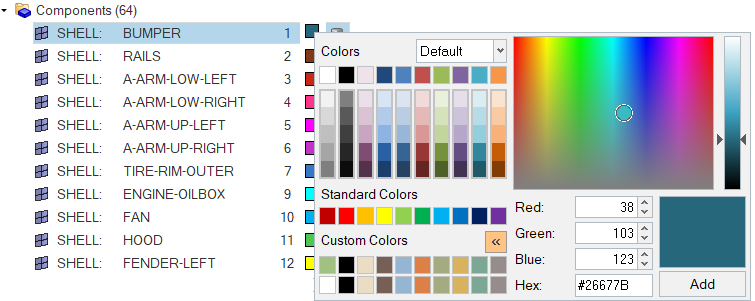
- Other Enhancements
-
- Global option to convert all 2nd order elements in model into
1st order elements is available. This is to be used only under
special circumstances. For example, an analysis is modeled with
2nd order elements but solver results are available only on
corner nodes. In such cases, the animation might appear
distorted due to absence of results on mid-side nodes and hence
using this option is recommended.Figure 11. Global Option

- A new preference statement
*DefaultMouseSettings() is added to
control default mouse settings in HyperView. Set this preference
statement to “HWX” to use next generation HyperWorks mouse
controls, especially for model manipulation. Set it to “OFF” or
remove the statement for default HyperView mouse controls. Note
that in the case of next generation HyperWorks settings, not all
options are currently available. Also, certain functions such as
window selection or context menu are assigned to different
buttons.Figure 12. Next Generation HyperWorks Mouse Settings
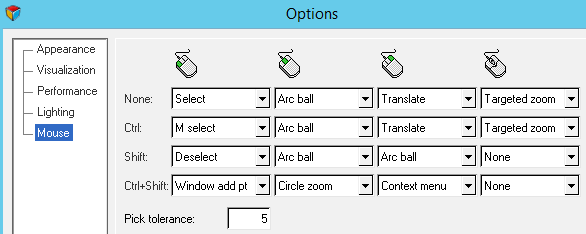
- Auto-Start and Stop of animation during dynamic view manipulation: To facilitate smoother view manipulation, animation will be paused when user tries to manipulate the model view in HyperView (rotate, pan or zoom) using mouse or keyboard.
- Assembly Hierarchy will now be displayed in the Model View of the HyperView Results Browser. This was previously removed in 2019 in favor of a flat list in Model View and separate Assembly Hierarchy view.
- Global option to convert all 2nd order elements in model into
1st order elements is available. This is to be used only under
special circumstances. For example, an analysis is modeled with
2nd order elements but solver results are available only on
corner nodes. In such cases, the animation might appear
distorted due to absence of results on mid-side nodes and hence
using this option is recommended.
Resolved Issues
- Increased memory usage when animating a large transient (crash) simulation with section cut.
- Strange graphical artifacts seen on very large session files on Linux machines with NVIDIA graphics cards.
- Drop in animation speed on certain pages of a very large session file containing hundreds of HyperView windows.
- Model is hidden when clicking isolate button in browser without selecting any component.
- Eroded elements get displayed during animation of certain Femzip result files.
- Escape key to exit Show/hide/isolate function does not work.
- Note shows incorrect max contour value when querying node with multiple values.
- Note shows incorrect value when querying contour data using multiplier.
- Application error on doing certain operations after creating streamlines and tracers.
- Application crash when exporting H3D of model with contoured streamlines.
- Slight lag in restoring component colors to default using Entity attributes panel.
- Vectors not plotted on mid-side nodes of 2nd order elements in Ansys result file.
- Static min-max result and dynamic min-max measures are not visible in browser on H3D import.
- FE style column in browser is not updated when the component attributes are changed through the Visualization toolbar.
- Hide option in context menu is not active when multiple measure groups or sets are selected.
- Ellipsoids in MBD models are not transformed correctly for exported H3D with results but no animation.
- Original data displayed in query panel does not follow the same numeric format as the contour data.
- Setting certain apply style options such as sets clear the contents of the target window HyperView Results Browser.
- Note attached to a node shared by multiple components, some of which are masked, returns value from masked component.
- Error message does not indicate that failure to load file is due to a permissions issue.
- By Contour Top N selection method returns wrong node ID when applying on a top/bottom layer contour.
- Contour controller error message when opening session file containing only model.
- Image plane alignment changes when reopening saved session.
- Deformed panel settings are not copied when copy/pasting window with modal animation.
- Legend header and footer do not update after changing it through edit legend dialog.
- By Contour “Top N” selection ignores displayed filter and finds nodes masked by section cut.
- By Contour selection method ignores midside nodes of second order elements.
- Legend max and min values do not get applied on import of predefined legend file.
- Mask by window masks solid elements outside the window when contour is displayed.
- Delete, swap and copy/paste pages or replace reports with HyperView windows and active result browser could cause crashes.
- Multiple sync groups created via Tcl interface are not working as intended.
- Overlaying multiple reports using the "sessionhandle ApplyReport" command does not overlay based on report name.
- Nested preference statement *BrowserContextMenuItem failed to show main menu browser items.
- The Tcl command "tk_getOpenFile -multiple 1" sometimes returns duplicate or empty paths.
- Creating images using "Capture Graphics Area "was broken for TableView and TextView.
- Exported images of HyperGraph windows created using a measure from a linear static model are completely black.
Solver Interfaces
PAM-CRASH 2G Interface
- Resolved Issues
-
- Fixed reader crashes ERFH5, HWASCII result files.
- Fixed input reader crashes with input files having entities like Includes, Modules.
Abaqus Interface
- Enhancements
-
- HyperView now supports reading and post-processing of Abaqus 2020 ODB files.
LS-DYNA Interface
- Resolved Issues
-
- Correction made in reading solver input deck as model, in which *INLCUDE_TRANSFORM is used with the same include file and with ID offsets.
- Correction made in reading d3plot when *MAT_ADD_THERMAL_EXPANSION is used.
- Correction made in reading d3plot when *MSSCL=2 in *DATABASE_EXTENT_BINARY.
ANSYS Interface
- Enhancements
-
- HyperView now supports ANSYS version 2019 R2 result files (normal and compressed).