Line Fillets
Use the Fillets tool to create or delete fillets between free lines.
-
From the Geometry ribbon, Edit
tools, click the Fillets tool.
Figure 1.

- Left-click on the first line to select it.
- Left-click on the second line. The fillet will be created between these two lines.
-
In the microdialog, type a positive radius value for
the fillet.
A preview of the fillet displays.Figure 2.
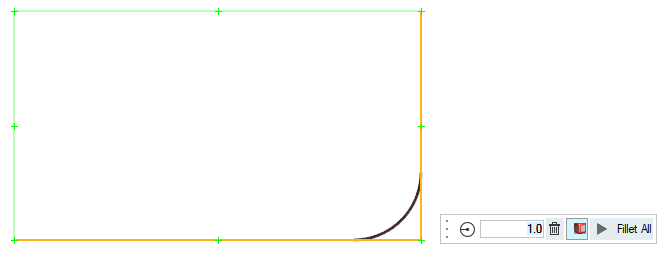
-
To accept the new fillet, click Fillet All on the
microdialog.
Note: When creating a fillet, the two closest end points are found and the tolerance between them is checked. This is called the geometry cleanup tolerance. If the two end points are within the tolerance, the radius must be greater than zero to create the fillet.If the two end points are not within tolerance, and the radius is equal to zero, the closest end points of both lines are extended to their point of intersection.
-
To delete a line fillet, select the continuous line with fillet and click
Delete on the microdialog.
Note: Single lines that include fillets, such as line and fillet segments that have been combined on the line edit panel, can have their fillet removed by highlighting the Delete option and selecting the line that contains a fillet.