Surface Fillets
Use the Fillets tool to create surface fillets between shared edges.
-
From the Geometry ribbon, Edit
tools, click the Fillets tool.
Figure 1.

-
Left-click on the model to select the surface or surface edge.
Note: If you select a surface, fillets will be created on all edges connected to the surface.
- In the microdialog, type a positive radius value for the fillet.
-
You can select additional surface edges that are connected to the original
selection using the Tangent propagation option as displayed in the following
image:
Figure 2.
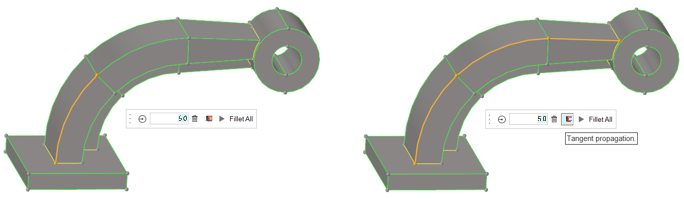
-
When you are ready, click Fillet All to create the
fillet.
Figure 3. Individual surface edge selection
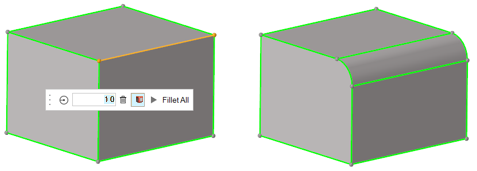 Figure 4. Surface selection
Figure 4. Surface selection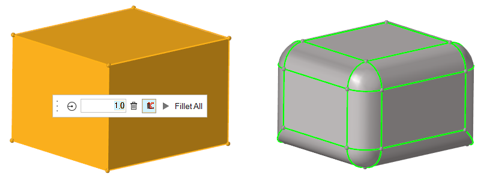 Note: You cannot create a fillet across free (red) edges between two surfaces. In this case, you must use the edge edit panel to toggle the shared edge, changing it to green.If an edge (or edge chain) is curved, you can only create a fillet with a radius smaller than the radius of the edge curve.Make sure not to overlap fillets (for example, in cases where two unrelated parallel edges are filleted, the fillet radius must be small enough to that the fillets do not interfere with each other.
Note: You cannot create a fillet across free (red) edges between two surfaces. In this case, you must use the edge edit panel to toggle the shared edge, changing it to green.If an edge (or edge chain) is curved, you can only create a fillet with a radius smaller than the radius of the edge curve.Make sure not to overlap fillets (for example, in cases where two unrelated parallel edges are filleted, the fillet radius must be small enough to that the fillets do not interfere with each other.