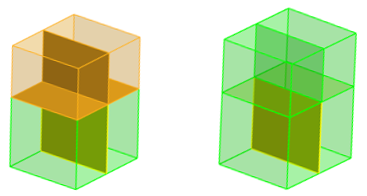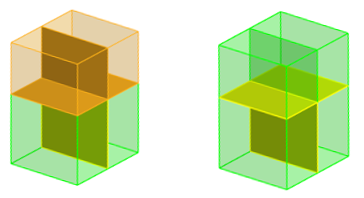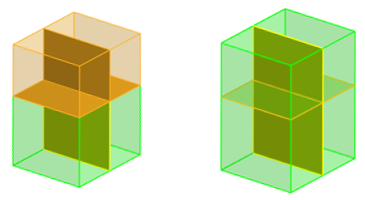Detach Solids
Use the Boolean: Detach tool to separate selected solids from neighboring solids that share one or more common faces.
Shared or partition faces between selected solids and surrounding solids duplicate to become bounding faces of the separated solids. Partitioning faces within the selection are maintained after they are detached from the rest of the model.
Boolean: Detach Tool
An overview of the Boolean: Detach tool.

Use the Boolean: Detach tool to carve out one set of solids from another set of solids.
- Access
- Go to .