View Job Information
View the job information as provided by the PAS.
-
Click the Jobs tab located in the upper left-hand of the page.
The job monitoring page is displayed with the list of the jobs that is submitted to a cluster.
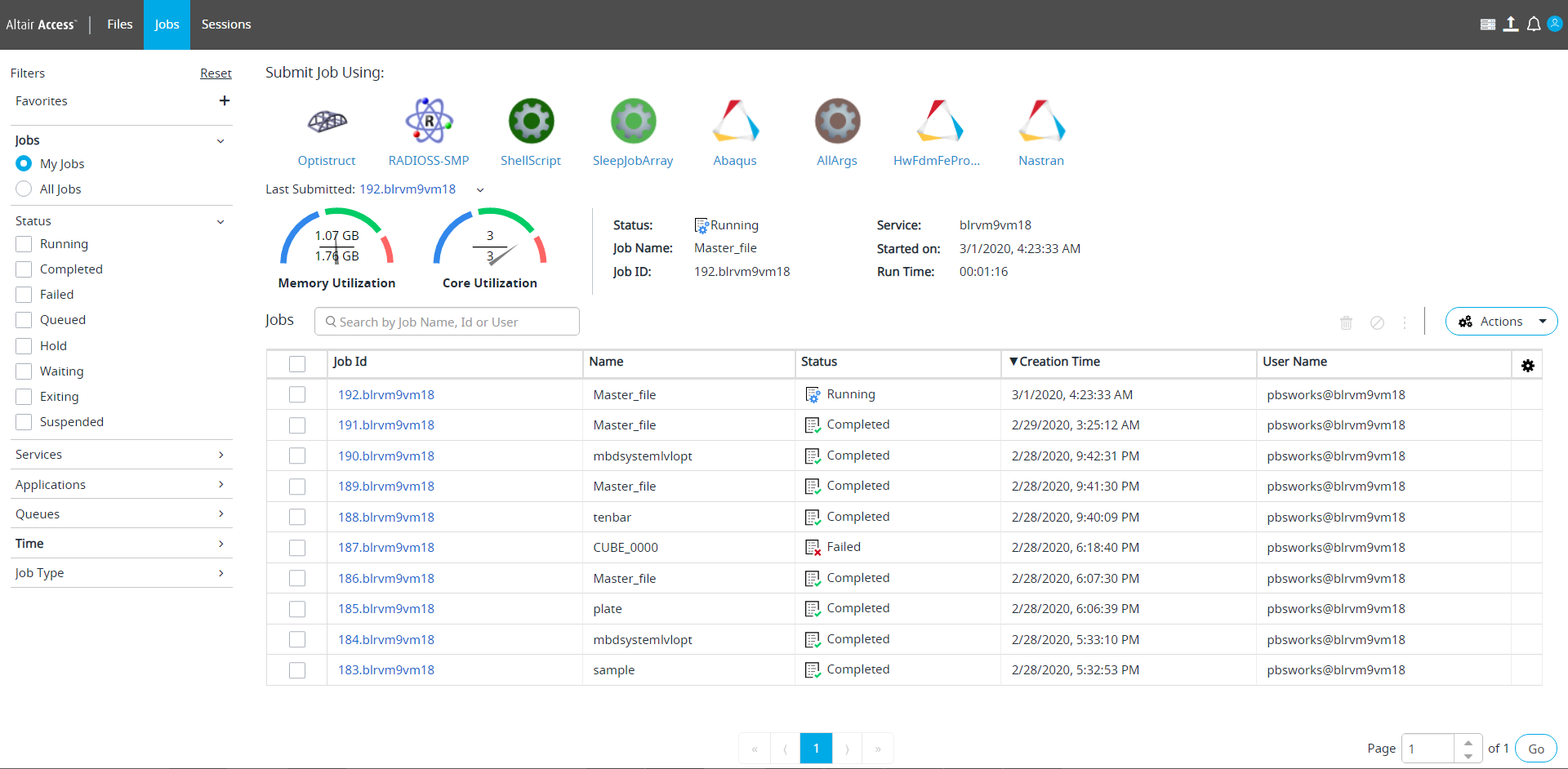
Figure 1. Job Monitoring View -
Perform one of the following options:
- Click the last submitted job name.
- Double-click the job name.
- Right click the job and click the View Details from the context menu:
The job summary page is displayed: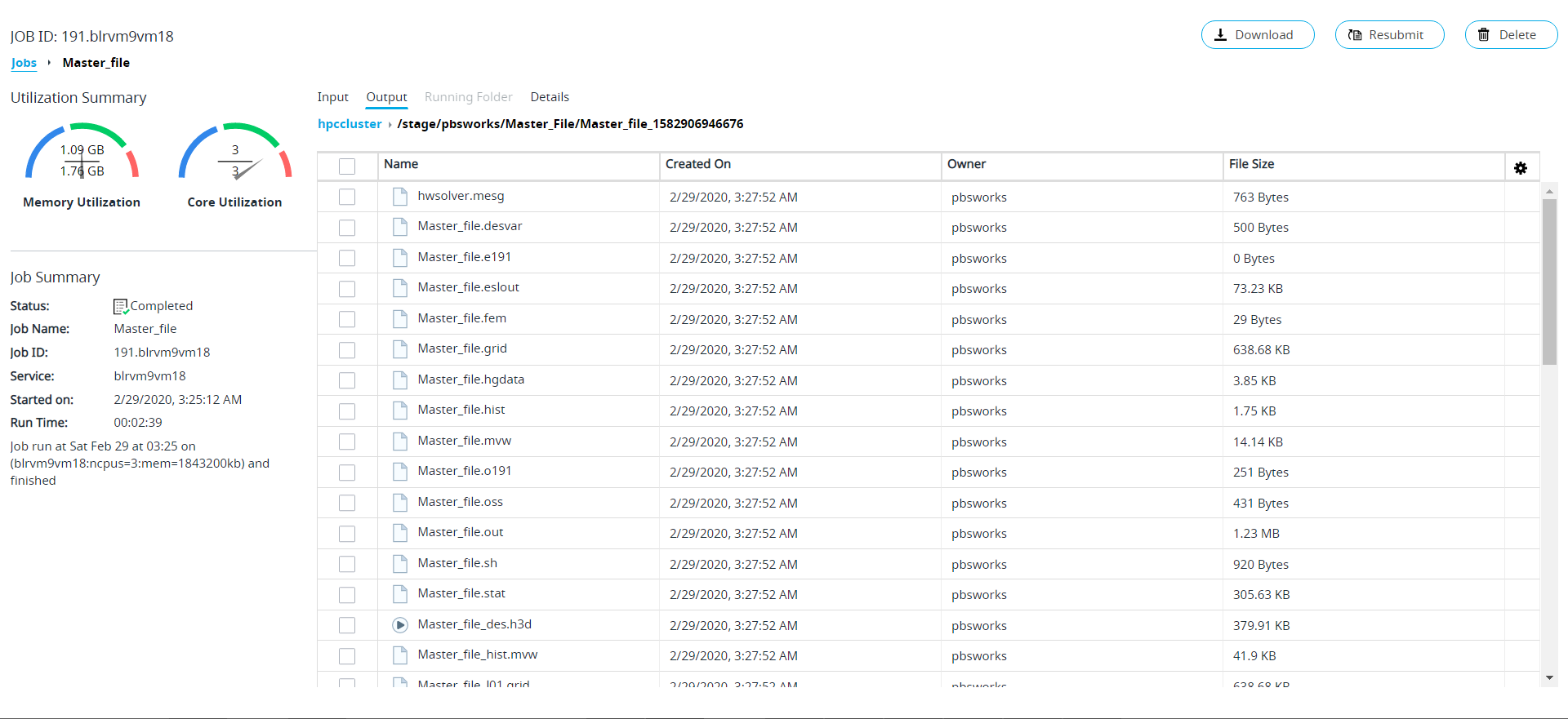
Figure 2. Job SummaryNote: The job input and output files can be viewed by users other than the job owner when they have the permission or access at the file system level.The job summary page provides the following information:- Job Management Tasks - provides the job management tasks like Download,
Terminate, Resubmit, Delete, and Move To Queue. The tasks buttons appear
based on the Job Status. For example if the job status is Queued, then
only Terminate and Move To Queue are displayed.
- Terminate - this button is displayed only for the running jobs.
- Resubmit - this button is displayed only for the finished jobs.
- Delete - this button is displayed only for the finished jobs.
- Move To Queue - this button is displayed only for the Queued jobs.
- Download - this button is displayed only for the finished jobs.
- Customs Actions - this button is displayed only for the running jobs.
- Utilization Summary - provides the Memory and Core utilization statistics of the job.
- Job Summary - provides information about the job status, the Cluster to which the job has been submitted, job name, Job ID, job start date and time, run time of the job, and other information.
- Job File Tabs - provides list of the job input files, job output files, job running folder, job details, sub jobs in case job array and the console in various tabs.