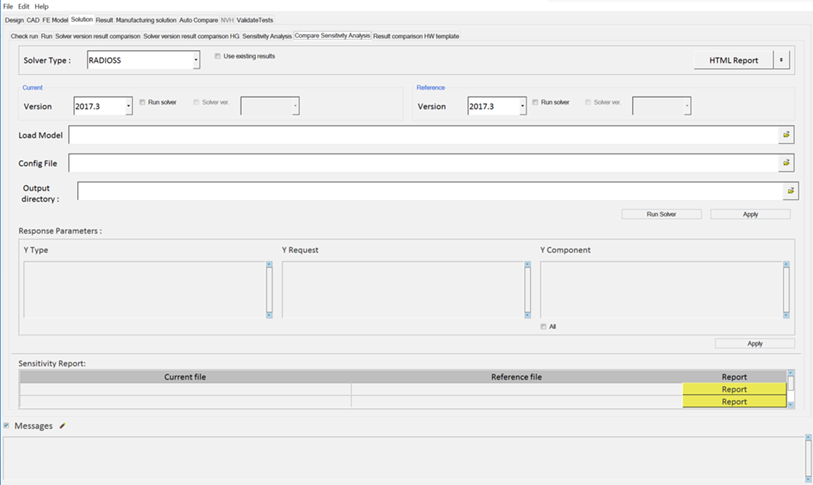Use the Sensitivity Analysis and Compare Sensitivity Analysis tabs to compare
sensitivity data across two versions of Radioss/OptiStruct. You can maintain a config file that contains the
parameter(s) to change for the sensitivity study. Based on the config file, a certain number
of decks are generated and solved, and a report is generated comparing the sensitivity
corridor, response curve (Time vs Response), and statistical details.
-
Click the Solution tab then the Compare
Sensitivity Analysis tab.
-
Select Radioss or
OptiStruct from the
Solver Type drop-down menu.
-
Choose between a PowerPoint or
HTML report of the result value comparison.
-
Select the current and reference solver
version.
-
Load a model file.
Tip: Click Use existing results and select
the current/reference result directory where the results already exist, if
applicable.
-
Load the config file.
-
Select an output directory.
-
Click Run Solver to generate a number of solver decks
based on the seed values in the Config file and start the solver.
-
Click Apply to extract the TRC information from the data
file.
-
Select any combination of Y Type, Y Request, and Y Component values from the
populated areas.
Click All to select all items listed.
-
Click Apply to generate a sensitivity report.
The Sensitivity Report section displays the current file and the
corresponding Reference file. Click Report to display the
sensitivity corridor, response curve (Time Vs Response), and statistical
details.
Tip:
- Click Messages to view any
error messages.
- Click Html
Report to generate an HTML report of your
session information for any number of files run through the
process.