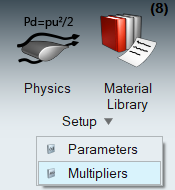Define Multiplier Functions
Use the Multipliers tool to create, edit, and delete multiplier functions. Multiplier or ramp functions are used to multiply or ramp variables while defining boundaries, radiation, and mesh conditions.
Create Multiplier Functions
Use the Multipliers tool to create new multiplier functions.
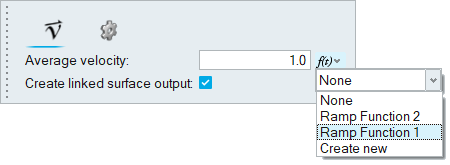
Edit Multiplier Functions
Use the Multipliers tool to edit existing multiplier functions.
Delete Multiplier Functions
Use the Multipliers tool to delete existing multiplier functions.