Browsers
Use the browsers in HyperWorks CFD to create, review, and manage the parts and setup parameters used in your simulation.
By default, browsers open on the left side of the application. However, you can undock browsers so that they appear as a free-floating dialogs. You can also re-dock browsers on the right-side or the bottom of the application.
Part Browser
Use the Part Browser to create, organize, and manage the CAE part structure/hierarchy.
To open the Part Browser, click from the menu bar.
The Part Browser displays the relationship between your model's
parts/assemblies (![]() ), solid bodies (
), solid bodies (![]() ), and surface bodies (
), and surface bodies (![]() ).
).
Solid bodies and surface bodies reflect the content within each part. Solid bodies contain a solid and surface bodies contain a group of surfaces. By reviewing the solid and surface bodies, you can get an idea of model.
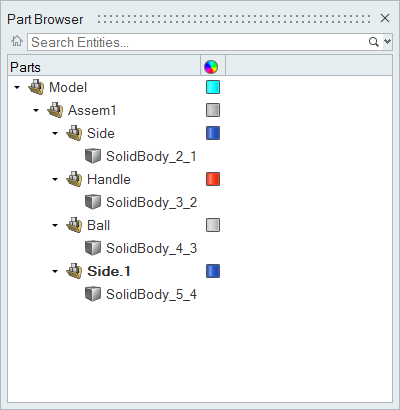
Setup Browser
Use the Setup Browser to create, edit, and review your model's setup parameters.
To open the Setup Browser, click from the menu bar.
The Setup Browser contains the different categories of parameters that you can use to setup your simulation and any defined instances.
If you right-click on a parameter and select Create/Open, the corresponding ribbon and tool used to create that parameter are activated.
Once a parameter is defined, it is automatically added to the Setup Browser.
Similarly, you can right-click on a defined parameter in the browser and select Edit to quickly jump into the correct tool and change any options.
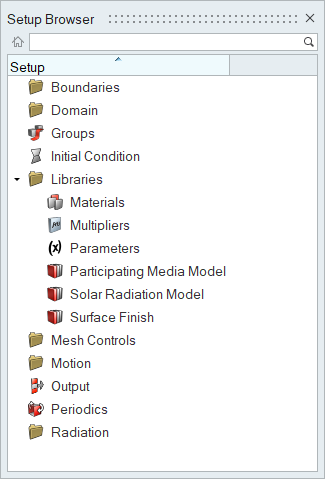
Find and Search for Entities
The search bar can be used to find and filter entities in the Part Browser or parameters in the Setup Browser.
- In the Part Browser, click
 on the right side of
the search bar to view recent searches.
on the right side of
the search bar to view recent searches. - In the Setup Browser, click the search bar text box to view recent searches. You can also use auto-fill options to help build search queries.
